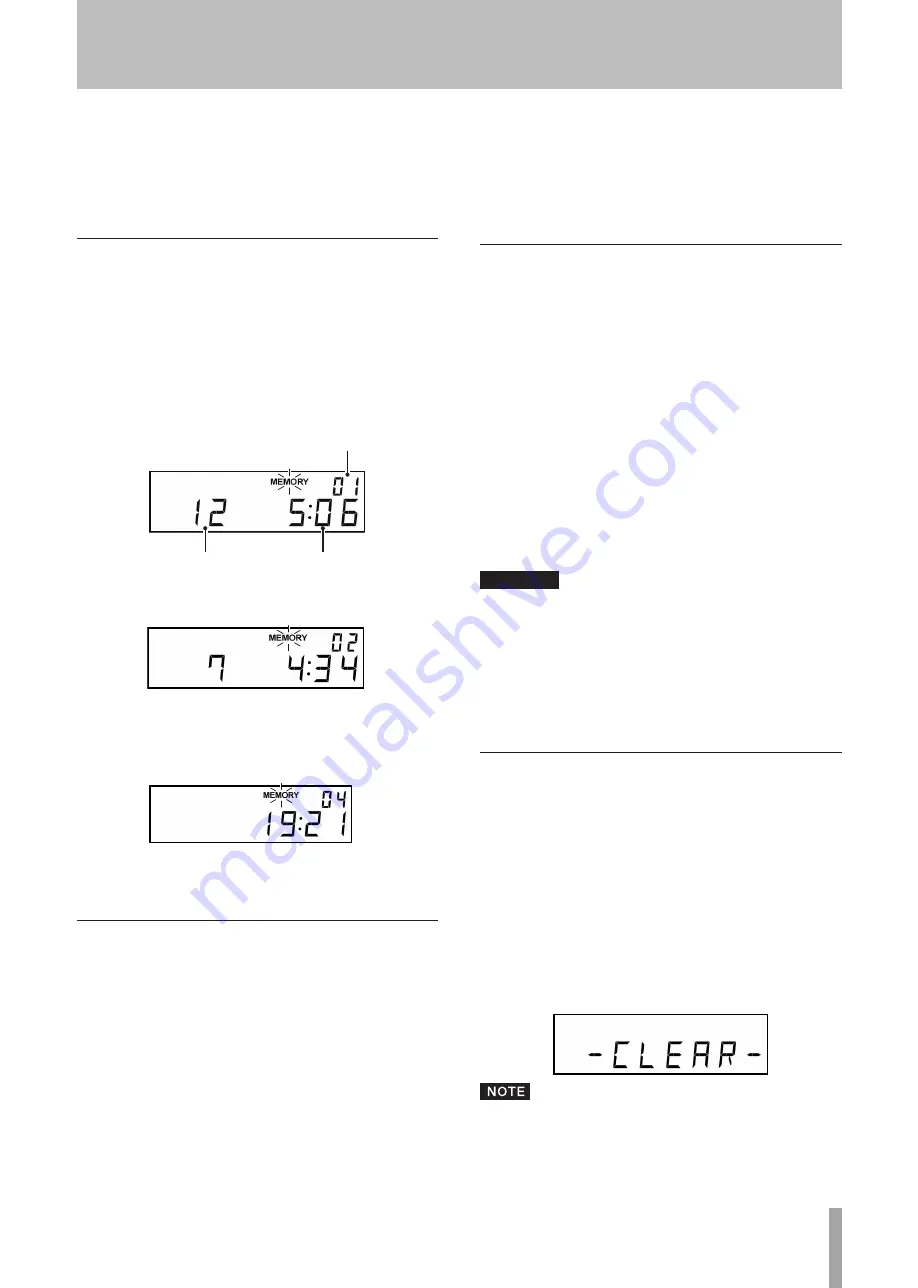
TASCAM CD-200i
27
4 − Playing Back CDs
If you press the STOP key when the empty program
•
step where it is possible to add a track appears, all
steps in the program are cleared.
If you try to add more than 99 tracks, a “PGM FULL”
•
error message appears. Only 99 tracks can be added.
Checking the program
You can check the contents of the program.
1 Press the
PROGRAM EDIT
key on the remote control
while playback is stopped to put the unit into pro-
gram setting mode.
The track number and playback time of the track set as
program step 01 is shown on the screen (playback time
is not displayed if the loaded disc is a data CD) and
MEMORY
blinks.
Program step
Playback time
Track number
2 Press the
PROGRAM EDIT
key to show the track
information of the next program step.
3 If you press the
PROGRAM EDIT
key when the final
program step is shown, it becomes possible to add
another program step. (No track number is dis-
played and the
MEMORY
indicator blinks.)
4 Press the
PROGRAM EDIT
key again to exit the pro-
gram setting mode.
Replacing a program track
You can replace a track that has already been added to the
program.
1 Press the
PROGRAM EDIT
key on the remote control
while playback is stopped to put the unit into pro-
gram mode.
2 Follow the steps in “Checking the program” above
and press the
PROGRAM EDIT
key to show the pro-
gram step with the track that you want to replace.
3 Use the numeric keys or skip (
Ô
/
Â
,
¯
/
)
keys to select the desired track and press the
PROGRAM EDIT
key.
After replacing a track, the display shows the empty
step at the end of the program and you can add
another track to the end of the program if desired.
4. Press the
PROGRAM EDIT
key again to exit pro-
gram setting mode.
Adding more program tracks
You can add tracks to the end of an already set program.
1. Press the
PROGRAM EDIT
key on the remote control
while playback is stopped to put the unit into pro-
gram setting mode.
2 Press the
PROGRAM EDIT
key until the empty
program step where it is possible to add a track
appears. (No track number is displayed and the
MEMORY
indicator blinks.)
3 Use the numeric keys or skip (
Ô
/
Â
,
¯
/
)
keys to select a track and press the
PROGRAM EDIT
key.
4 In this state, you can repeat step 3 to add more
tracks, or you can press the
PROGRAM EDIT
key to
exit program setting mode.
CAUTION
Although tracks can be added to the end of a
•
program and tracks can be replaced with different
tracks, tracks cannot be inserted into the middle of a
program.
If you want to insert a track into the middle of the
•
program, replace and add program tracks to alter
the program contents.
Clearing the program
You can clear the entire program that has been set.
1 Press the
PROGRAM EDIT
key on the remote control
while playback is stopped to put this unit into pro-
gram setting mode.
2 Press the
PROGRAM EDIT
key until the empty pro-
gram step appears. (No track number is displayed
and
MEMORY
blinks.)
3 Press the
STOP
key. “
-CLEAR-
” appears on the
display. After the program is cleared, program set-
ting mode resumes without any tracks added to the
program.
In addition to the above procedure, opening the disc
tray also clears the program.










































