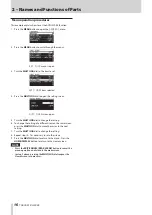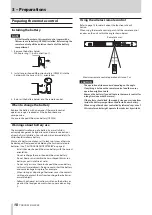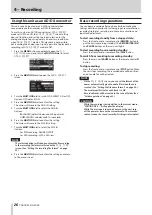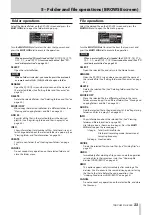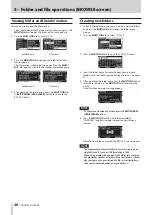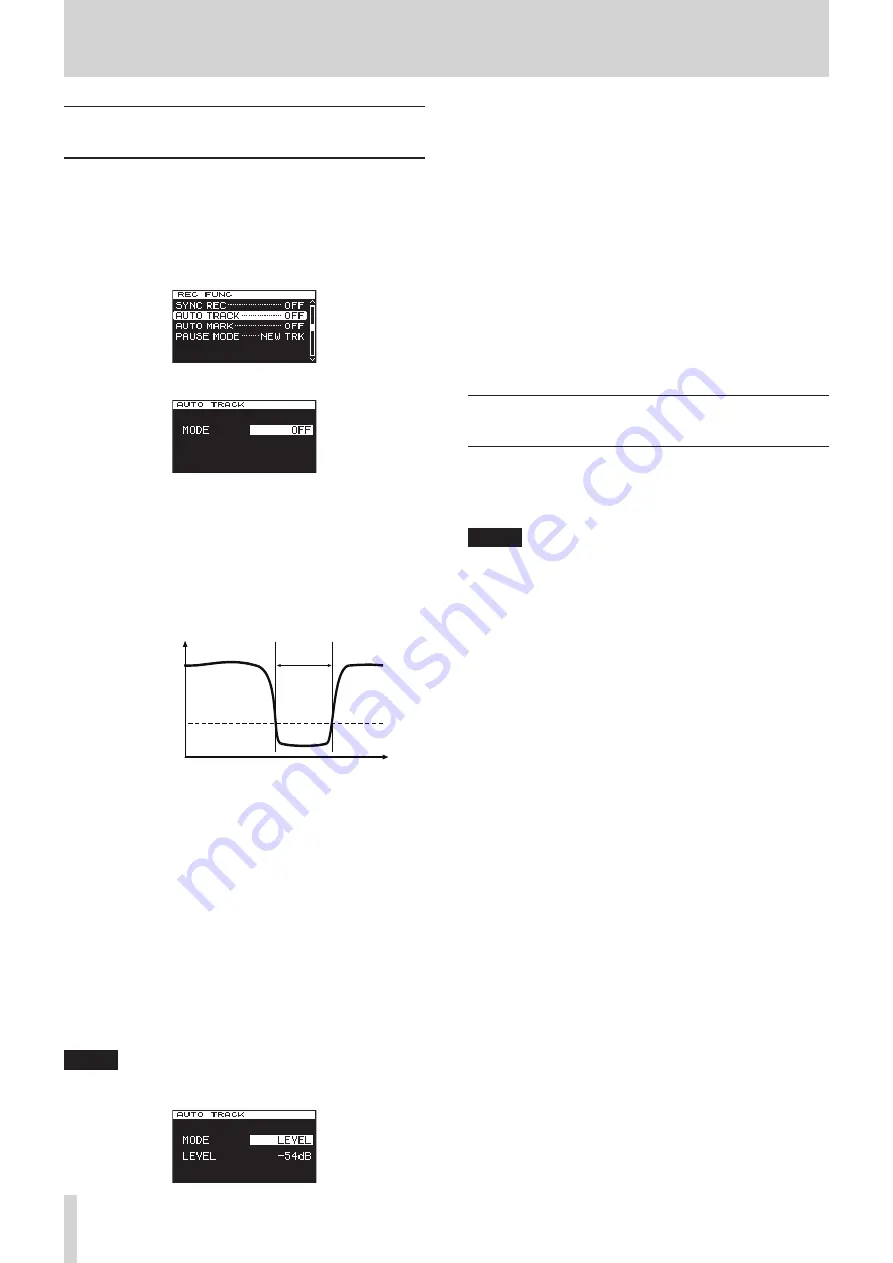
28
TASCAM DA-3000
4 – Recording
Creating new higher-numbered tracks
automatically
When using the Auto Track function during recording, the unit
automatically creates a new track with a higher number when a
set condition is met.
Use the menu to enable the Auto Track function and set its
mode.
1. Press the MENU button repeatedly to open the
REC FUNC
menu, and turn the MULTI JOG dial to select
AUTO TRACK
.
2. Press the MULTI JOG dial to open the
AUTO TRACK
screen.
3. Turn the MULTI JOG dial to set the auto track function mode.
Options:
OFF (default)
New tracks will not be created automatically.
LEVEL
A new track with a higher number will be created
when the signal exceeds the auto track level (
AUTO
TRACK
screen
LEVEL
item value) after having stayed
below it for at least two seconds.
Level
Time
Auto track level
2 sec.
DD
When recording a digital source (CD, DAT or MD) via
a DIGITAL IN jack, a new track will be created when a
track division is detected in the source. However, when
recording an analog source or a digital source other
than the types listed above, this will work in the same
way as LEVEL mode, and new tracks will be created in
response to the input level.
TIME
A new track with a higher number will be created at
the set time interval (
AUTO TRACK
screen
TIME
item
value).
SIZE
A new track with a higher number will be created
when the set size is reached (
AUTO TRACK
screen
SIZE
item value).
NOTE
If you choose the
LEVEL
, TIME or SIZE option, the parameter
to be set appears beneath the
MODE
item.
4. Press the MULTI JOG dial to confirm the setting.
The cursor will move to the
LEVEL
item.
5. Turn the MULTI JOG dial to set the parameter value.
LEVEL (level mode)
Options: −24dB, −30dB, −36dB, 42dB, −48dB, −54dB
(default), −60dB, −66dB, −72dB
DD (digital direct mode)
Options: No options
TIME (time mode)
Options: 1min, 2min, 3min, 4min, 5min, 6min (default),
7min, 8min, 9min, 10mim, 15mim, 30min,
1hour, 2hour
SIZE (size mode)
Options: 640MB, 1GB, 2GB (default)
6. Press the MULTI JOG dial to confirm the setting and return
to the menu screen.
Creating a higher numbered track
manually
When recording, press the front panel or remote control
RECORD button to create a new track (with a higher number)
without interrupting recording. You cannot, however, create a
track of 4 seconds or less.
NOTE
You can also divide a track after recording using the editing