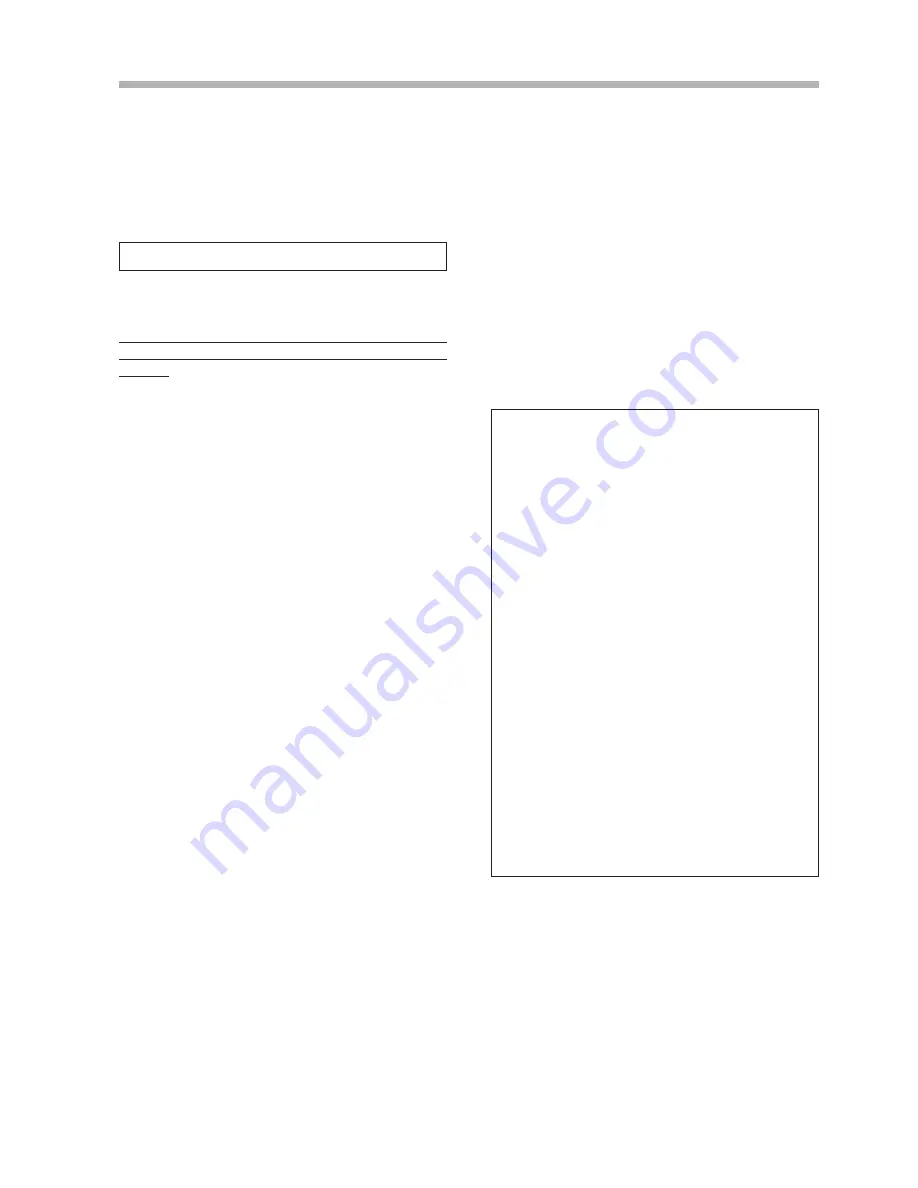
15
Section 5 : Recording
Normal recording means recording on Deck 1 or Deck 2
alone.
However, analog input signals can be recorded only on
Deck 1. Recording analog input signals on Deck 2 is not
possible.
…
When recording on a new blank tape, record a lead-in
mark before starting recording.
5-1-1. Recording analog input signals
1
Set the COMMON MODE switch to OFF.
2
Connect the source to the ANALOG IN connectors.
3
Set the INPUT switch to ANALOG.
4
Select the sampling frequency (32k, 44.1k, 48k) with
the Fs switch.
·
When 32k is selected, the Long Play mode is
engaged.
5
Press the RECORD key to engage the Sampling
Monitor mode.
·
When using the remote control unit, press the SAM-
PLING MONITOR key.
6
Adjust the input signal level with the INPUT level
control.
·
When the ANALOG INPUT switch is set to CAL,
the input and output level is fixed. It is preset at the
factory so that the level meter shows -16 dB for the
specified input level of -10 dBV. To adjust the
recording level, set this switch to UNCAL.
7
Pressing the PLAY key while pressing the RECORD
key starts recording.
Note:
Before recording, select Copy ID from the menu.
(
ú
p.28)
The Copy ID cannot be changed after recording.
5-1. Normal recording
5-1-2. Recording digital input signals
1
Set the COMMON MODE switch to OFF.
2
Connect the source to the DIGITAL IN connector for
the Deck 1 (Deck 2).
3
Set the INPUT switch to DIGITAL.
4
Pressing the PLAY key while pressing the RECORD
key of Deck 1 (Deck 2) starts recording.
·
When performing digital-to-digital copy from a
DAT deck or a CD player, set the detection level to
"dd" in the AUTO ID mode to record the Start ID
and Skip ID (DAT only) at the same time. (
ú
p.20)
Recording lead-in mark
When recording on a non-recorded tape, it is neces-
sary to record a lead-in mark.
The lead-in mark is
an area where no signal is recorded and should be
recorded at the start of the tape so that the start of a
program is not clipped during recording or playback.
(1) Rewind the tape to the beginning of the tape with
the REW key.
(2) Press the PAUSE key while pressing the
RECORD key. The lead-in mark is automatically
recorded, then the Record-Pause mode is
engaged.
…
With non-recorded tapes, this operation is per-
formed automatically even if recording is started
without performing operation (2). When recording
a source from which audio signals are input imme-
diately after recording starts, be sure to perform
the above operations before starting recording.
…
When you rewind a tape on which a lead-in mark
has been recorded, the lead-in mark is played
back automatically, then the tape stops. While the
lead-in mark is played back, "BB" is shown in the
program number display.
Summary of Contents for DA-302
Page 1: ...DA 302 Dual Digital Audio Tape Deck D00313200A OWNER S MANUAL...
Page 7: ......
Page 8: ......






























