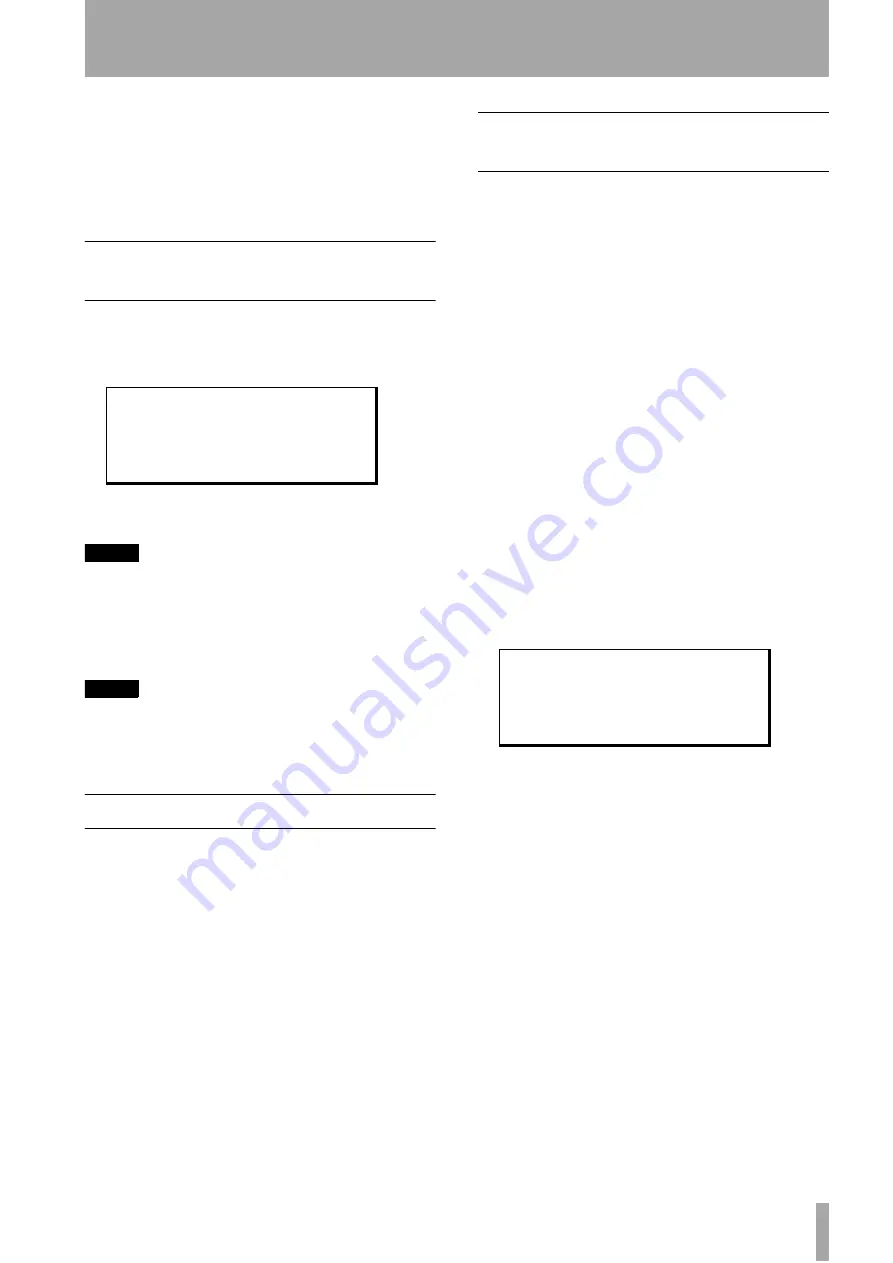
TASCAM DA-98HR
69
10 – External control
The DA-98HR can be controlled by other units,
either through the
REMOTE IN/SYNC IN
TASCAM
connector
as described in 8, “DTRS synchroniza-
tion”, the 9-pin
RS-422
serial control connector
or through the
MIDI IN
using MIDI
Machine Control.
10.1
Selecting the control source
(protocol)
1
Go to menu group 3, move the cursor to
Ctrl Prt
(control protocol) and press
ENTER
:
2
Use the
§
and
¶
keys to select between
9Pin
,
MIDI
,
Bus
and
off
.
NOTE
If MTC is to be used,
MIDI
must be selected using this
screen.
These are all self-explanatory, except for the
Bus
setting, which refers to the sync/control bus carried
through the
RS-422
.
NOTE
The selection of an external control protocol does not dis-
able the local controls. When an external controller is
selected, the last control pressed, whether local or remote,
operates the DA-98HR.
10.2
Disabling local control
If it is required that only the selected remote control-
ler can control the DA-98HR, press the
LOCAL
DISABLE
.
When this indicator is lit, no keys on the front panel
of the unit are active, except for the
STOP
key and
the menu viewing keys (settings can be viewed using
the cursor and
ENTER
/
ESCAPE
keys, but not
changed).
However, commands received through the
REMOTE
IN/SYNC IN
connector (see 8, “DTRS synchroni-
zation”) will always be valid.
10.3
Use with 9-pin external
control
The RS-422 control allows the DA-98HR to be con-
trolled by a number of different editor/controllers, in
the same way as a VTR or DAT can be controlled.
10.3.1 Video clocking
If the DA-98HR is to be controlled by a video editor,
it is essential that the DA-98HR and the controller
receive identical video signals from the same source
(a video generator, for example).
The DA-98HR should also be set with video resolve
set to
on
, either free-running or rechase (see 9.7,
After connecting the video signal, the
CLOCK
switch
of the DA-98HR
should be pressed until the
VIDEO
indicator lights.
10.3.2 Emulation
The DA-98HR is able to emulate a number of differ-
ent units, so that when a Device-ID request is sent,
the appropriate reply can be sent back in response.
1
Go to menu group 6, move the cursor to
Eml
Dev
(Emulation Device) and press
ENTER
:
2
Use the
§
and
¶
keys to select a device from
the following list:
3
Set your editor to control the device which is
closest to the emulation you have just selected.
If the editor determines its controlling method from
the reply to Device ID request, you should try using
IDs starting from the top of the list.
If the editor recognizes “TASCAM” (and therefore
bypasses video emulation) use the
TASCAM
emu-
lation setting.
C o n t r o l
P r o t o c o l
9 P i n
E m u l a t i o n
D e v i c e
P C M - 7 0 5 0
TASCAM
PCM-7050
BVH-3000
BVU-950
BVW-75
PCM-800
BVH-2000
DVR-10
















































