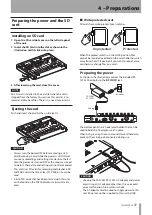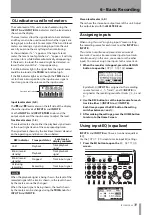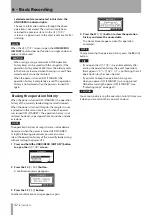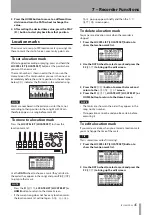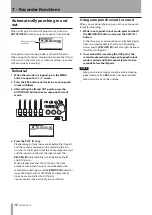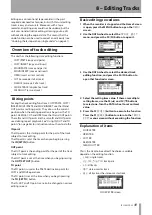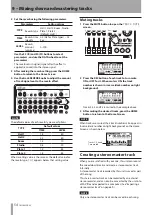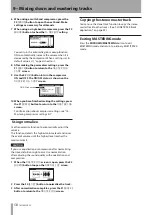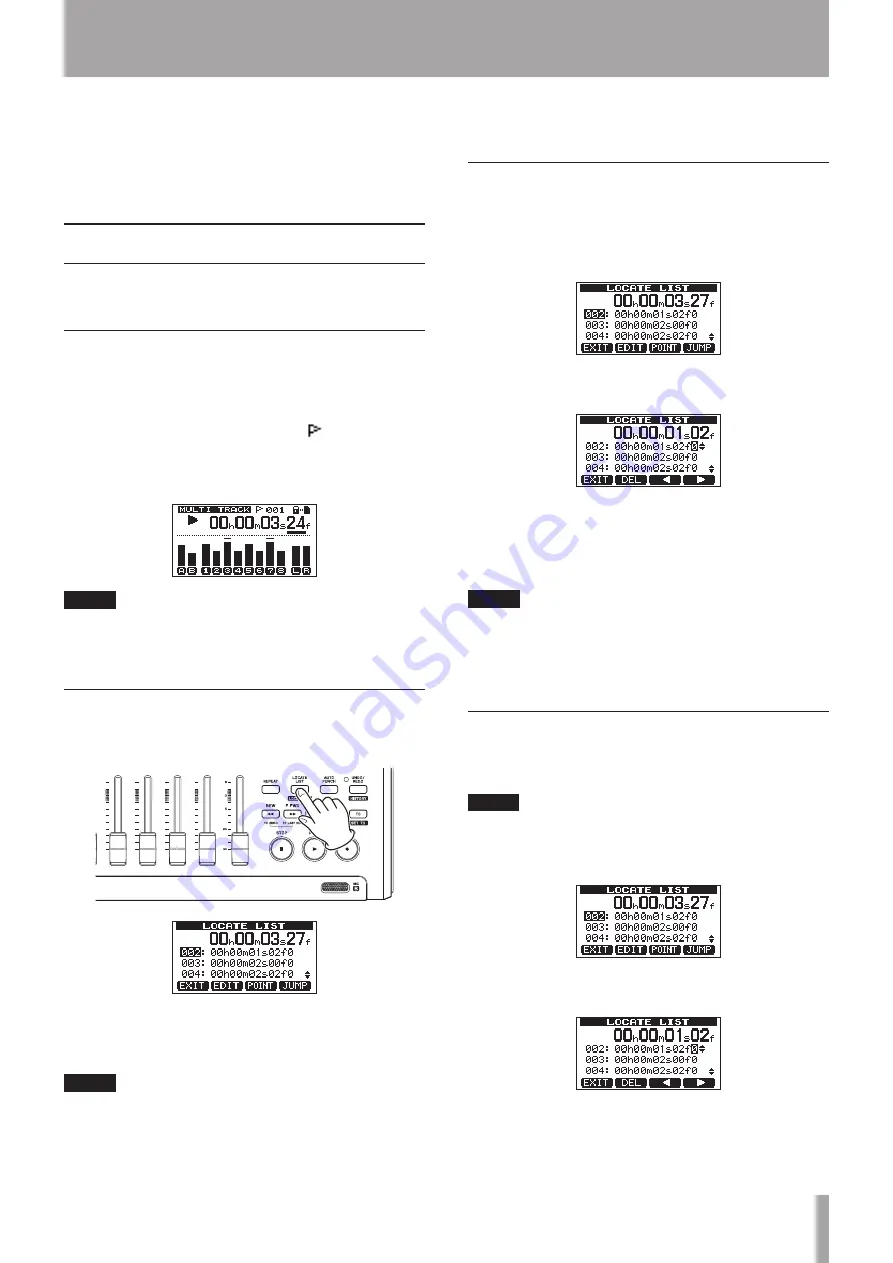
TASCAM DP-03
45
3 Press the HOME button to move to a different time
division and turn the DATA wheel to change the
value.
4 After setting the desired time value, press the PLAY
(
Á
) button to start playback from that position.
Location marks
The unit can store up to 999 location marks per song! Use
these to mark the start of verses, vocal entry points, etc.
To set a location mark
While stopped, recording or playing, press and hold the
LOCATE LIST [LOCATE SET] button at the point where
you want the new mark.
The mark number is shown next to the icon on the
Home Screen. The mark number you see is the one at or
immediately before the current position. In the example
below,
001
indicates thefirst mark in the selected song.
NOTE
Marks are numbered in the order you enter them, not
according to their position in the song. Mark 005 can
therefore appear in a song before mark 001.
To move to a location mark
Press the LOCATE LIST [LOCATE SET] to show the
location mark list:
Use the DATA wheel to choose a mark (they’re listed in
the order they appear in the song) and press F4 (
JUMP
)
to jump to that mark.
NOTE
Press the
•
F1 (
EXIT
), LOCATE LIST [LOCATE SET] or
HOME button to return to the Home Screen.
If the current song does not have any location marks,
•
the location mark list will not open. A
No Locate
Mark
pop-up appears briefly and then the
I/O
SETTING
screen opens.
To delete a location mark
You can erase a location mark when the recorder is
stopped.
1 Press the LOCATE LIST [LOCATE SET] button to
show the location mark list.
2 Use the DATA wheel to select a mark and press the
F2 (
EDIT
) to bring up the edit screen.
3 Press the F2 (
DEL
) button to erase that mark and
return to the
LOCATE LIST
screen.
4 Press the F1 (
EXIT
), LOCATE LIST [LOCATE SET] or
HOME button to return to the Home Screen.
NOTE
The marks are shown in the order they appear in the
•
song, not by number.
This operation cannot be undone. Be certain before
•
executing it.
To edit a location mark
If you made a mistake when you entered a location mark,
you can change the time of the mark.
TIP
This is sometimes called “trimming”.
1 Press the LOCATE LIST [LOCATE SET] button to
show the location mark list.
2 Use the DATA wheel to select a mark and press the
F2 (
EDIT
) to bring up the edit screen.
7 – Recorder Functions
Summary of Contents for Digital Portastudio DP-03
Page 1: ...D01131020B DP 03 Digital Portastudio OWNER S MANUAL...
Page 86: ...86 TASCAM DP 03 Block diagram 17 Specifications...
Page 89: ...TASCAM DP 03 89 Notes...
Page 90: ...90 TASCAM DP 03 Notes...
Page 91: ...TASCAM DP 03 91 Notes...