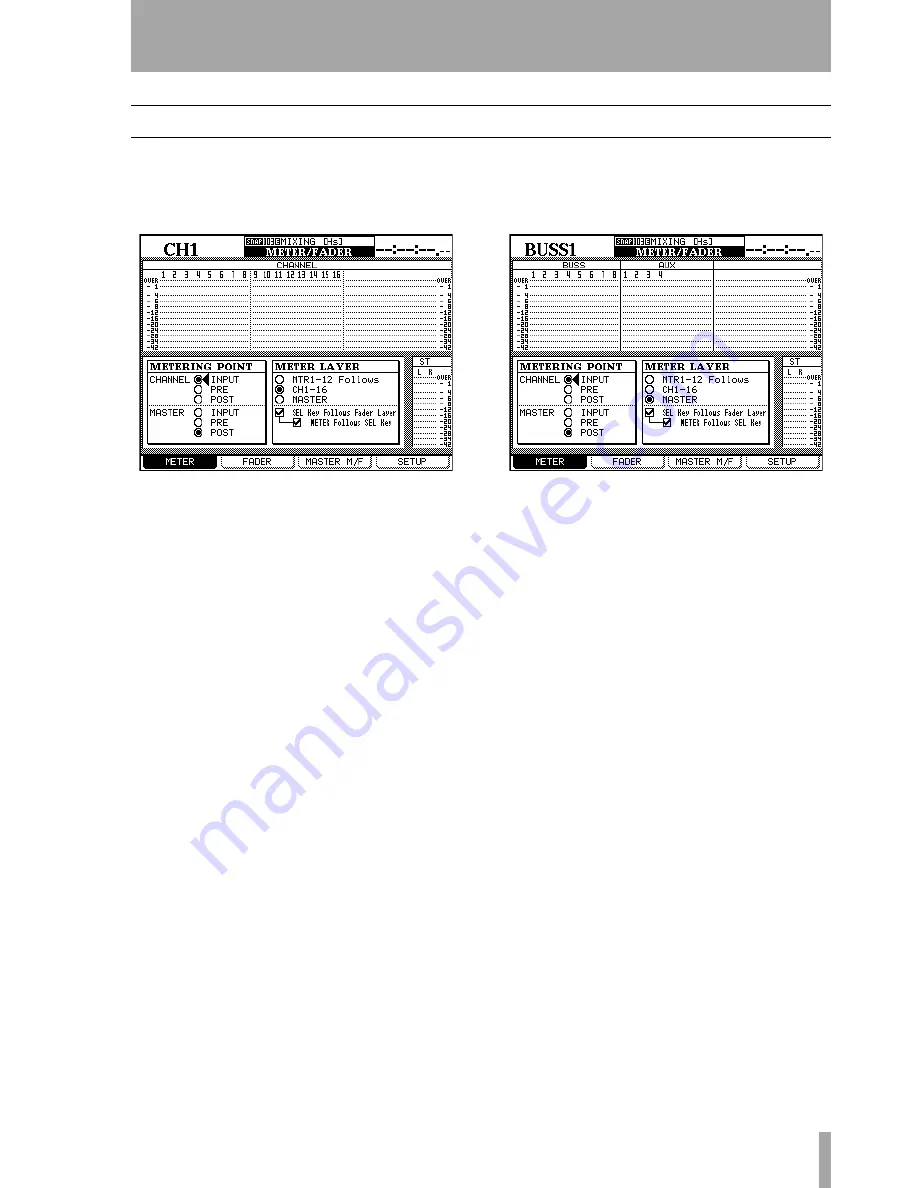
15 – High sampling frequency—Other screens
TASCAM DM-24 Reference Manual
117
Other screens
Throughout the operation of the DM-24, whenever a
normal sampling frequency screen displays 32 chan-
nels, or provides facilities for 32 channels, in high-
frequency mode this will be halved to 16.
For example, in this screen, the meter layer cannot
follow channels 17 through 32 (they do not exist) and
therefore the option is not available.
Also, since there are only four aux sends available in
high sampling frequency mode, all screens which
refer to the aux channels (such as the one below)
reflect this.
















































