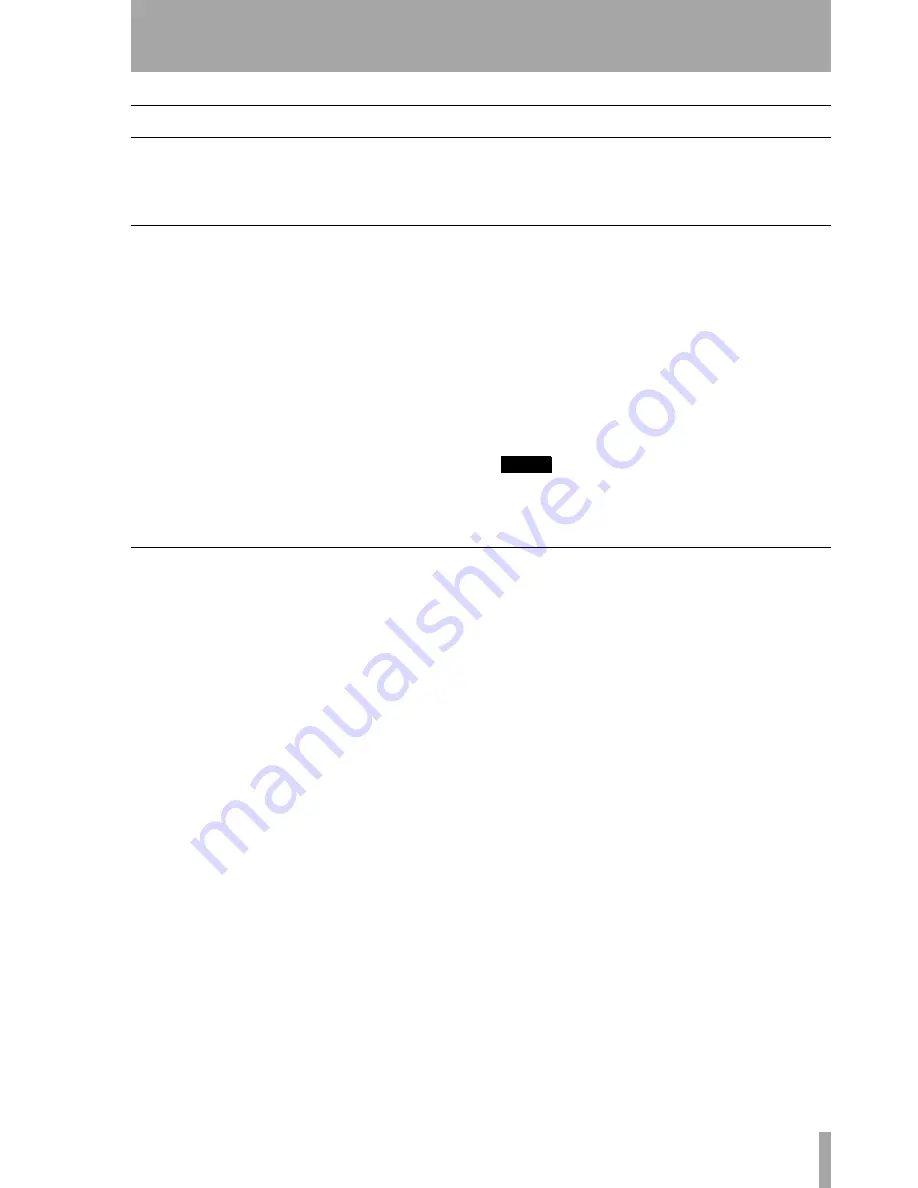
TASCAM DM-24 Automation
9
3 – Automation Overview
Modes
Before going further, a brief description of automa-
tion modes and functions will be helpful. More
detailed explanations of how these modes operate,
along with how automatic mode switching is carried
out, will be included in the Operations section of this
manual. (“Operation” on page 16).
Auto
This is the default mode for all controls when the
automation system is enabled. The intelligent mode
switching that occurs is done within Auto mode.
When a control is in Auto mode and time code is
received, the control enters write ready if the
WRITE
LED is lit, or trim ready if the
TRIM
LED is lit. The
control reads previous data, if any, until moved, then
enters the appropriate state (writing or trimming).
If neither of these two global LED indicators is lit,
the status of the control depends on whether any mix
data has been written to it. If mix data already exists,
the control enters write rehearsal when time code is
received (any movement of the control will be heard
but not written). If no mix data exists, it enters static
ready (any control movement will update its Static
data).
It is possible for a single control, or group of con-
trols, to drop into and out of writing or trimming in
one pass. It is further possible to switch between
Write and Trim modes on the fly; even adjusting the
Revert Time during a mix pass will be recognized by
the automation system. The only exception is Write
to End, which must be completed by stopping the
time code.
NOTE
Generally, a control that has dynamic mix moves written
is said to be in Dynamic mode. A control that has no
dynamic mix moves written is said to be in Static mode.
Write
Think of this as “record-ready” on a multi-track
recorder. When Write is enabled, all controls that are
in Auto mode will normally read existing mix moves.
As soon as you adjust a control, while Write mode is
enabled, that control will begin writing new mix
moves, overwriting any pre-existing data.










































