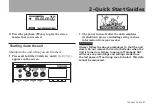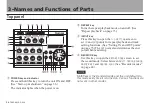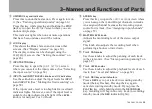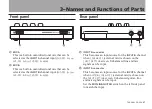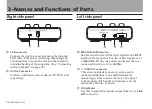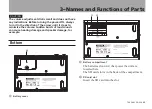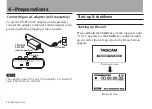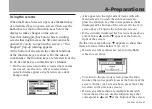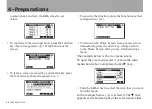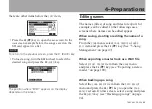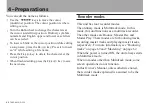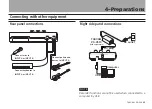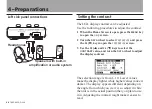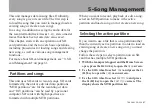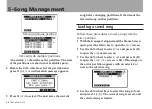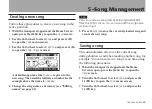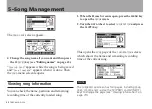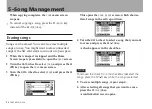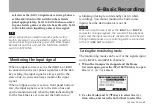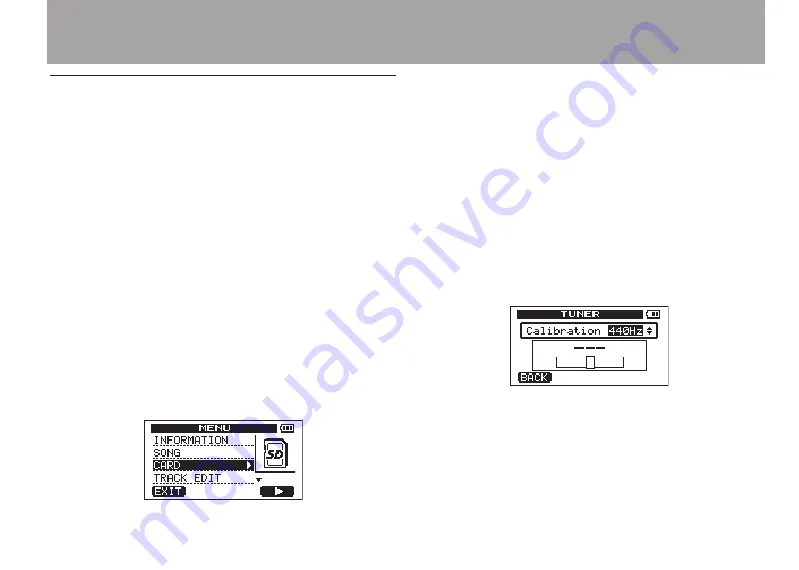
4–Preparations
TASCAM DP-004
41
Using the screens
When the Home Screen is open, use the
MENU
key
or a dedicated key to open a screen. Then, use the
DATA
wheel or the four function keys below the
display to make changes on the screen.
Note that during playback and while recording,
screens that might access the SD card cannot be
opened. If you try to open such a screen, a “Not
Stopped” pop-up warning appears.
At the bottom of the screen the current functions
of the function keys are shown. For the sake of
convenience, the function keys are referred to as the
F1
,
F2
,
F3
and
F4
keys in this Owner’s Manual.
On the
•
MENU
screen and other screens where values
are not set, use the
DATA
wheel to select items
(selected items appear as light letters on a dark
background).
A
•
¥
appears to the right side of items with sub-
menu screens. To open the sub-menu screen,
press the function key that corresponds to the
¥
displayed at the bottom of the screen. (In the
MENU
screen above,
F4
opens the sub-menu screen.)
If the currently displayed list has more items above
•
and/or below,
§
and/or
¶
appear at the bottom
right of the screen.
(In the
MENU
screen above,
¶
appears to show that
there are more items below
TRACK EDIT
.)
On screens where values are set, turn the
•
DATA
wheel to set values.
To return to the previous screen, press the func-
•
tion key that corresponds to
BACK
at the bottom of the
screen. (In the
TUNER
screen above, press the
F1
key
to return to the previous screen.)
On screens where there are multiple items with
•
values that can be set, use the function keys that
correspond to
§
and
¶
at the bottom of the screen