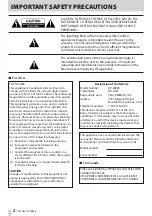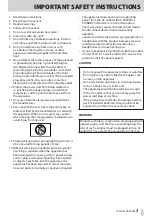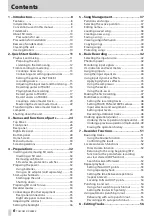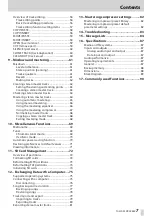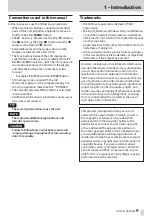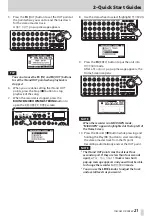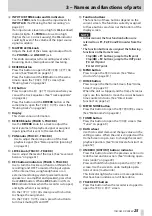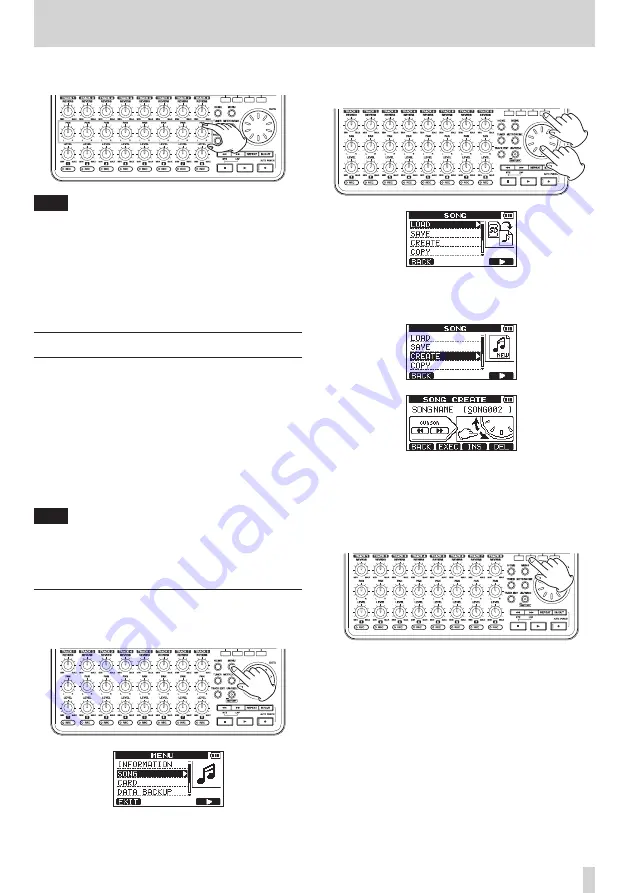
TASCAM DP-008EX
13
2–Quick Start Guides
8. Use the TRACK 1–8 PAN knobs to adjust the
stereo positions of each track.
TIP
•
Press the
m
[RTZ] button while pressing and
holding the Stop (
8
) button to use the return to
zero (RTZ) function to jump to the beginning of the
song (00h00m00s00f).
•
When using a menu, if you make a mistake
pressing a button and the wrong screen appears,
press the
HOME
button to return to the Home
Screen.
From recording to mastering
Next, we will make a multitrack recording.
In the following example, we will use a guitar to
record a rhythm guitar part on track 1 and a lead
guitar part on track 2. Then, we will use the built-in
mic to record singing on track 3. Finally, we will mix
the tracks down to a stereo track.
We assume that you have already followed the
instructions in the previous “Playback and mixing”
section and that you have already connected
headphones and installed an SD card.
TIP
This example uses the built-in mic for recording
vocals, but you could also connect an external mic
to an
INPUT A/B
connector on the back of the unit
and record with it instead.
Creating a new song
1. When the recorder is stopped, press the MENU
button to open the
MENU
screen.
2. Use the DATA wheel to select (highlight) the
SONG
menu, and press the F4 [
t
] button to
open the
SONG
menu screen.
3. Use the DATA wheel to select (highlight)
CREATE
,
and press the F4 [
t
] button to open the
SONG
CREATE
screen.
When a new song is created, it is given the name
(title)”SONG***” (where ***is a number).
4. Change the song name as necessary. (See “Editing
names” on page XX.)
5. Press the F2 [EXEC] button to save the currently
loaded song and create a new song.
6. Press the HOME button to return to the Home
Screen.