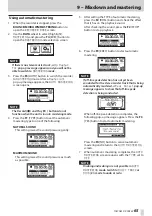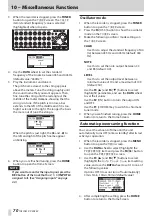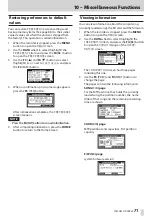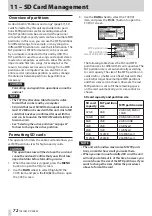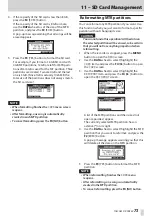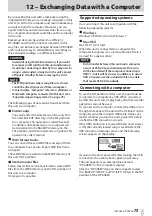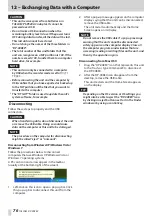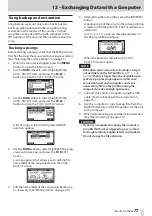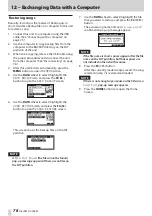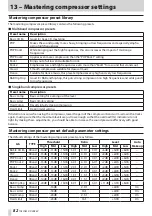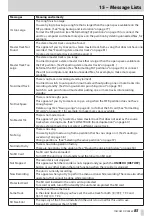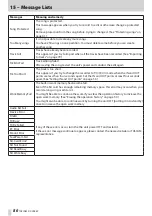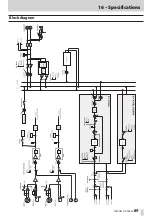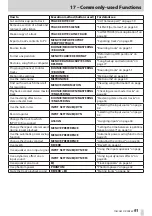TASCAM DP-008EX
79
12 – Exchanging Data with a Computer
Track import and export
You can import and export individual tracks between
a computer and this unit’s FAT partition.
Files that can be imported/exported as tracks must be
in the WAV format (with the “.WAV” extension).
You can import and export both mono and stereo
files.
If you want to import an audio file that is of a different
format, you must first convert it to a 16-bit, 44.1kHz
mono/stereo WAV file.
Importing to tracks
Before importing a track, first select the partition with
the song that you want to import it into as the active
partition. Then, load the song that you want to import
tracks into. (See “Selecting the active partition” on
page 37.)
1. Connect the unit to a computer using the
included USB cable. (See “Connecting with a
2. Use the computer to copy WAV files on its drive
to the WAVE directory in this unit’s FAT partition.
NOTE
The files to be copied must have single-byte alpha-
numeric character names (8 characters or less). If
you try to copy a file with double-byte characters,
it cannot be imported because the file name will
not appear on the display in step 6 below.
3. After you have imported the track files from
the computer, remove the USB cable using the
proper procedures and disconnect the unit from
the computer. (See “Disconnecting” on page
4. After this unit restarts automatically, press the
MENU button to open the
MENU
screen.
5. Use the DATA wheel to select (highlight) the
IMPORT/EXPORT
item, and press the F4 [
t
]
button to open the
IMPORT/EXPORT
screen.
IMPORT/EXPORT
screen appears.
6. Use the DATA wheel to select (highlight) the
IMPORT TRACK
item, and press the F4 [
t
]
button.
Song files on the FAT partition are shown.
NOTE
•
This unit does not support WAV files with sampling
frequencies other than 44.1 kHz. Such files are not
displayed even if they have been imported. If no
files that can be imported are on the FAT partition,
an
Import File Not Found
pop-up message
appears.
•
If the file name is short, spaces appear after the file
name on the FAT partition, but those spaces are
not included in the actual file name.
7. Use the DATA wheel to select the WAV file that
you want to import, and press the F2 [NEXT]
button.
The amount of open space on the MTR partition
and the size of the selected WAV file appear on
the display.
8. Use the DATA wheel to select the track to which
you want to import the WAV file, and press the F4
[EXEC] button to start importing.
NOTE
•
If there is not enough open space, an
Import
File Too Large
(the file to be imported is too
large) warning pop-up message appears.
•
The track that is the destination for the import
must be empty. This unit reads the file from the FAT
partition, and imports it to the designated track.
The beginning of the file is set at the start of the
song (00h00m00s00f). In the same way as other
recording tracks, you can edit the track that has
received the imported file. (See “8 – Editing Tracks”
•
When importing stereo WAV files, it is necessary to
have an open pair of tracks or a stereo track.
9. When done importing, press the HOME button
to return to the Home Screen.