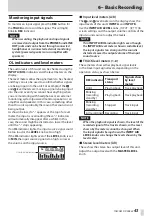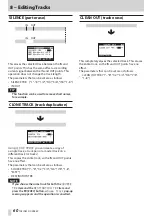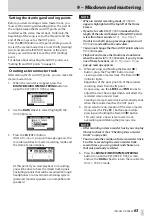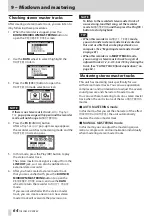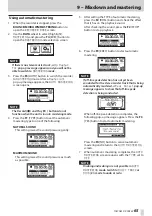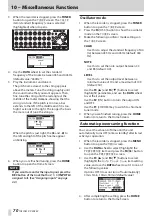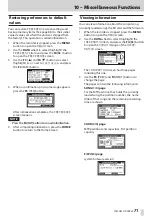56
TASCAM DP-008EX
8 – Editing Tracks
Editing on a conventional tape recorder in the past
required advanced techniques, but with this unit
editing tracks is easy and accurate. Moreover, with a
tape recorder, an editing error could not be undone,
but this unit uses nondestructive editing, allowing
you to edit without altering the original data. This
means that the undo function can be used to correct
an edit easily. (See “Undoing operations (undo)” on
page 49.)
Overview of track editing
This unit has the following track editing functions.
•
COPY/PASTE
•
COPY/INSERT
•
MOVE/PASTE
•
MOVE/INSERT
•
OPEN (insert a silent section)
•
CUT (remove part of a track)
•
SILENCE (erase part of a track)
•
CLONE TRACK (duplicate a track)
•
CLEAN OUT (erase a track)
Track editing points
Among the track editing functions, COPY/ PASTE,
COPY/INSERT, MOVE/PASTE and MOVE/INSERT use the
IN and OUT points as editing points. As an additional
editing point, they also use the current position when
the editing operation is begun as the TO point.
Among track editing functions, SILENCE, CUT and
OPEN use the IN and OUT points for editing. These are
the same as the IN and OUT points used for repeat
playback.
For instructions about how to set IN and OUT points,
see “Setting IN and OUT points” on page 53.
Use the
I/O SETTING
screen to edit IN and OUT
points. (See “Setting IN and OUT points” on page
53.)
IN point
The IN point is the beginning of the part of the track
that will be edited.
Press the IN/OUT button to open the
I/O SETTING
screen, and press the F3 [IN] button at the time where
you want to set the IN point.
OUT point
The OUT point is the end of the part of the track that
will be edited.
Press the IN/OUT button to open the
I/O SETTING
screen, and press the F4 [OUT] button at the time
where you want to set the OUT point.
TO point
The TO point is used as the paste and move desti-
nation point for COPY and MOVE operations.
The position where playback is currently stopped
before opening the
TRACK EDIT
screen is set as the
TO point.
NOTE
These IN, OUT and TO points can also be changed
on various editing screens.
Basic track editing procedures
1 Press the HOME button to open the Home
Screen.
2 When the recorder is stopped, press the TRACK
EDIT button to open the
TRACK EDIT
screen
where you can select editing options.
3. Use the DATA wheel to select (highlight) the
desired track editing function, and press the
F4 [
t
] button to open that editing function’s
screen.
4. Select the setting item value.
When there are multiple setting items, use the F3
[
5
] and F4 [
b
] buttons to select the items, and
use the DATA wheel to set the values. For details
about the settings, see the explanations of the
functions on the following pages.
5. Press the F2 [EXEC] button to execute the
function.
NOTE
Press the
F1
[BACK] button to return to the
TRACK
EDIT
screen.