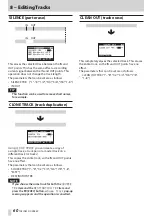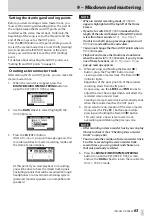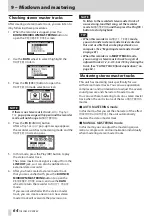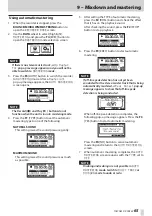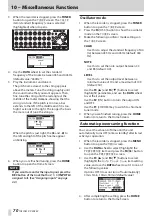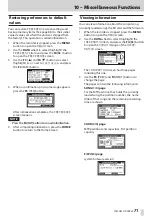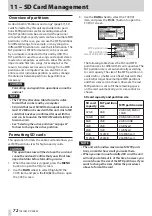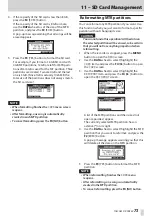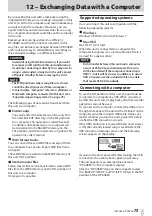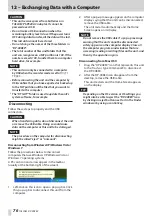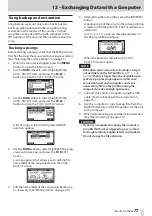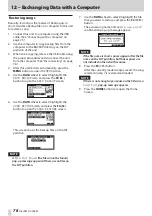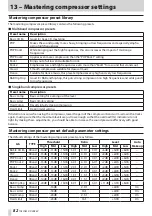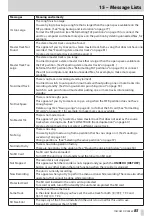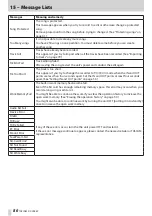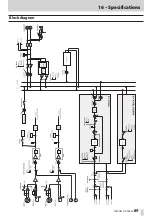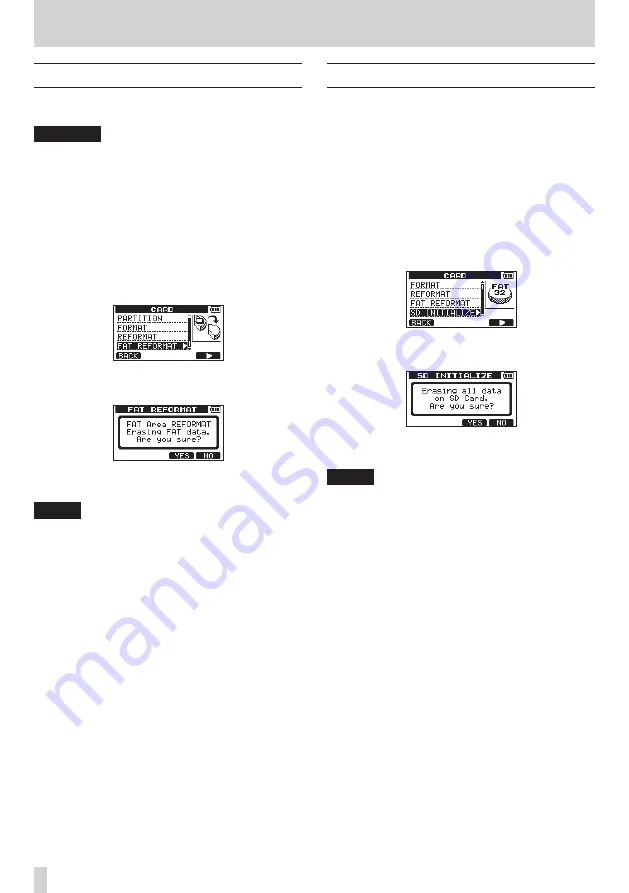
74
TASCAM DP-008EX
11 – SD Card Management
Reformatting FAT partitions
You can also reformat just the FAT partition. The size
of the FAT partition cannot be changed.
CAUTION
You cannot undo this operation! All data on the
FAT partition will be erased, so be certain that you
will not lose anything important when refor-
matting.
1. When the recorder is stopped, press the MENU
button to open the
MENU
screen.
2. Use the DATA wheel to select (highlight) the
CARD
item, and press the F4 [
t
] button to open
the
CARD
screen.
3. Use the DATA wheel to select (highlight) the
FAT
REFORMAT
item, and press the F4 [
t
] button.
A pop-up message warning that all data on the
FAT partition will be erased appears.
4. Press the F3 [YES] button to reformat the FAT
partition.
NOTE
•
When reformatting finishes the
CARD
menu screen
reopens.
•
To cancel reformatting, press the
F4
[NO] button.
Initializing SD cards
If you want to use an SD card that was used with this
unit to other equipment, we recommend that you
initialize it.
When you initialize an SD card, the entire card is
formatted as FAT32.
1. When the recorder is stopped, press the MENU
button to open the
MENU
screen.
2. Use the DATA wheel to select (highlight) the
CARD
item, and press the F4 [
t
] button to open
the
CARD
screen.
3. Use the DATA wheel to select (highlight) the
SD
INITIALIZE
item, and press the F4 [
t
] button.
A pop-up message warning that all data on the
card will be erased appears.
4. Press the F3 [YES] button to initialize the entire
SD card and format it in FAT32 format.
NOTE
•
To cancel initialization, press the
F4
[NO] button.
•
After initializing an SD card, it must be formatted
again to be used with this unit. (See “Formatting