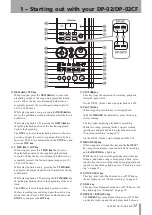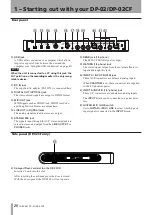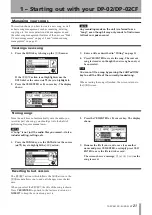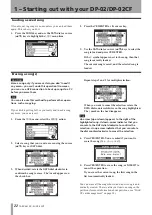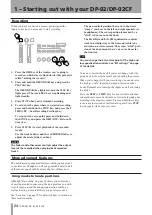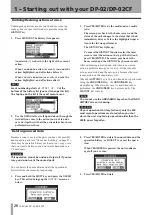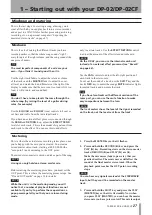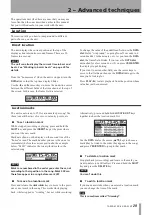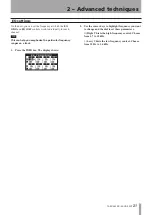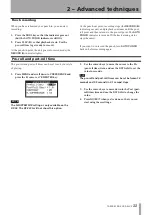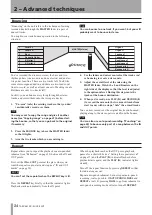IMPORTANT SAFETY INSTRUCTIONS
TASCAM DP-02/DP-02CF
1
1 – Starting out with your DP-02/DP-02CF
Front panel
(
PHONES jack (RCA)
Plug a pair of standard headphones into the 1/4” stereo
jack on the front panel. Adjust the volume with the
level control on the top panel.
)
PUNCH jack (phone jack)
You can connect a standard “punch-in” foot pedal, such
as the TASCAM RC-30P.
T I P
The footpedal is useful if both hands are busy playing
a guitar, for example.
Use the pedal to punch in and out (that is, start and stop
recording on the fly).
Q
Disc slot (on the DP-02)
Discs should be inserted label side upwards into this
slot.
^
ACCESS indicator
On the DP-02, this indicator lights up or flashes while
the unit is writing or importing song data to the CD-R/
CD-RW drive or hard disk.
On the DP-02CF, this indicator lights or flashes while
the unit is writing or importing song data to the CF
card.
&
POWER switch
Press the switch to turn the unit on or off. While the
unit is in operation, the
POWER
switch lights up.
To turn off the power, press this key until
DIGITAL
PORTA
STUDIO
is shown (see “Shutting down the unit”
on page 10).
*
LCD display
Displays current status of the unit, as well as the
current menus or settings.