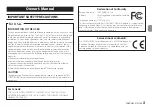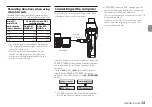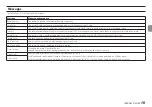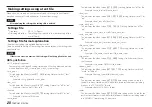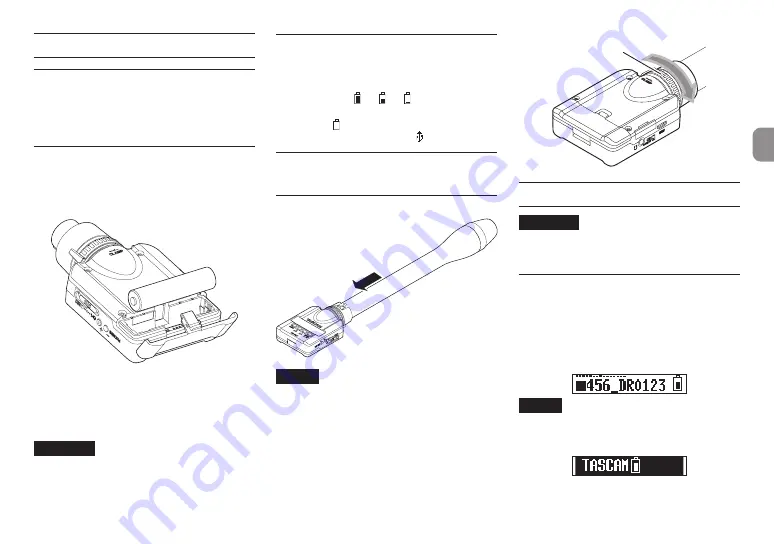
TASCAM DR-10X
11
Preparation
Power sources
This unit can operate on one AAA battery or USB bus
power using the included USB cable.
This unit can use an alkaline, Ni-MH or lithium AAA
battery.
Using a AAA battery
Open the battery compartment cover on the back
of the unit. Install 1 AAA battery in the compartment
with the
¥
and
^
marks as shown. Then, close the
battery compartment cover.
When using a AAA battery, set the type of battery
in order to accurately show the amount of power
remaining and allow the unit to accurately determine
whether power is available for proper operation. (See
“Making menu settings” on page 15.)
CAUTION
• AAA manganese dry cell batteries cannot be
used with this unit.
• This unit cannot recharge AAA Ni-MH batteries.
Use a commercially-available recharger.
Power supply status indicator
When operating on battery power, a battery icon
appears at the top right of the display.
The battery icon shows the amount of power
remaining in bars (
q
q
).
The battery is almost dead and the power will soon
turn off if the icon with no bars blinks. When
operating on USB bus power, the icon appears.
Connecting with a
microphone
Connect the XLR connector to the microphone.
NOTE
• Turn the clamp nut in the opposite direction
of
CLAMP
>
and then attach the mic to the
connector.
• If the connection is loose between this recorder
and the mic, turn the clamp nut in the direction
of the arrow to secure it.
• Do not hold the DR-10X when it is connected to
a mic. (Hold the mic.)
Clamp nut
Turning the unit on and off
CAUTION
Do not wear connected headphones when
turning the unit on and off. A loud noise could
damage to the speakers or harm your ears.
Turning the unit on
When the unit is off, slide the
¤?o
—
0
REC
switch toward
¤
and hold it for about one second
until the
TASCAM DR-10
startup screen appears
and the unit starts.
The Home Screen shown below appears after the
unit starts up.
NOTE
If the unit is not used for a few minutes, the
display will appear as below in screensaver
mode.
Summary of Contents for DR-10X
Page 24: ...24 TASCAM DR 10X...
Page 46: ...46 TASCAM DR 10X...
Page 68: ...68 TASCAM DR 10X...
Page 90: ...90 TASCAM DR 10X Benutzerhandbuch...
Page 112: ...112 TASCAM DR 10X...
Page 113: ...TASCAM DR 10X 113 V V Y V N O V 5 1 V V N V Y V...
Page 118: ...118 TASCAM DR 10X e PHONES PHONE 4 1 USB USB 4 4 4 4 4 1 4 122 i i 4 i i 4 q q USB...
Page 129: ...TASCAM DR 10X 129...