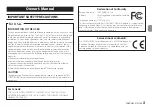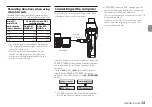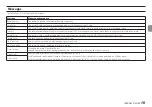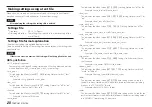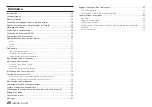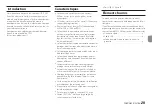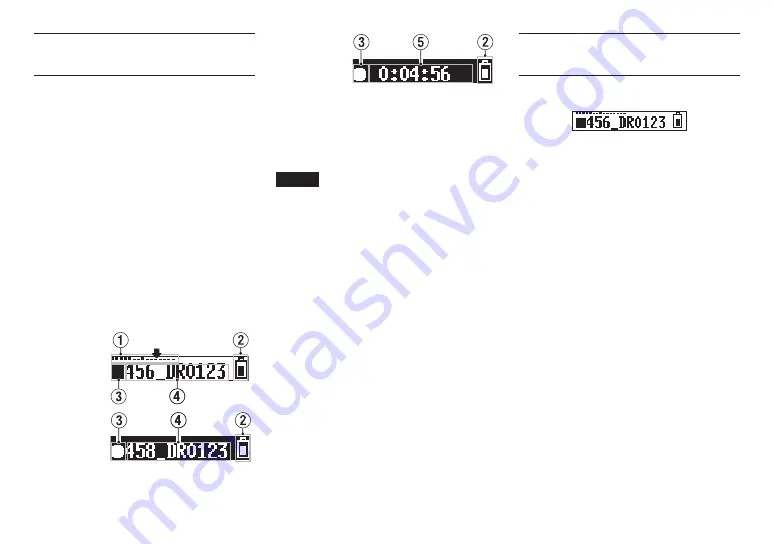
14
TASCAM DR-10X
Starting and stopping
recording
You can use a single operation to start recording
with this unit even when it is off.
8
One touch recording
When the unit is off, slide and hold the
¤?o
—
0
REC
switch toward
0
REC
for
about one second until the
TASCAM DR-10
startup message appears and recording starts.
8
Ordinary recording
To start recording when the unit is on, slide the
¤?o
—
0
REC
switch toward
0
REC
for
about one second.
8
Stopping recording
Slide the switch toward
0
REC
during recording
for about one second to stop recording.
The following information appears on the display
when stopped, when recording starts and during
recording.
Stopped
−12dB
When recording
starts
Recording
1
Level meter
2
Remaining battery charge
3
Recorder operation status
4
File name
5
Elapsed recording time
NOTE
• The one-second delay is intended to prevent
accidental operation.
• Without pausing recording, a new file can be
created automatically during recording when
the file size reaches 2 GB. (Track incrementing)
• Set the mic input sensitivity with the
MIC GAIN
item on the Menu Screen so that that activity
of the level meters reaches the arrow (at −12
dB) in the illustration. (See “Menu structure” on
page 16.)
Playback and searching
backward/forward
The Home Screen shown below appears after the
unit starts up.
8
Starting and stopping playback
When the Home Screen is open and playback
is stopped, press the
7’9
[ENTER]
button to
start playback. Press this button again to stop
playback.
8
Searching backward and forward
During playback, press and hold the
.
[
j
]
or
/
[
k
]
button to start searching backward or
forward. Continue pressing and holding the
.
[
j
]
or
/
[
k
]
button to accelerate the search
speed.
Release the
.
[
j
]
or
/
[
k
]
button to
resume playback.
Summary of Contents for DR-10X
Page 24: ...24 TASCAM DR 10X...
Page 46: ...46 TASCAM DR 10X...
Page 68: ...68 TASCAM DR 10X...
Page 90: ...90 TASCAM DR 10X Benutzerhandbuch...
Page 112: ...112 TASCAM DR 10X...
Page 113: ...TASCAM DR 10X 113 V V Y V N O V 5 1 V V N V Y V...
Page 118: ...118 TASCAM DR 10X e PHONES PHONE 4 1 USB USB 4 4 4 4 4 1 4 122 i i 4 i i 4 q q USB...
Page 129: ...TASCAM DR 10X 129...