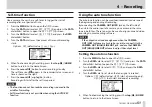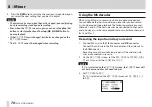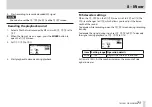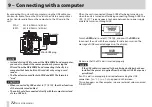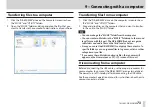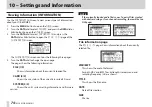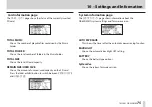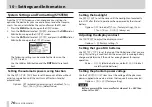TASCAM DR-60DMKII
61
6 – Playback
Playback
When the Home Screen is open and playback is stopped, press the
play (
7
) button to start playback.
NOTE
•
Files in the playback area can be played.
•
You can also choose files for playback by name on the
BROWSE
screen.
Pausing
When the Home Screen is open and a file is playing back, press the
stop (
8
) [HOME] button to pause playback at the current position.
Press the play (
7
) button again to restart playback from that
position.
Stopping
When the Home Screen is open and a file is playing back, press the
stop (
8
) [HOME] button to pause playback, and press the stop (
8
)
[HOME] button to return to the beginning of the file.
Rewinding and fast-forwarding (search)
When the Home Screen is open and a file is playing back or stopped,
press and hold the
.
or
/
button to rewind or fast-forward
and search the playback file.
NOTE
Press and hold the
.
or
/
button to accelerate the search
speed.
Changing the playback position
When the Home Screen is open and playback is stopped or paused,
turn the DATA dial to change the playback position.
Playback will be paused after the position is changed.
Repeat playback (REPEAT)
You can repeatedly playback one file or multiple files within a desig-
nated area.
1. Press the MENU button to open the
MENU
screen.
2. Turn the DATA dial to select
PLAY SETTING
, and press the
DATA dial or
/
button to open the
PLAY SETTING
screen.
3. Turn the DATA dial to select
REPEAT
, and press the DATA dial or
/
button.
4. Turn the DATA dial to select a repeat mode.
CONTINUOUS (default value):
All files in the playback area are played in sequence one time.
(This setting is the ordinary playback mode.)
SINGLE:
The selected file is played once without repeating. The icon
appears on the Home Screen.
1 REPEAT:
The current file is played repeatedly. The icon appears on
the Home Screen.