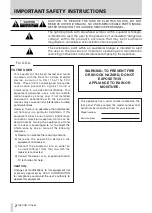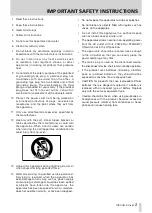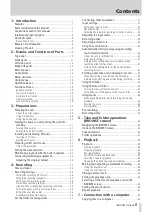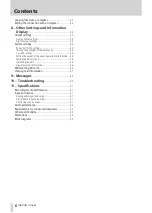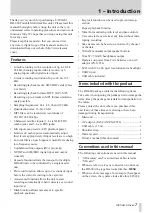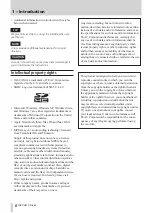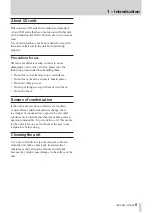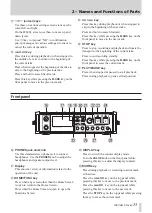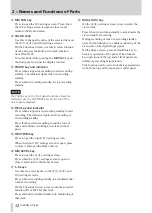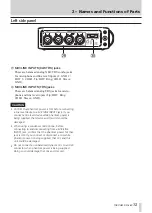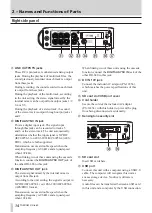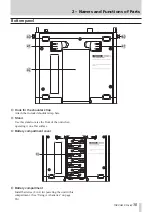Reviews:
No comments
Related manuals for DR-680

50 Series
Brand: Camozzi Pages: 2

V700
Brand: Raytheon Pages: 69

RM2
Brand: Galaxy Audio Pages: 24

Coronis 5MP Mammo
Brand: Barco Pages: 4

CORONIS 1MP
Brand: Barco Pages: 167

Color Coronis 2MP
Brand: Barco Pages: 156

Color Coronis 2MP
Brand: Barco Pages: 12

AMM240ED
Brand: Barco Pages: 39

SP4K-B
Brand: Barco Pages: 158

Aura
Brand: Nektar Pages: 3

Q7
Brand: Youkey Pages: 86

AR
Brand: Wacker Neuson Pages: 62

858
Brand: ParaBody Pages: 5

60091
Brand: York Fitness Pages: 20

The Wave Transformer
Brand: EarthQuaker Devices Pages: 21

RLA-KB Series
Brand: HANYOUNG NUX Pages: 2

SCD
Brand: Quivogne Pages: 13

SimPad
Brand: laerdal Pages: 9