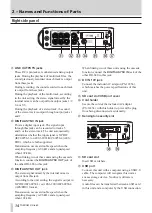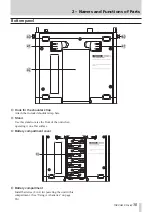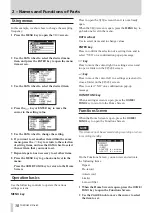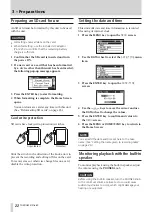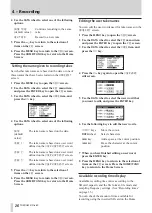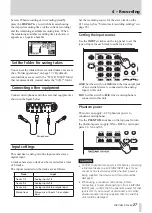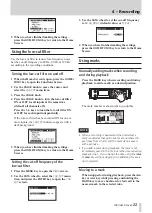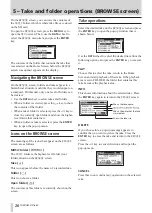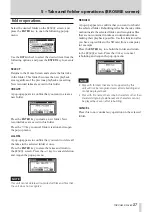28
TASCAM DR-680
Do not connect an unbalanced dynamic mic to a mic
•
input when phantom power is being supplied. Doing
so could damage that mic and this unit.
Selecting the inputs for recording to tracks
5 and 6
Tracks 5 and 6 can be used to record either analog mic/
line inputs or the digital input.
1 Press the
MENU
key to open the
MENU
screen.
2 Use the
DATA
wheel to select the
I/O
menu item,
and press the
ENTER
key to open the
I/O
screen.
3 Use the
DATA
wheel to select the
INPUT
SEL
menu
item, and press the
key or
ENTER
key.
4 Use the
DATA
wheel to select
ANALOG
(default
value) or
DIGITAL
.
ANALOG
:
Record the signals of analog inputs
5 and 6 to tracks 5 and 6.
DIGITAL
:
Record the digital input signal to
tracks 5 and 6.
NOTE
If the ST REC item is set to DIN, this setting has no effect.
The unit will operate as though set to ANALOG.
Adjusting the input levels
1 Press the
PAUSE
key to enable recording
standby. The
PAUSE
and
REC
indicators light.
PAUSE indicator REC indicator
2 Use the
1
-
6
and
MIX
keys to turn the record
function ON for tracks that you want to record.
When the record function is ON for a track, an
º
appears under its meter on the display.
NOTE
If the file recording mode is set to STEREO, the record
•
function is turned ON and OFF for channels in pairs.
If the file recording mode is set to 6ch, the record
function cannot be turned ON and OFF for individual
channels.
The record function can only be turned ON/OFF when
•
record standby is enabled when the unit is stopped
or during playback. It cannot be turned ON/OFF
when record standby is caused by use of the Auto
Rec function or record standby is enabled during
recording.
3 If a mic is connected, set the
MIC
GAIN
switch for
that input to
LOW
.
NOTE
If an INPUT switch is set to LINE, the corresponding MIC
GAIN switch is disabled.
4 Press the
REC TRIM
key to open the
TRIM
screen.
4 – Recording