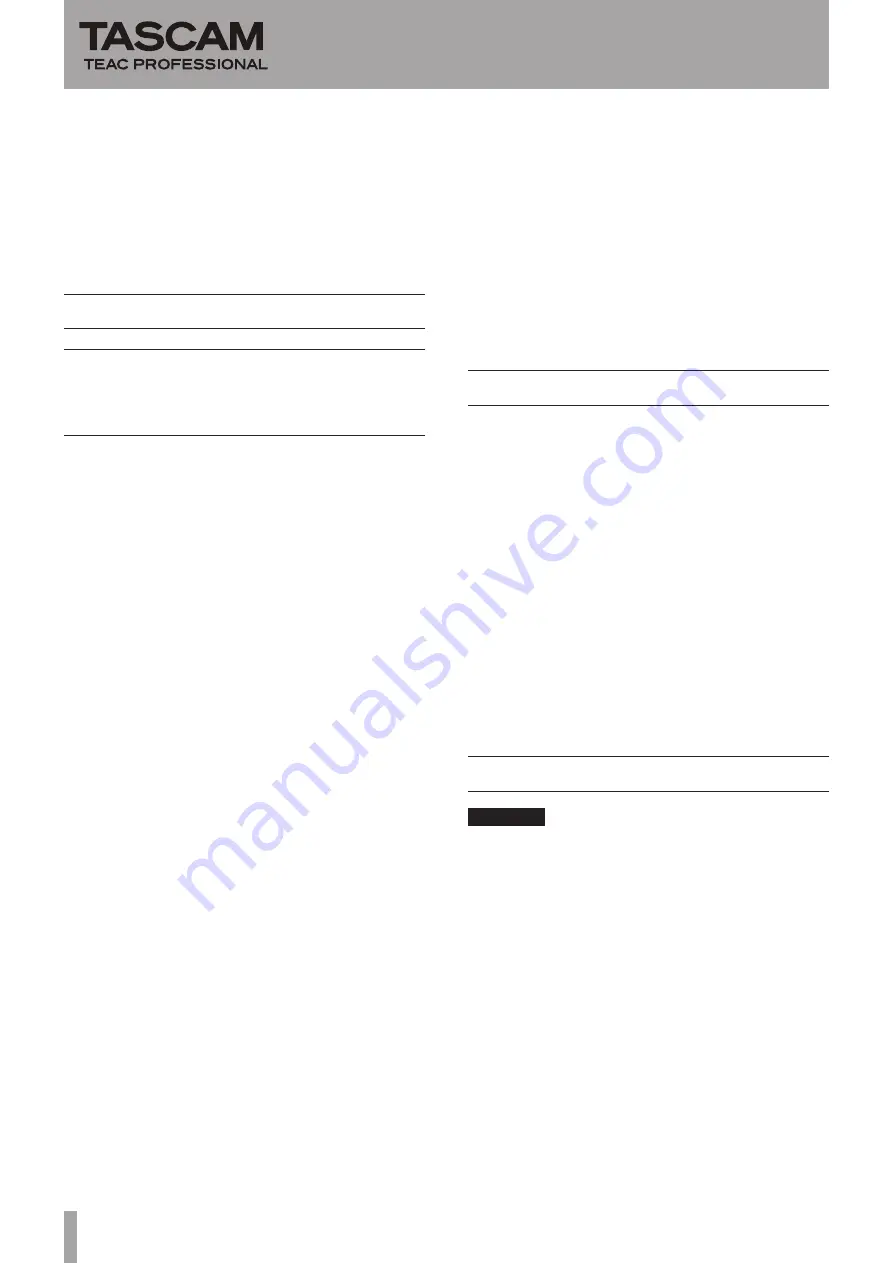
2
TASCAM DR-680
DR-680
Release Notes
When take names are added beyond the number 999, the
•
unit now searches for open numbers starting at 000 and
assigns the open numbers.
The battery monitoring method has been changed. Now,
•
if the level momentarily goes below that which could
cause misoperation (for example, when the level could
cause power to analog circuits to fail), the unit now
immediately executes shutdown procedures.
Maintenance items
V1.11 changes
A problem in which the limiter might not function
•
properly depending on the input level has been fixed.
V1.10 changes
After erasing the current take, “
•
File
Error
”
appeared if a take that did not contain any files became
current. This issue has been corrected.
When connected to a computer by USB, operation of
•
the
STANDBY/ON
key will not put the unit into standby
anymore.
When moving to the previous mark during playback
•
(by pressing the
Â
/
Ô
key on the top panel while
pressing and holding the
MARK
key), movement was
possible only to near the current mark. This issue has
been corrected, and it is now possible to move to the
previous mark.
Even when the lock function had been enabled and set
•
to “
FRONT
,” the
MARK
key on the front panel and the
¯
/
key on the top panel could still be used. This
issue has been corrected.
After jumping repeatedly using marks or the
•
DATA
dial,
the counter would stop even during playback. This issue
has been corrected.
When the lock function had been enabled and set to
•
“
TOP
,” the “
UNLOCK
” pop-up message that would
appear after touching a key on the top panel during
recording could not be dismissed making operation
impossible. This issue has been corrected. Pop-up
messages can be dismissed by pressing the
ENTER
key
on the top panel or the
VALUE
dial on the front panel.
When the
•
ST
REC
item was set to
DIN
on the
REC
screen and the
A.OUT
SEL
item was set to
MIX
on
the
I/O
screen, the stereo mix could not be monitored.
This issue has been corrected.
If the pre-record start time exceeded 2 seconds, the
•
fade-in processing, which prevents the occurrence of
noise by gently starting the recording, did not work in
some cases. This issue has been corrected.
After rebuilding a folder besides the current folder, takes
•
stopped being displayed on the
BROWSE
screen. This
issue has been corrected.
When erasing a take on the
•
BROWSE
screen, takes
stopped being displayed on the
BROWSE
screen. This
issue has been corrected.
Previously, the unit started up ordinarily when
•
connected to a computer by USB. This behavior has
been corrected so that the unit changes to USB mode
immediately after startup.
Previously, when moving to the next take during
•
playback, the addition and erasure of marks was not
reflected in the file. Now, however, these changes will
be reflected in the file for any movement other than
skipping.
Confirmation of firmware version
Confirm the firmware version of your DR-680 before
conducting a firmware update.
1 Turn the unit’s power ON.
2 Press the
MENU
key to open the
MENU
screen.
3 Use the
DATA
wheel on the top panel to select the
SYSTEM
menu item, and press the
ENTER
key on
the top panel to open the
SYSTEM
screen.
4 Use the
DATA
wheel to select "
INFORMATION
"
item, and press the
ENTER
key. When “
Exec
”
appears selected, press the
ENTER
key again.
5 Check the “
Version
” in the “
SYSTEM
INFO
”
pop-up that is shown.
You do not need to update the unit’s firmware if the
version shown is the same as or newer than the version
that you intend to use for the update.
Firmware update procedures
CAUTION
When you update the firmware, use the AC Adaptor
(PS-1225L) supplied with the unit. The program has
been set so that the update will not be conducted if AA
batteries are used.
1 Download the most recent firmware from the
TASCAM web site (http://www.tascam.com).
2 Turn the unit’s power ON and use the included USB
cable to connect it with a computer. This unit will
be recognized as an external drive (external storage
device) by the computer.
3 Copy the downloaded firmware to the
UTILITY
folder on the DR-680.
4 After copying has completed, disconnect the unit
from the computer following the correct proce-
dures, remove the USB cable. The unit automatically
restarts. Then, turn its power OFF.
5 While pressing and holding both the
MENU
and
PLAY/PAUSE
keys, turn the unit power ON.





















