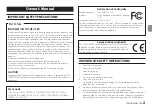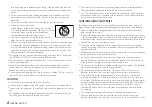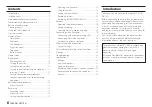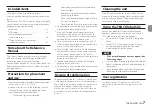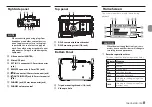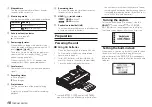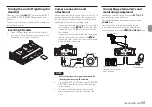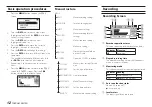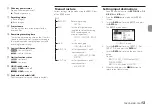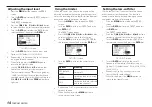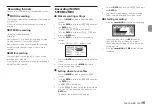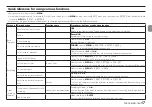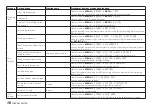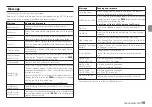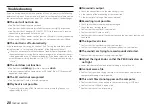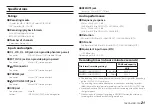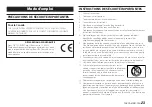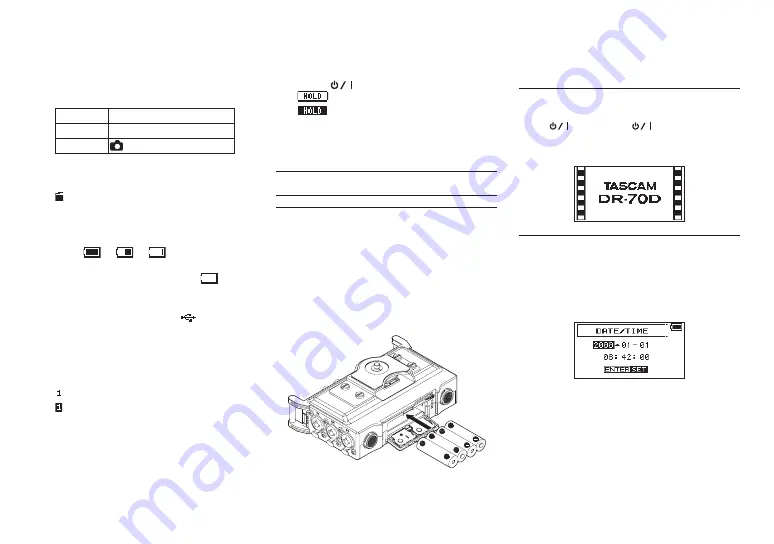
10
TASCAM DR-70D
2
Elapsed time
This shows the elapsed time (hours: minutes:
seconds) of the current file.
3
Monitoring mode
This shows what audio is now being monitored.
Indicator Meaning
MIX
Mix of channels 1-4
CAM
IN
jack sound input
4
Auto tone function status
No icon: Auto tone off
: Auto tone on
5
Power supply status
When a battery is being used, a battery icon
shows the amount of power remaining with 10
levels (
e
e
).
The battery is almost dead and the power will
soon turn off (enter standby) if the
icon
appears empty and blinks.
When using the PS-P515U AC adapter (sold
separately) or USB bus power,
appears.
6
Level meters
These show the levels of the input and playback
signals.
7
Recording status
: Recording off
: Recording on
8
Project name
This shows the name of the project playing
back.
A project is a group of files used for recording/
playback.
9
Remaining time
This shows the elapsed time (hours: minutes:
seconds) of the current file.
0
HOLD/
switch status
:
HOLD
switch off
:
HOLD
switch on
q
Peak value in decibels (dB)
The maximum level that occurs in a fixed period
of time is displayed in decibels.
Preparation
Powering the unit
8
Using AA batteries
1. Open the front cover on the front of the unit.
2. Pull the lever on the battery compartment
cover down to open it.
3. Install 4 AA batteries with their
¥
and
^
marks as shown in the battery compartment .
4. Close the battery compartment cover.
•
Use the
BATTERY TYPE
item of the
OTHERS
menu to set the type of battery in order to allow
the unit to accurately show the amount of power
remaining and determine whether enough power
is available for proper operation. (By default, this is
set to “ALKAL” for alkaline batteries.)
Turning the unit on.
To start the unit when off (in standby), slide the
HOLD/
switch toward
until
TASCAM
DR-70D
(start-up screen) appears on the display.
The Home Screen appears after the unit starts up.
Setting the built-in clock
When the unit is started up for the first time (or when
the built-in clock is reset after being left unused
without batteries), the
DATE/TIME
screen appears
before the start-up screen to allow the date and time
to be set.