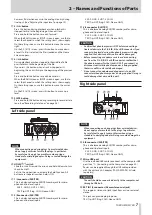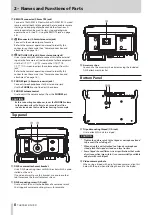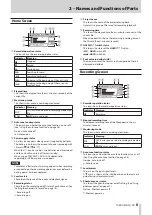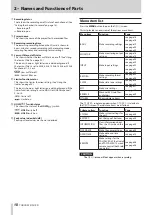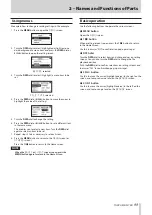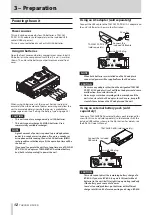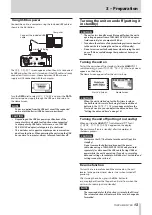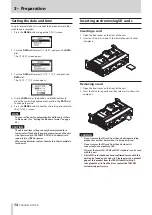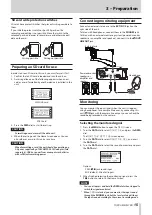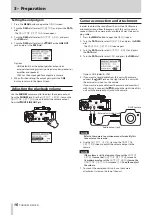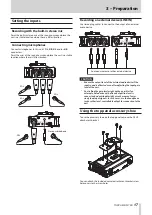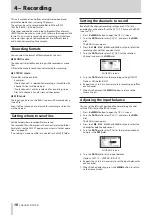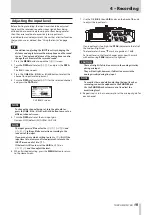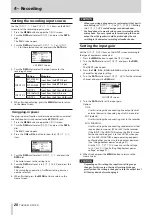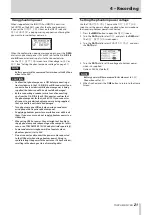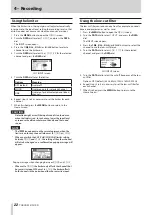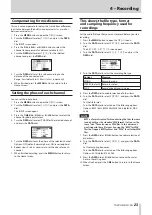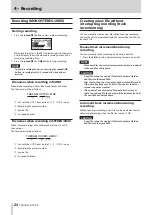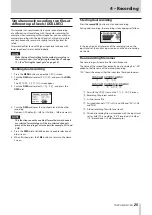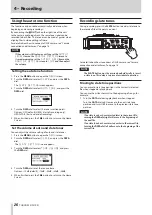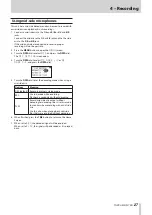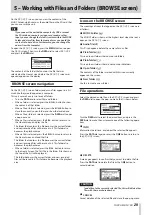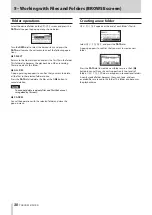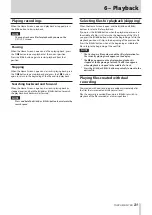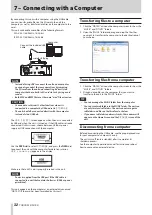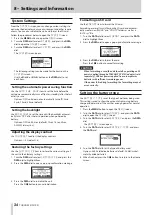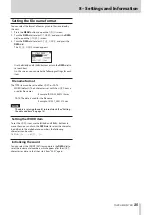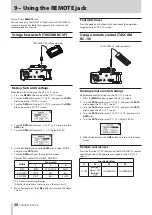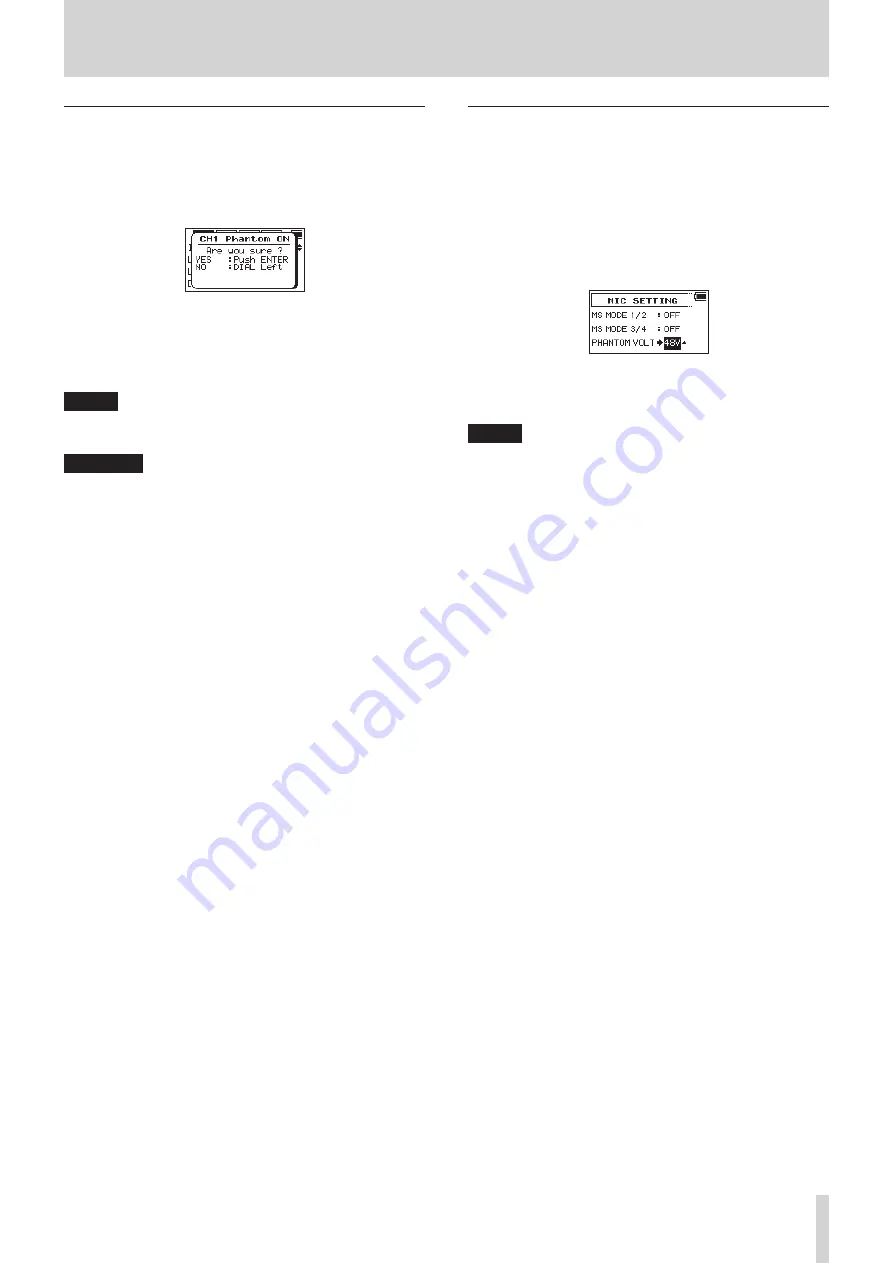
TASCAM DR-70D
21
4 – Recording
Using phantom power
When stopped (and the INPUT1/2 or INPUT3/4 item is set
to XLR/TRS on the BASIC screen for the channel being set),
if you set the
INPUT GAIN
item on the INPUT screen to
MIC+PHANTOM
, a pop-up message appears confirming that
you want to turn phantom power on.
When the confirmation pop-up message opens, press the DATA
dial to turn phantom power (24V or 48V) on for the 1/L, 2/R, 3/L
and 4/R connectors and supply it to the connected mics.
Use the
MIC SETTING
screen to set the voltage to
24V
or
48V
. (See “Setting the phantom power voltage” on page 21.)
NOTE
Battery power will be consumed faster when set to 48V than
when set to 24V.
CAUTION
•
Confirm that phantom power is OFF before connecting a
line level device to the
1/L
,
2/R
,
3/L
or
4/R
connector. If you
connect a line level device while phantom power is being
supplied, that device and this unit could be damaged.
•
Before connecting a condenser mic to or disconnecting
one from the
1/L
,
2/R
,
3/L
or
4/R
connector, confirm that
the phantom power for that jack is OFF. If you connect or
disconnect a mic while phantom power is being supplied,
that mic and this unit could be damaged.
•
Turn phantom power ON only when using a condenser
microphone that requires phantom power.
•
Supplying phantom power to some ribbon mics will break
them. If you are unsure, do not supply phantom power to a
ribbon mic.
•
When using USB bus power, the unit might not be able to
supply phantom power depending on the computer. In this
case, use a TASCAM PS-P515U AC adapter (sold separately).
•
Some condenser microphones will not operate when
phantom power is set to 24V.
•
Do not connect or disconnect the power cable connected
to the USB port when using phantom power. Doing so
could interrupt the power to the unit even if it has batteries,
resulting in the damage or loss of recording data.
Setting the phantom power voltage
Use the
PHANTOM VOLT
item on the
MIC SETTING
screen to set the power voltage supplied when a microphone
that requires phantom power is connected.
1. Press the MENU button to open the
MENU
screen.
2. Turn the DATA dial to select
MIC
, and press the DATA dial.
The
MIC SETTING
screen opens.
3. Turn the DATA dial to select
PHANTOM VOLT
, and press
the DATA dial.
4. Turn the DATA dial to set the voltage of phantom power
when it is supplied.
Options: 24V, 48V (default)
NOTE
Battery power will be consumed faster when set to
48V
than when set to
24V
.
5. When finished, press the 1/
8
button to return to the Home
Screen.