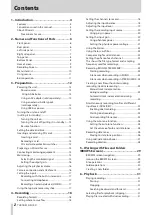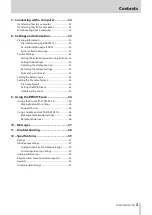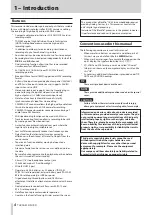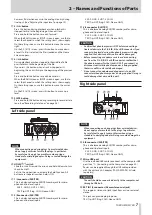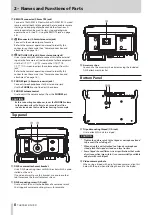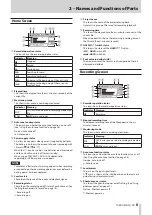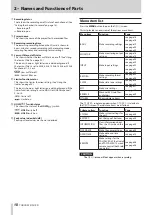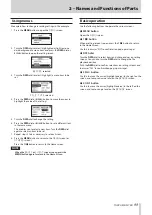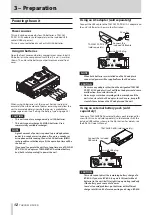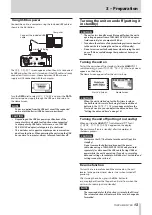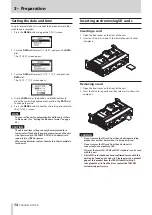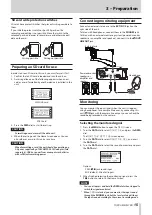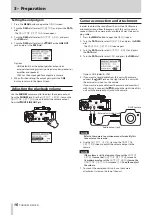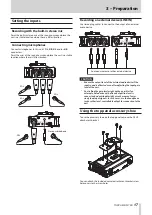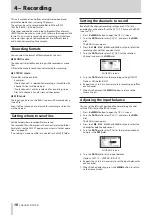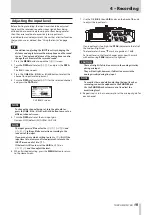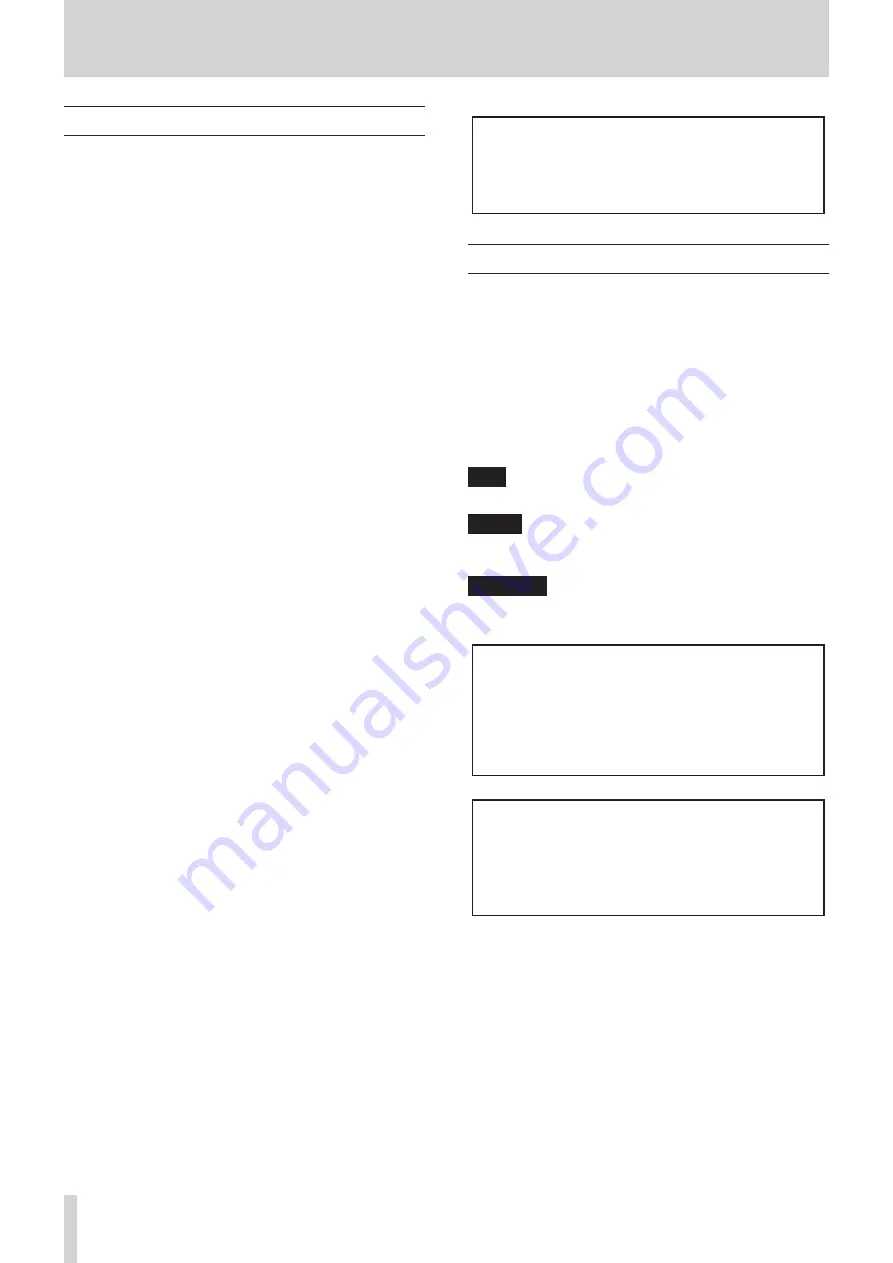
4
TASCAM DR-70D
1 – Introduction
Features
This recorder includes audio inputs and outputs that are suitable
for use with digital single-lens reflex (DSLR) cameras, enabling
the recording of high-quality audio with DSLR video.
• Compact audio recorder that uses SD/SDHC/SDXC cards as
recording media
• TASCAM original High Definition Discrete Architecture
(HDDA) microphone preamps provide high-quality
recording inputs
• In addition to ordinary stereo recording, simultaneous
recording of up to four channels is possible
• Four channels can be mixed down to two for stereo output
• Recording levels can be adjusted independently for the 1/L,
2/R 3/L and 4/R channels
• Dual recording function allows two files to be recorded
simultaneously at different levels
• 44.1/48/96 kHz, 16/24-bit, linear PCM (WAV format)
recording possible
• Broadcast Wave Format (BWF) supported as WAV recording
format
• XLR mic/line inputs can provide phantom power (24V/48V)
and TRS mic/line inputs (exclusive use) s24dBU
input when set to LINE
• Stereo mini jack input supports mics that require plug-in
power, allowing the input of video mics and other
high-output mics (+10dBV maximum input level)
• Slate tone functions (automatic/manual) simplify
synchronization of video files when editing
• CAMERA OUT connector allows the high-quality audio from
this unit to be output to a DSLR camera for recording
• CAMERA IN connector enables convenient monitoring of
audio from a DSLR camera
• Mid-side decoding function can be used with MS mics
• Track incrementing function allows a recording to be split
by creating a new file when desired
• Limiter function automatically reduces parts where the
input level is too high to suitable levels
• Low cut filter conveniently reduces low-frequency noise
• Delay function that eliminates time lags caused by
differences in the distances of two sets of inputs from the
sound source
• Tone search function enables moving between tone
insertion points
• File name format can be set to use a user-defined word or
the date
• Resume function to memorize the playback position before
the unit is turned off (enter standby)
• 3.5mm (1/8”) line/headphones output jack
• 128x64 dot-matrix LCD with backlight
• Micro-B USB 2.0 port
• Operates on 4 AA batteries, an AC adapter (TASCAM
PS-P515U sold separately), external battery pack (TASCAM
BP-6AA sold separately) or USB bus power
• Tripod mounting thread (bottom) and DSLR screw
attachment that allows attachment and removal with a coin
(top)
• Dedicated remote control jack (for use with RC-10 and
RC-3F (sold separately)
• Hold function to prevent accidental operation
• Guards on the front left and right sides protect the screen
This product has a Blackfin® 16/32-bit embedded processor
made by Analog Devices, Inc. This processor controls the
unit's digital signal processing.
Inclusion of this Blackfin® processor in the product increases
its performance and reduces its power consumption.
Conventions used in this manual
The following conventions are used in this manual.
• When we refer to buttons, connectors and other parts of
this unit, we use a bold font like this: MENU button.
• When we show messages, for example, that appears on the
unit’s display, the typeface looks like this:
INPUT
.
• SD, SDHC and SDXC memory cards are called “SD cards”.
• Information shown on the computer display is written like
this “OK”.
• As necessary, additional information is provided under TIP,
NOTE and CAUTION headings.
TIP
These are tips about how to use the unit.
NOTE
These provide additional explanations and describe special
cases.
CAUTION
Failure to follow these instructions could result in injury,
damage to equipment or lost recording data, for example.
Information and various data about products provided
in this manual are provided merely as examples. They do
not provide a guaranty against violations of third-party
intellectual property rights or other rights related to
them. Therefore, please be aware that our company will
bear no liability for violations of third-party intellectual
property rights or responsibility for liability that results
from the use of these products.
Third-party copyrighted materials cannot be used
without permission of the rights holder in accor-
dance with copyright law for uses other than personal
enjoyment, for example. Please use the equipment
appropriately.
Our company will bear absolutely no liability related to
user activity that infringes on property rights.