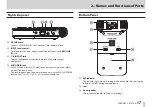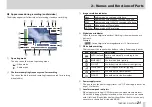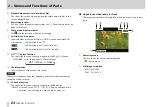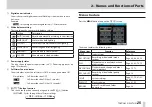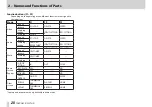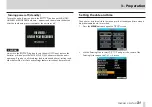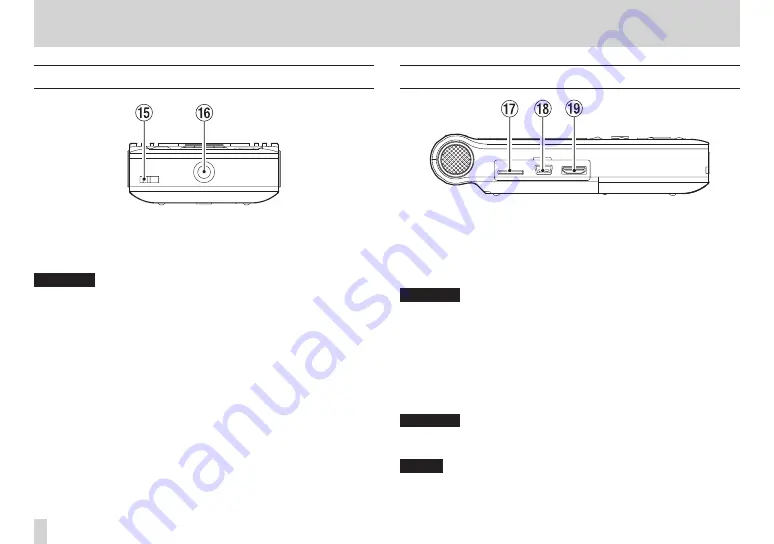
16
TASCAM DR-V1HD
2 – Names and Functions of Parts
Rear panel
t
Hole for strap
Attach a strap here.
y
Tripod mounting thread (1/4-inch)
Use this to attach the recorder to a tripod.
CAUTION
Tighten the unit securely to the tripod to prevent it from falling off.
•
Place the tripod on a level surface when using it with this unit.
•
As some tripods use different types of screw threads, it might not be
•
possible to attach the unit directly. In such a case, use a commercially
available adaptor.
If the tripod screw is longer than standard, you might not be able to
•
attach the unit to the tripod securely. In such a case, use a washer or
other type of spacer between the unit and the tripod mount to attach it
securely.
Left side panel
u
microSD card slot
Insert a microSD into this slot. (See “Inserting and removing microSD
cards” on page 32.)
i
USB port
Use the included USB cable to connect the unit to a computer. (See “9 –
Connecting with a computer” on page 77.)
CAUTION
The unit should be connected directly to the computer. Do not use a USB
•
hub between the unit and the computer.
The unit cannot receive bus power from a USB connection, meaning that
•
the batteries will be used even when you connect the unit to a USB port.
o
mini-HDMI PORT (Type C)
Use a mini-HDMI PORT (Type C) cable (sold separately) to connect this port
with a television, for example, and output video playback. You can use this
to enjoy higher image and sound quality on an HDMI-compatible TV.
CAUTION
If the audio bit-length of the playback file is 24-bit, the sound will be
converted to 16-bit when output from the HDMI connector.
NOTE
When the unit is set to SD-VGA, icons and information are shown at full size
on the screen, but when set to HD-720p, they are shown smaller at the top left
of the screen.