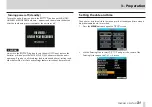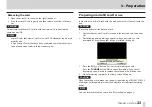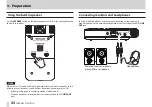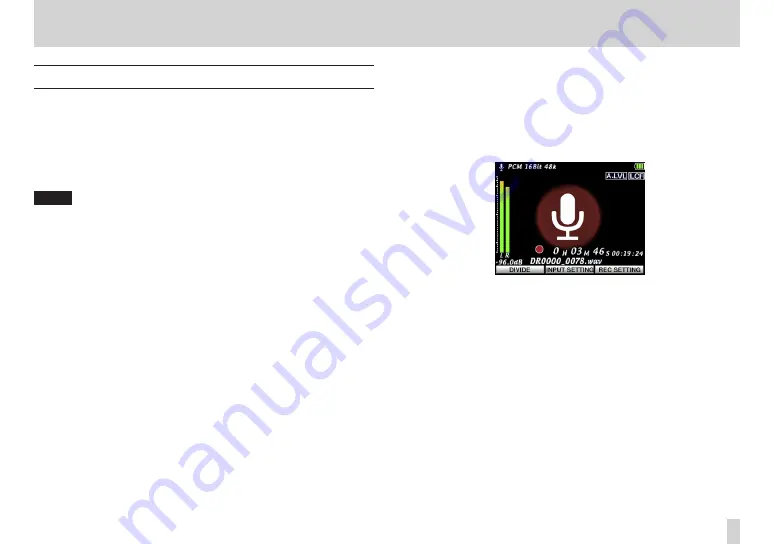
TASCAM DR-V1HD
43
4 – Video/Audio Recording
Recording (video/audio)
The following procedure describes how to set the input level after the input
source is set and the Home Screen is already open.
1. Press the
RECORD
button to put the unit into recording standby (video/
audio). On the recording (video/audio) screen, various information
including the operation mode, recording file format and sampling
frequency, image resolution and zoom level appear. So, you can check
them before starting to record.
TIPS
During recording standby in audio mode, you can take a photo (capture)
•
that can be used as a background during recording and playback. (See
“Capturing an image for audio file background” on page 50.)
You can change the digital zoom magnification when shooting a movie.
•
(See “Adjusting camera magnification” on page 44.)
2. Press the
RECORD
button again to start ordinary recording (video/
audio).
When recording starts, the
REC
indicator lights, and the elapsed
recording time and remaining recording time appear on the screen.
In Video mode, the video that is being recorded also appears on the
screen.
In Audio mode, the captured image (if there is one) appears on the
screen. Otherwise, the image shown below appears on the screen.
3. To end recording, press the
STOP/PAUSE
button.
To pause recording, press the
RECORD
button. Press the
RECORD
button
again to restart recording in the same file.
If you press the
STOP/PAUSE
button after pausing recording, a file with
the video or audio recorded up to this point will be created.