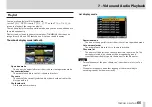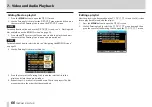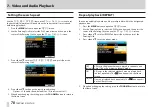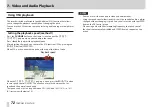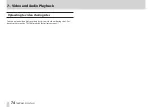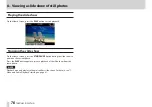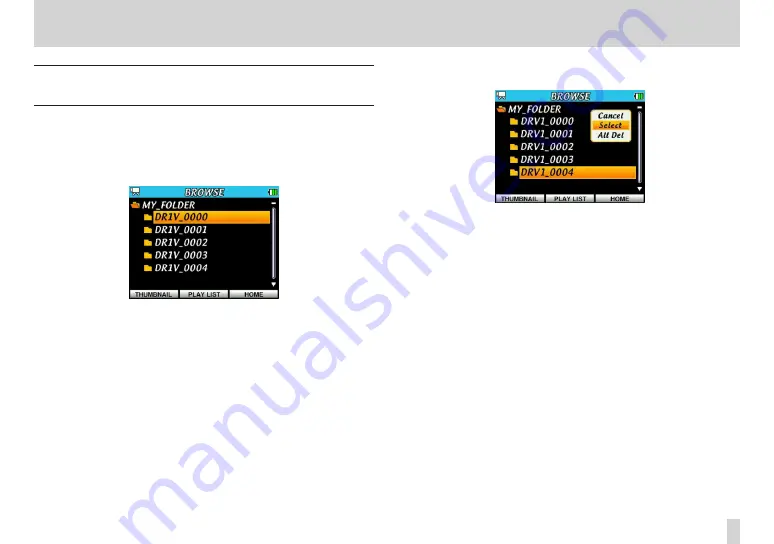
はじめに
はじめに
TASCAM DR-V1HD
63
7 – Video and Audio Playback
Setting a folder as the playback area on the
BROWSE screen (method 1)
Regardless of the current playback area, if you select a folder on the
BROWSE
Screen, the selected folder be-comes the playback area.
1. Press the
MENU
button to open the
MENU
screen.
2. Use the Pointing Stick to select the
BROWSE
menu item and then press
the center of the Pointing Stick to open the
BROWSE
screen.
3. Press
5
and
b
to select the folder you want to set as the playback area.
For an explanation of how to use the
BROWSE
Screen, see “Navigating
the BROWSE screen” on page 56.
4. Press the center of the Pointing Stick to open the following pop-up
window.
Press
5
and
b
to highlight Select and press the center of the Pointing
Stick.
The Home Screen reopens and the first file in the folder is selected.
Regardless of the previous playback area setting, this folder becomes the
new playback area.