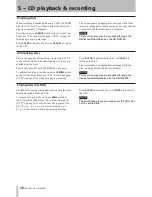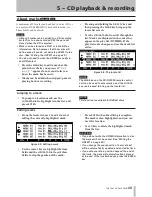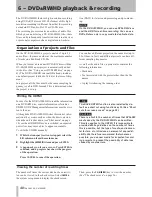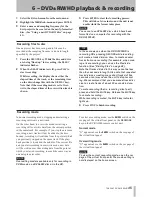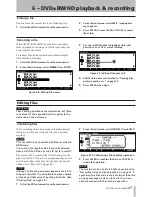5 − CD playback & recording
TASCAM DV-RA1000HD
You can use the
JOG/DATA
dial to jog the playback
position backwards and forwards.
Press and hold the
READY
key and press the
PLAY
key.
Both keys flash. You can now use the
JOG/DATA
dial to move the play position back
and forwards through the current track/file.
Press the
READY
key alone to exit from the
jog mode, and leave the playback position at
the position selected with the
JOG/DATA
dial.
•
•
•
Press the
STOP
key to stop playback and
cancel the jog mode. If the resume function
has been turned on, playback is stopped at
the point at which you pressed the
STOP
key.
Press the
PLAY
key to resume normal play-
back from that point.
You can also use the
JOG/DATA
keys on the
RC-RA1000 remote control unit as jog keys.
NOTE
This feature cannot be used in DSD mode.
•
Jog playback
DVD
HD
This is another VFP function (see “The virtual front
panel (VFP)” on page 23) for playback only.
The reference clock must be set to the internal clock for
this feature to operate.
Move the cursor to the
PITCH
switch and press
ENTER
briefly to turn on pitch change.
Press and hold
ENTER
for about a second to enter the
pitch change setting screen:
Figure 5.2: Pitch control
Use the
F1
and
F2
keys to navigate, and the
JOG/DATA
dial to set the value of the pitch (and speed) up to ±6%
away from nominal.
Press
ENTER
to make the setting.
Pitch change
DVD
HD
When the auto cue function is turned on, cueing the
playback position to the beginning of a track will locate
and pause at the first point in the track at which the
audio rises, rather than the top of the track. “The point
at which the audio rises” refers to the first point in a
track at which the audio signal rises above the speci-
fied threshold. (See “Setting the sound threshold level
(
SOUND LEVEL
)” on page 35.)
This feature can be used together with the auto ready
function. (See “Auto ready” below.)
NOTE
Note that this function is not available on DVDs
recorded in DSD mode.
If the audio signal in a track does not exceed
the specified threshold level, the top of the track
will be located and the transport section will be
paused.
Use the Virtual Front Panel (see “The virtual front
panel (VFP)” on page 23)
ACUE
function or the remote
control unit’s
A.CUE
key to turn this function on or off.
•
•
Auto cue
DVD
HD
This automatically cues up the playback position to the
start of the next track after a track has been played and
puts the DV-RA1000HD into the ready position (the
READY
key lights).
It can be combined with the Auto cue function (see
“Auto cue” above) to position the playback at the start
of the recorded material.
NOTE
This feature can also be used with DVD playback.
Auto ready
DVD
HD