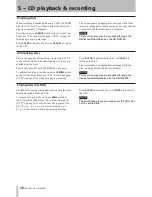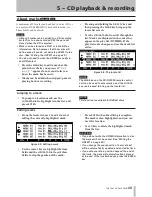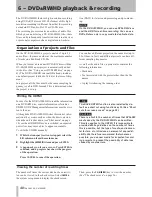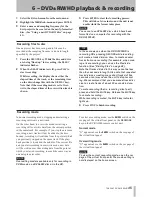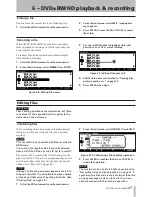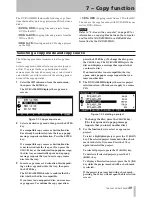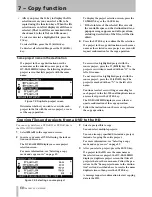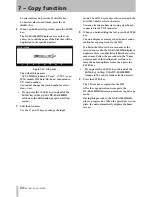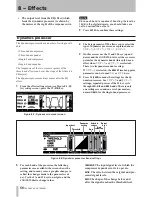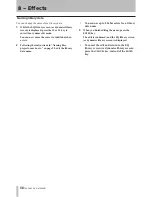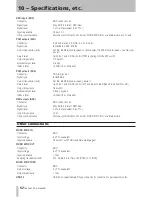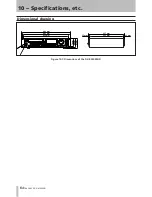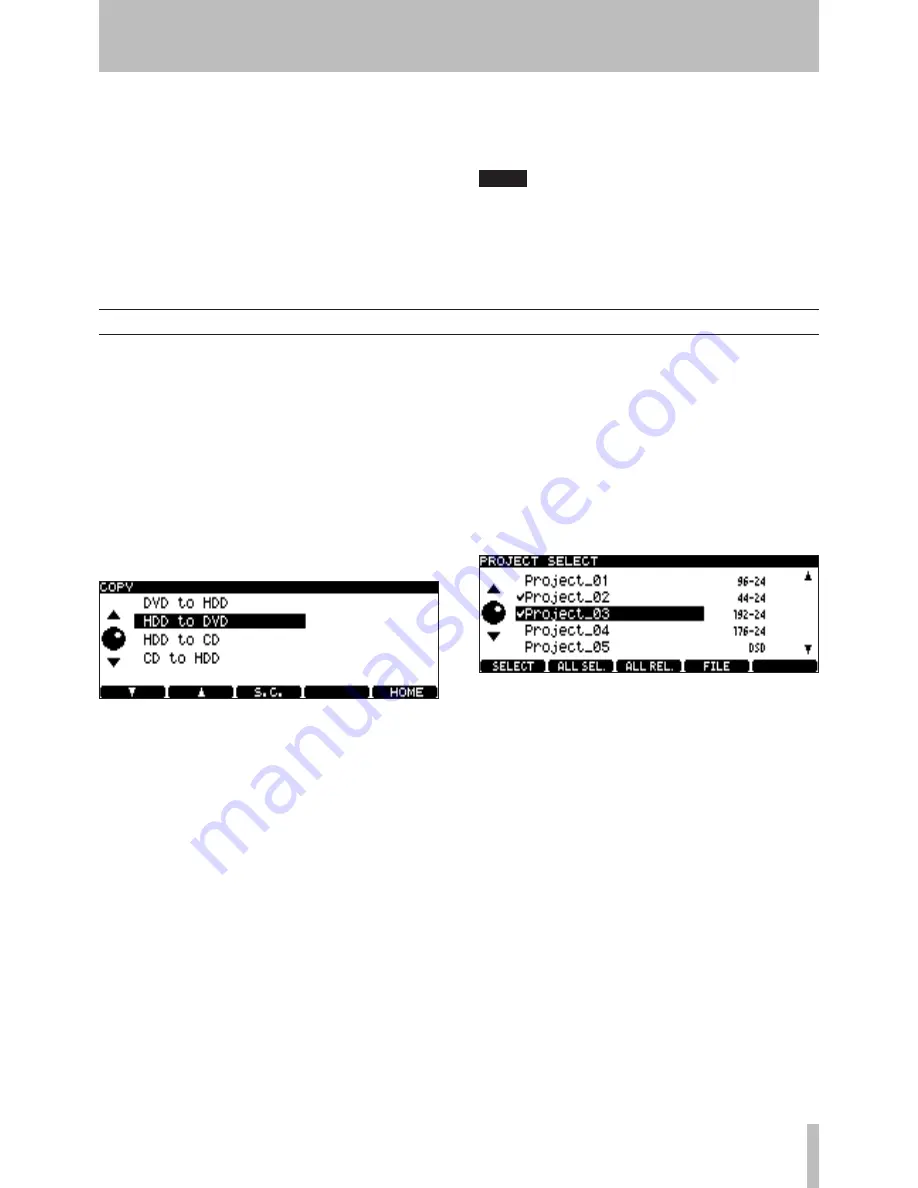
TASCAM DV-RA1000HD
7 − Copy function
The DV-RA1000HD features the following copy func-
tions that enable you to copy projects and files between
disks.
DVD to HDD
(Copying files and projects from a
DVD to the HD)
HDD to DVD
(Copying files and projects from the
HD to a DVD)
HDD to CD
(Creating an audio CD using a project
on the HD)
•
•
•
CD to HDD
(Copying tracks from a CD to the HD)
You can use the copy functions with DVD±RW discs as
well as DVD±R discs.
NOTE
Refer to “ – Use with a computer” on page for
information on copying files between the computer
and the HD of DV-RA1000HD or a DVD±RW disc
formatted by the DV-RA1000HD.
•
Selecting a copy mode and copy source
The following procedure is common to all copy func-
tions.
Select a copy mode, then select a copy source (project
or file). If a project in the copy destination uses the
same name as the selected source project, select to indi-
cate whether you wish to overwrite the existing project
or cancel the copy operation.
1
Select the
COPY
sub-menu from the main menu,
then press the
ENTER
key.
The DV-RA1000HD displays the copy menu
screen.
Figure 7.1: Copy menu screen
2
Select a desired copy mode, then press the
ENTER
key.
If a compatible copy source or destination disc
has already been inserted into the tray, a popup
message requests confirmation. Press the
ENTER
key.
If a compatible copy source or destination disc
is not inserted into the tray, or if you press the
CANCEL
key at the confirmation popup message,
the disc tray automatically opens and a popup
message requests that you insert a copy source
disc into the tray.
3
Insert a copy source or destination disc (depend-
ing on the copy mode) into the tray, then press
the
ENTER
key.
The DV-RA1000HD checks to confirm that the
disc whether the disc is compatible.
If you insert an unsupported disc, an error mes-
sage appears. To continue the copy operation,
press the
ENTER
key. (To change the disc, press
the
CANCEL
key. The DV-RA1000HD ejects the
disc and displays a message that requests that
you insert a disc.)
If an inserted disc is not compatible, the tray
opens, and a popup message requests that you
insert another disc.
4
The DV-RA1000HD displays the source project
selection screen. (This does not apply to a source
CD.)
Figure 7.2: Selecting a project
To change the disc, press the
CANCEL
key.
(The tray opens and a popup message
requests that you insert another disc.)
5
Use the function keys to select a copy source
project.
To select a highlighted project, press the
F1
(
SELECT
)
key. The selected project is marked with a check
mark to the left of its name. Press the
F1
key
again to deselect the project.
To select all projects, press the
F2
(
ALL SEL.
) key.
To deselect all selected projects, press the
F3
(
ALL REL.
) key.
To display a file selection screen, press the
F4
(
FILE
)
key while the project marked with a check mark
is selected.
If the project is not marked with a check mark,
pressing the
F4
key will not open the file selection
screen.
•