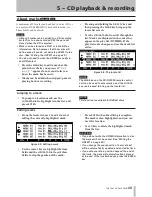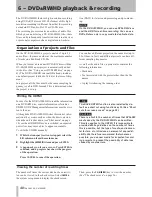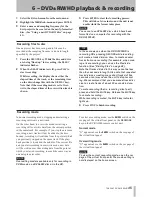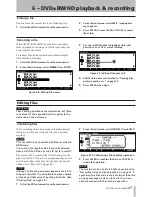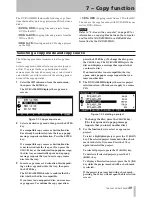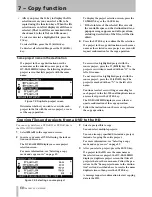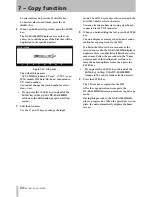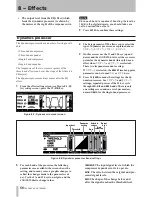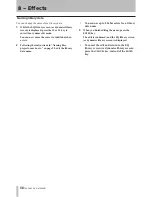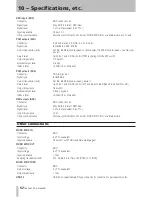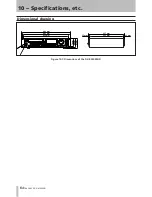7 − Copy function
TASCAM DV-RA1000HD
9
Enter or edit the text.
Use the
F1
-
F4
(cursor) keys to select a character
to edit, then use the
JOG/DATA
dial to change the
character.
You can also input characters using a keyboard
connected to the PS/2 connector.
10
After you edit the text, press the
ENTER
key.
The DV-RA1000HD displays a popup message
that requests confirmation for writing the data to
the CD.
11
Press the
ENTER
key.
The write operation starts.
When the write operation is complete, a message
appears, asking whether you wish to create an-
other audio CD using the same source files.
12
To create another audio CD, press the
ENTER
key.
The DV-RA1000HD automatically opens the tray.
Insert a destination CD into the tray, then press
the
ENTER
key.
The DV-RA1000HD retracts the tray, then starts
to check the disc.
If you have inserted a CD-RW disc that already
contains data, the DV-RA1000HD displays a pop-
up message, asking whether you wish to delete
the data on the disc.
Press the
ENTER
key to delete the data on the
disc. To change the disc, press the
CANCEL
key.
The unit opens the tray and displays a popup
message that prompts you to insert a disc.
After you delete the data on a CD-RW disc, or
if you have inserted a blank CD-R/RW disc, the
DV-RA1000HD displays a popup message that
requests confirmation for writing to the CD.
Repeat the procedure from step 11.
If you have inserted any other disc, the unit
opens the tray and displays a popup message that
requests that you insert a disc.
If you do not wish to create another audio CD,
press the
CANCEL
key.
The DV-RA1000HD initiates a procedure to quit
copy mode.
During this procedure, the DV-RA1000HD dis-
plays a progress bar. When the procedure is
complete, then displays the home screen.
Copying tracks from a CD to the HD
You can copy the tracks on a CD into a 44.1kHz/24-bit
project on the HD of DV-RA1000HD. The tracks are
copied in BWF format.
Copy IDs on a CD are used for tracks in the project
play list. If copy-prohibited tracks are copied onto
the HD as BWF files, you will be unable to edit these
tracks (that is, you will be unable to divide or combine
these tracks), nor can you copy them to a CD-R/RW
disc.
1
Select
CD to HD
in the copy menu screen.
2
Insert a copy source CD following the instruc-
tions on the screen.
The DV-RA1000HD displays a destination proj-
ect selection screen that includes a list of projects
that are in 44.1 kHz format on the HD.
Figure 7.10: Selecting a copy destination project
For more information, see “Selecting a copy
mode and copy source” on page 49.
3
Use the
F1
and
F2
keys to select a project into
which you wish to copy the tracks.
4
After selecting a project, press the
ENTER
key.
The DV-RA1000HD displays in the source track
selection screen a list of all tracks on the CD. (Note
that tracks with Copy ID set to “Prohibit” will
not be included in the list.)
Figure 7.11: List of tracks on the CD
5
Select the tracks you wish to copy.
To select a highlighted track, press the
F1
(
SELECT
)
key. The selected track is marked with a check
mark to the left of its name.
Press the
F1
key again to deselect the check-
marked tracks.