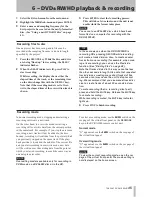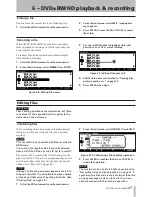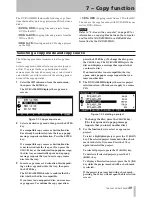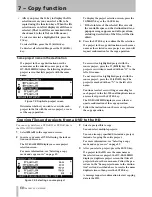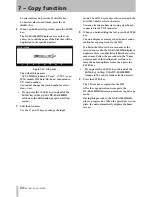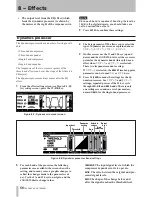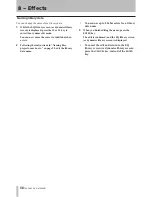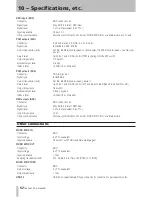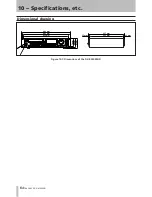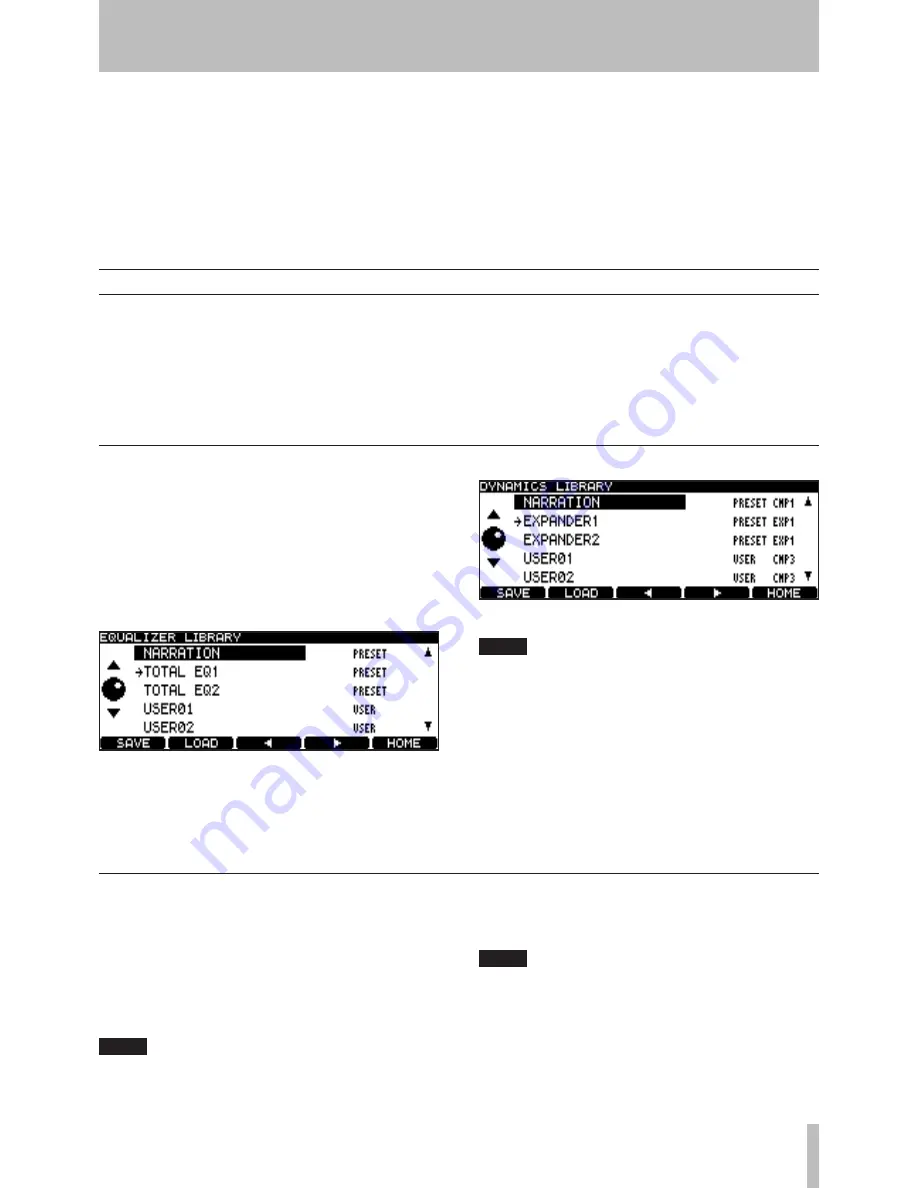
8 − Effects
TASCAM DV-RA1000HD
The slowest slope is set by the value “
5
.”
GAIN
: The output level of the signal processed
by the compressor/expander.
ATTACK
: The time the processed signal takes
to achieve the specified ratio after the input
signal exceeds the threshold (compressor) or
falls below the threshold (expander).
•
•
RELEASE
: The time the processed signal takes
to return to unprocessed after the input sig-
nal falls below the threshold (compressor) or
exceeds the threshold level (expander).
6
Use
F4
(
SW
) to turn the dynamics processor on
and off.
7
Press
ENTER
to confirm these settings.
•
Effect libraries
The DV-RA1000HD effect libraries, located on the HD,
enable you to store and recall effect (EQ and dynamics)
settings that can be shared by all projects.
The EQ library and dynamics library each feature a
preset library that stores preset data and a user library
that can store user-defined settings.
The EQ and dynamics libraries are each divided into
two categories: a preset library that contains preset
data, and a user library that can store user-defined set-
tings. The EQ library and dynamics library can each
store up to 99 sets of preset or user library data.
Follow the steps below to recall stored preset data or
user data.
1
While the EQ setting screen (or dynamics setting
screen) is displayed, press and hold the
ENTER
key for at least one second.
The DV-RA1000HD displays the EQ library
screen (or dynamics library screen).
Figure 8.5: EQ library screen
Figure 8.6: Dynamics library screen
NOTE
To return to the EQ setting screen (or dynamics set-
ting screen) while the EQ library screen (or dynam-
ics library screen) is displayed, press the
CANCEL
key.
2
Move the cursor to the desired library data you
want to recall.
3
Press the
F2
(
LOAD
) key.
The DV-RA1000HD applies the recalled library
data to the effect parameters, then displays the
EQ setting screen (or dynamics setting screen).
Recalling library data
You can store the current effect settings as user data.
1
While the EQ setting screen (or dynamics setting
screen) is displayed, press and hold the
ENTER
key for at least one second.
The DV-RA1000HD displays the EQ library
screen (or dynamics library screen).
NOTE
To return to the EQ setting screen (or dynamics set-
ting screen) while the EQ library screen (or dynamics
library screen) is displayed, press the
CANCEL
key.
2
Move the cursor to the library data location to
which you want to store the current settings.
NOTE
You cannot store the settings to the preset data
location.
3
Press the
F1
(
SAVE
) key.
The DV-RA1000HD stores the current parameter
settings as the selected library data, then dis-
plays the EQ setting screen (or dynamics setting
screen).
Storing library data