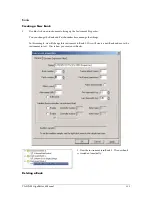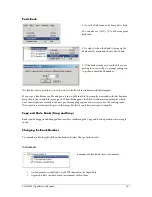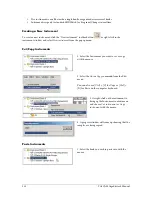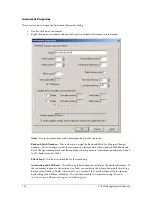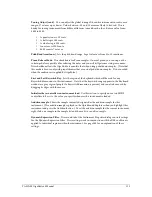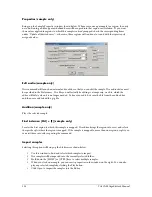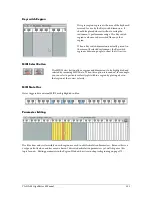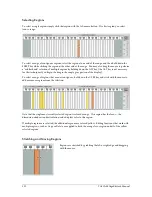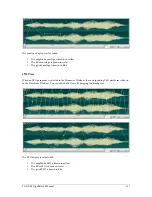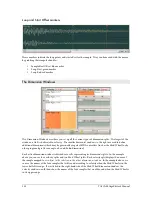126
TASCAM GigaEditor 4 Manual
•
This is a good option if you have made audio changes to your samples outside GigaStudio after
having mapped out the instrument.
•
Instead of having to rebuild the whole instrument, you can batch replace the samples from here.
•
A common use for this feature is to replace the original samples with noise reduced versions or to
replace 16 bit samples with 24 bit versions.
•
For this to work properly, it is important that the file names of the new samples match the file
names of the original samples as they appear in the Editor.
Replace all samples in all folders
(Note that when a folder is selected, this command changes to “Replace all samples in folder”, above.)
Use this command to perform a wholesale replacement of samples throughout the current .gig file. You'll
be asked to specify a root directory to be searched for replacement samples. Th e replacement works by
attempting to match each sample's name (as seen in the sample list) to the name of a file under the root
directory. Th ere are two modes of operation:
1.
Match samples by name to .wav/.dxl files anywhere under the root directory.
In this mode, a
sample will be replaced if a matching file can be found anywhere in the root directory or in any of its
subdirectories.
2.
Match only if the subdirectory name also matches the wave pool folder.
This mode is useful when
the sample files are arranged into subdirectories which mirror the folders in your .gig file. Th e samples
in a folder named "Piano" will be replaced only by files found in a \Piano subdirectory of the root
directory.
Samples for which no matching file can be found are left unchanged.
When searching for a replacement for an accelerated sample, the Editor looks for files with the extension
.dxl (Giga accelerated sample files) and if no match occurs, the search is repeated with the extension .wav.
Conversely, non-accelerated samples will be replaced by .dxl files, if the .dxl file exists and no matching .wav
exists.
Export sample(s)
This command will export the selected samples (or the samples in the currently selected folder) to the hard
drive as standard .wav files.
Export as folder (folder only)
In this case, the whole folder will be exported to the hard drive as a folder of wave files. Th e folder on disk
will have the same name as the folder in the Editor.
Export all sample folders
This command will export all the sample folders in the .gig file to the specified root directory as wave files.
Subdirectories are created as necessary and the samples are organized on disk as they are in the .gig file.
Mark as audition sample