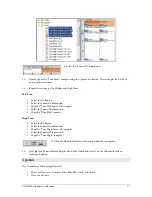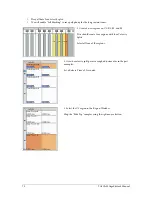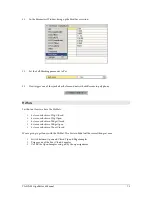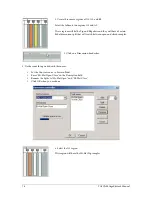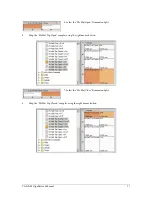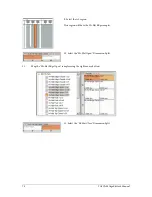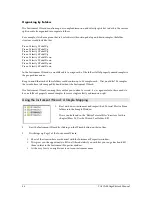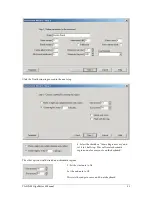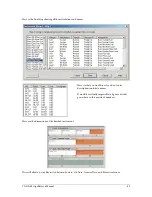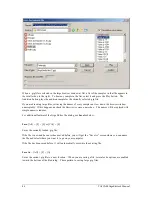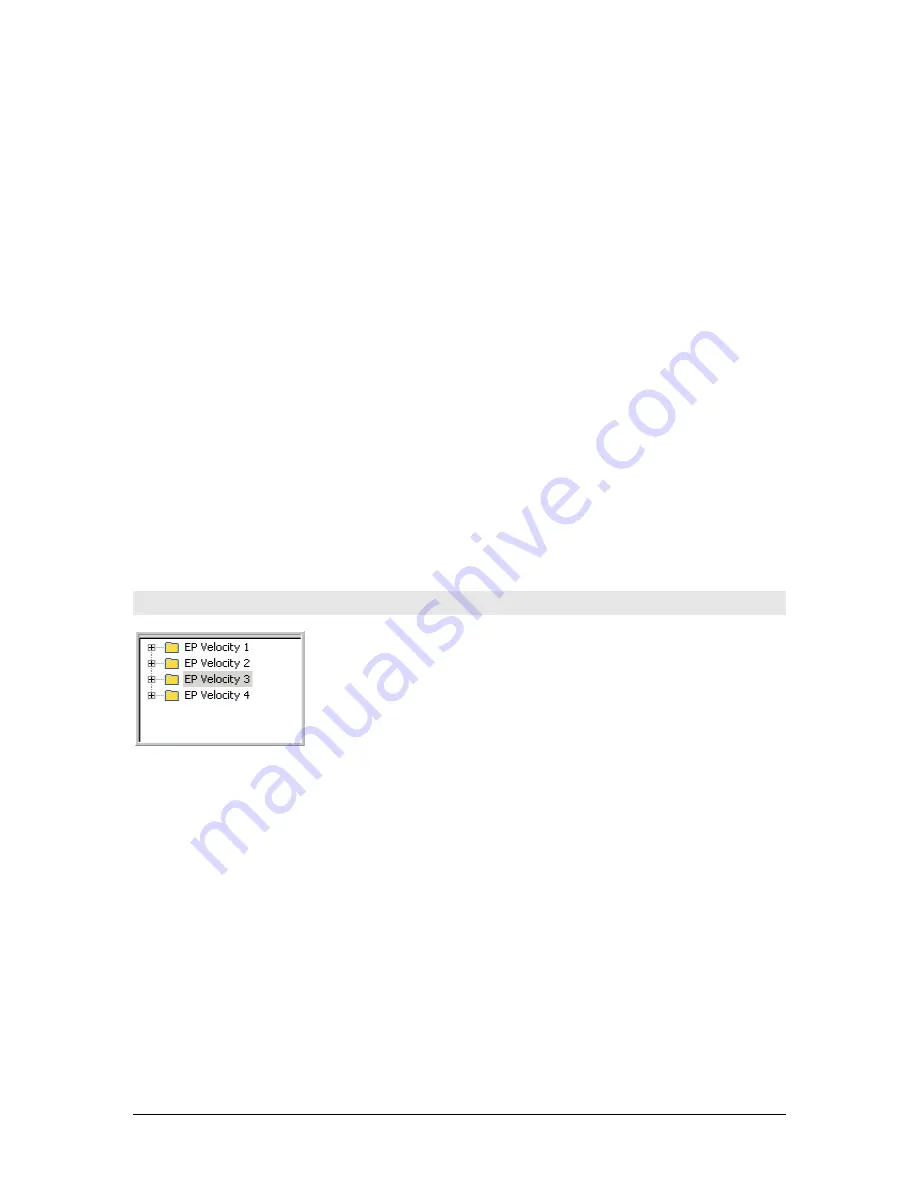
84
TASCAM GigaEditor 4 Manual
Organizing by Folders
Th e Instrument Wizard can also map out complex dimension and velocity splits but to do this, the various
splits need to be organized into separate folders.
For example, if we have a piano that is 4 velocities with sustain pedal up and down samples, the folder
structure would look like this.
Piano Velocity 1 Pedal Up
Piano Velocity 2 Pedal Up
Piano Velocity 3 Pedal Up
Piano Velocity 4 Pedal Up
Piano Velocity 1 Pedal Down
Piano Velocity 2 Pedal Down
Piano Velocity 3 Pedal Down
Piano Velocity 4 Pedal Down
In the Instrument Wizard, we would be able to assign each of the folders full of properly named samples to
the proper dimensions.
Keep in mind that each of these folders could contain up to 88 samples each. That would be 704 samples
that would have to be mapped by hand without the Instrument Wizard.
Th e Instrument Wizard can map these out for you in about a second. So, as a general rule, there needs to
be one folder of properly named samples for every single velocity or dimension split.
Using the Instrument Wizard: A Simple Mapping
1.
Start with a new instrument and import the 4 Tutorial Electric Piano
folders into the Sample Window.
Th ese can be found in the “Editor Tutorial Files” directory for this
chapter (How To Use the Wizard Tool folder-EP).
2.
Start the Instrument Wizard by clicking on the Wizard button on the tool bar.
3.
This brings up Page 1 of the Instrument Wizard.
•
Most of the items in here are identical with the Instrument Properties window.
•
This gives you the opportunity to fill in all these details if you wish but you can go back and fill
them in later in the Instrument Properties window.
•
At the very least, you might want to enter an instrument name.