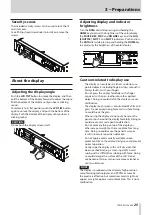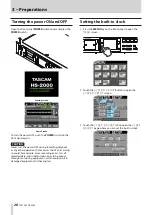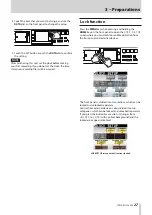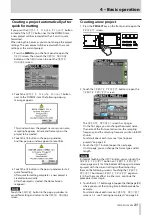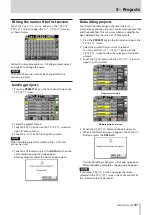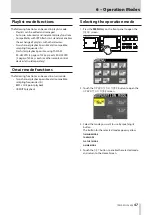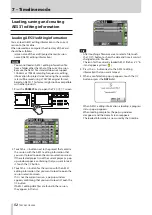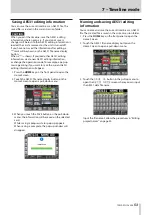TASCAM HS-2000
39
5 – Projects
NEXT button
8
Touch to open the next page.
CREATE PROJECT button
8
Touch this to create a project with the current
settings.
If a project with the same name already exists, this
button appears gray and you will not be able to
create a new project.
3. After you complete making settings, press the
NEXT
button.
CREATE PROJECT screen 2
You can make the following settings on this screen.
Frame Type
8
Set the timecode frame type.
Bit Length
8
Set the bit length used to record.
PREV button
8
Open the previous screen.
4. After you finish making settings, press the
NEXT
button.
CREATE PROJECT screen 3
You can make the following settings on this screen.
TIMELINE START TIME
8
Set the starting time used in timeline mode. Press
the
EDIT
button to open a screen where you can
change the starting time.
OTHERS
8
Touch the
Current Setting
button to use
the current settings for parameters other than
those that appear on the Create Project screens
when creating a project.
Touch Factory Preset to use the default settings
instead.
5. After you finish making settings, touch the
CREATE
PROJECT
button.
NOTE
If a project with the same project name already exists,
•
the
CREATE PROJECT
button appears gray and
you will not be able to create a new project. If this
happens, change the project name.
On screens 2 and 3, press the PREV button to return to
•
the previous screen.
6. When the confirmation pop-up appears, press the
OK
button.
When project creation completes, the Home Screen
reappears.
NOTE
Immediately after creation, the new project becomes
•
the current (loaded) project.
On the
•
PROJECT
screen, the icon
to the left of
the currently loaded project has the letter "C" and is
yellow.