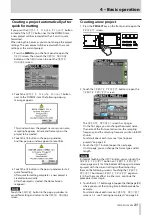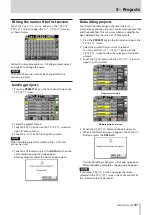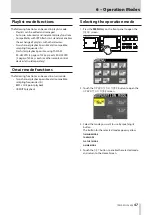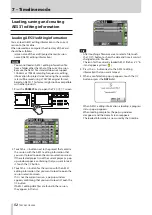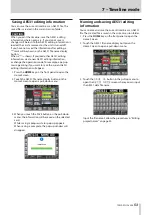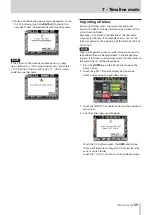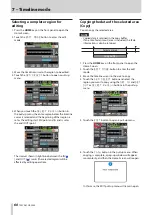TASCAM HS-2000
45
5 – Projects
Deleting sessions
1. Press the PROJECT key on the front panel to open the
PROJECT
screen.
2. Touch the
w
button for the project that contains the
session that you want to delete to open the session
selection screen. If the selected project is not the
current project, a pop-up window appears confirming
that you want to load it. Touch the
OK
button.
3. Select the session that you want to delete.
Touch the
MULTI SELECT
button to enable the
selection of multiple sessions.
4. Touch the
MENU
button on the session selection
screen to open a pull-up menu.
One session selected
Multiple sessions selected
5. Touch the
DELETE
button in the pull-up menu.
6. When a confirmation pop-up appears, touch the
OK
button or press the DATA dial.
During deletion, a progress status pop-up appears.
When deletion completes, the pop-up disappears.
CAUTION
When you erase a session, all timeline DATA, takes and
playlists in the folder are also erased.
Switching project screens
When you press the
ENTER
button or a folder name
(project name or session name) button on a project
screen (project selection screen, session selection screen,
AES31 file selection screen, take selection screen, playlist
selection screen), a different screen will open as shown
below.
Project selection screen
Session selection screen
AES31 file selection screen
Take selection screen
Playlist selection screen
Timeline
mode
Take
mode
Playlist
mode