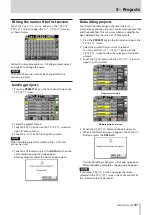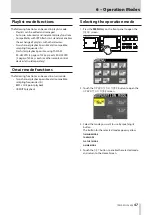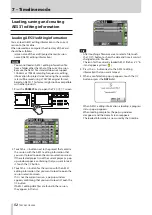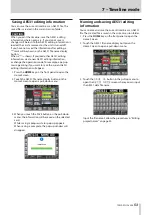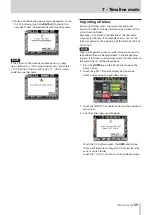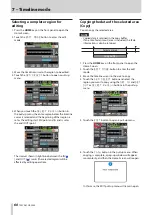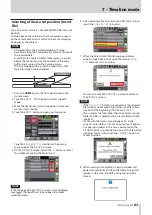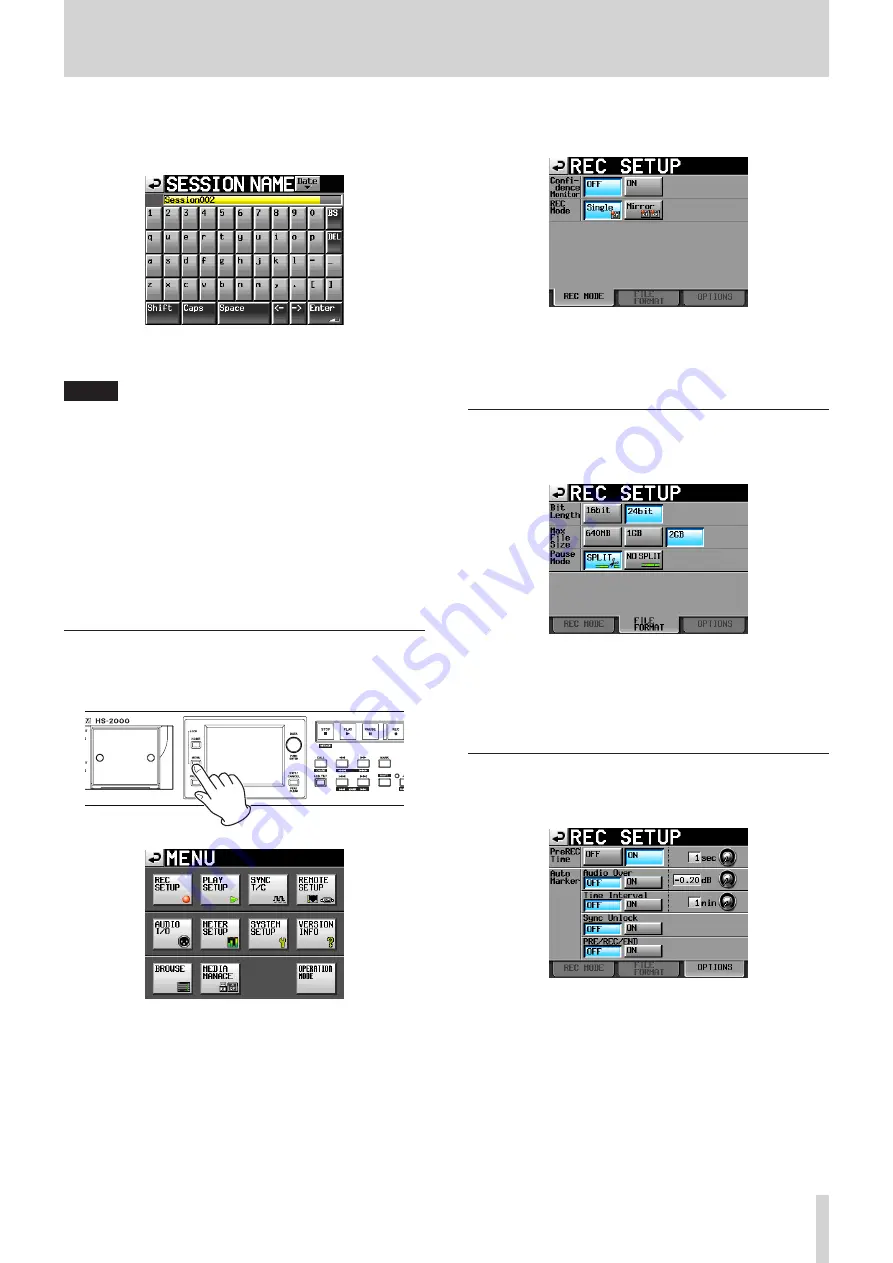
TASCAM HS-2000
49
7 – Timeline mode
4. Touch the
Session Name
button to open the
SESSION NAME
screen where you can change the
session name.
To input the session name follow the same procedures
as in “Editing project names” on page 40.
NOTE
You cannot start a session name with the “@” symbol.
5. Touch the
Enter
button or press the DATA dial to
return to the
MAKE SESSION
screen.
6. If necessary, set the timeline start time.
7. When you have finished making settings, touch the
MAKE SESSION
button.
8. When a confirmation pop-up appears, touch the
OK
button or press the DATA dial to return to the Home
Screen.
For details about session operations, see “Session
operations” on page 42.
Recording mode settings
1. Press the MENU key on the front panel to open the
MENU
screen.
2. Touch the
REC SETUP
button to open the
REC
SETUP
screen.
On the
REC MODE
page, you can change the
recording mode. The background color for an active
setting is light blue. For more details, see “REC MODE
page” on page 100.
Setting the file format
Touch the
FILE FORMAT
tab on the
REC SETUP
screen to open the following screen.
On the
FILE FORMAT
page, set bit length, maximum
file size, and how files are treated when recording is
paused. The background color for an active setting is light
blue.
For details, see “FILE FORMAT page” on page 101.
Other recording settings
Touch the
OPTIONS
tab of the
REC SETUP
screen to
open the following screen.
On the
OPTIONS
page, you can change the pre-
recording time and auto marker settings. For details, see
“OPTIONS page” on page 101.