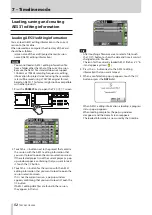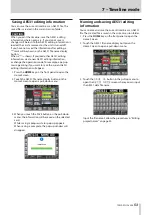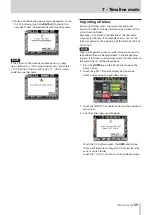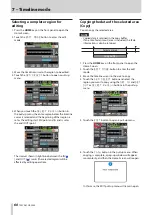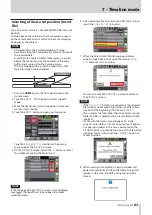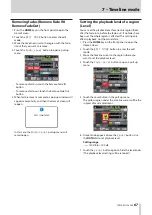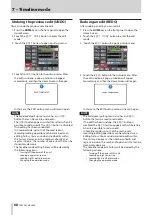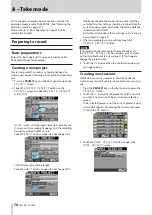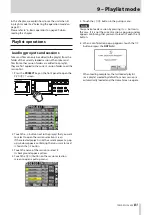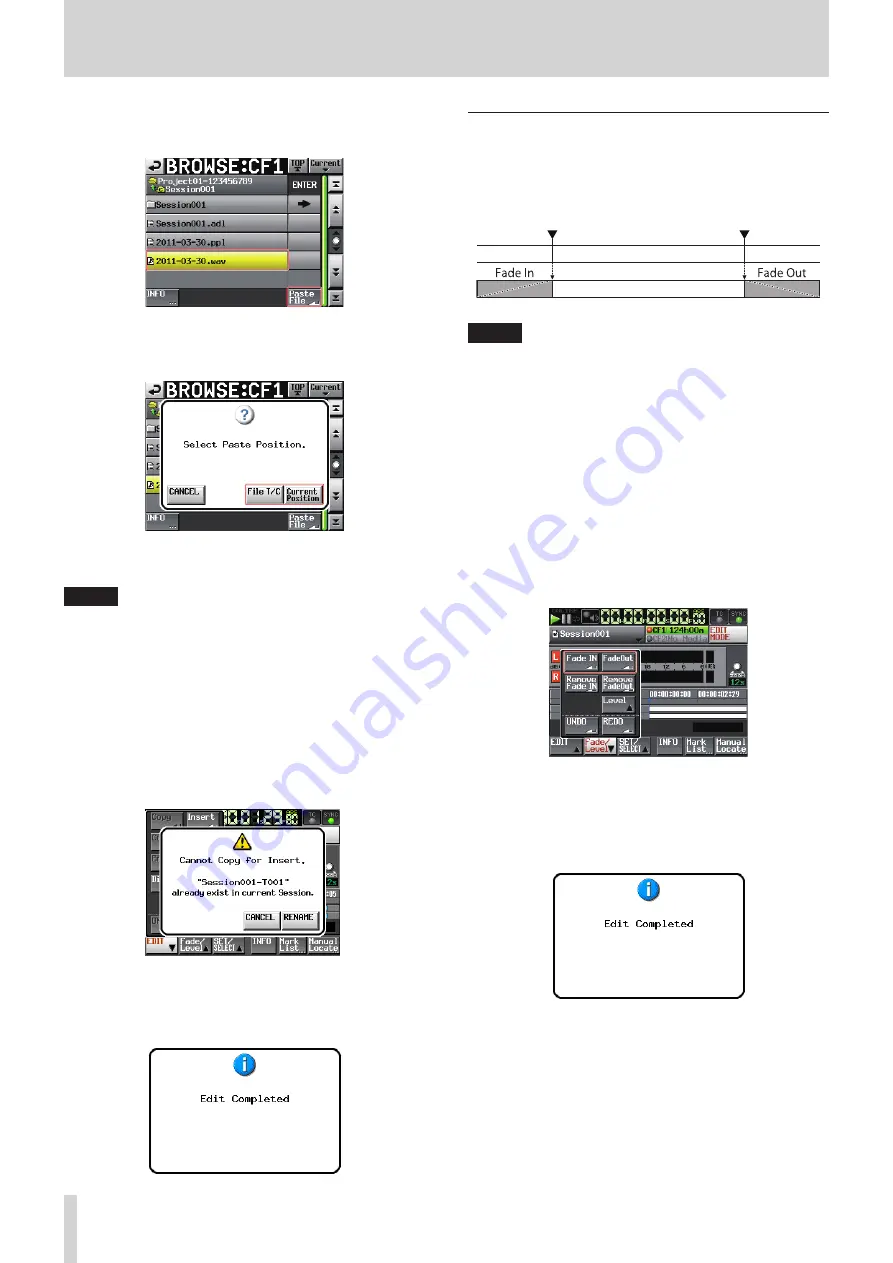
66
TASCAM HS-2000
7 – Timeline mode
6. After selecting a file to paste on the
BROWSE
screen,
touch the Paste File button
7. When the Select Paste Position pop-up window
appears, touch either the Current Position or
File
T/C
button to start inserting.
You can also touch the
CANCEL
button to return to
the
BROWSE
screen.
NOTE
If the
•
File T/C
button is touched, but the selected
file contains no timecode information, the file will be
pasted at the beginning (00 h 00 m 00 s 00 f ).
If you select a file from other than the current session
•
folder, the file is copied to the current folder and then
pasted.
If a file with the same name already exists in the
•
current session folder, “Cannot Copy for Paste” appears
in a pop-up window. In this case, you can touch the
RENAME
button to change the name of the file before
pasting. You can also touch the
CANCEL
button to
cancel pasting.
8. When pasting is complete, a pop-up window will
appear momentarily, and then the Home Screen
will reopen. In this case, the EDIT pull-up menu will be
closed.
Setting Fades for regions (Fade IN/
FadeOut)
You can set the lengths of region fade-ins and fade-outs
as you like. These linear fades are non-destructive (they
only affect playback, not the actual data stored).
NOTE
Fade-i
•
n/out areas are indicated in light blue.
The fade-in lasts from the beginning of the region
•
until the set point.
The fade-out lasts from the set point until the end of
•
the region.
1. Press the HOME key on the front panel to open the
Home Screen.
2. Touch the
EDIT MODE
button to enter the edit
mode.
3. In the region where you want to set a fade-in or fade-
out, move the timeline cursor to the end of fade-in or
the beginning of fade out.
4. Touch the
Fade/Level
button to open a pull-up
menu.
To set a fade-in, touch the Fade IN button.
•
To set a fade-out, touch the Fade Out button.
•
5. After the fade-in/out is set, a pop-up window will
appear momentarily, and then the Home Screen will
reopen.
In this case, the
Fade/Level
pull-up menu will
remain open.