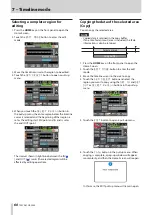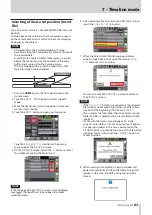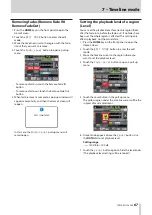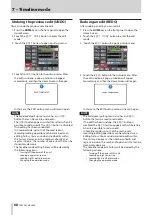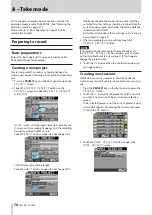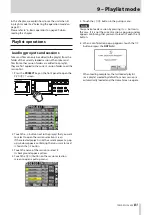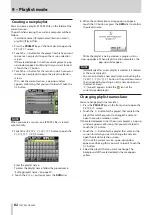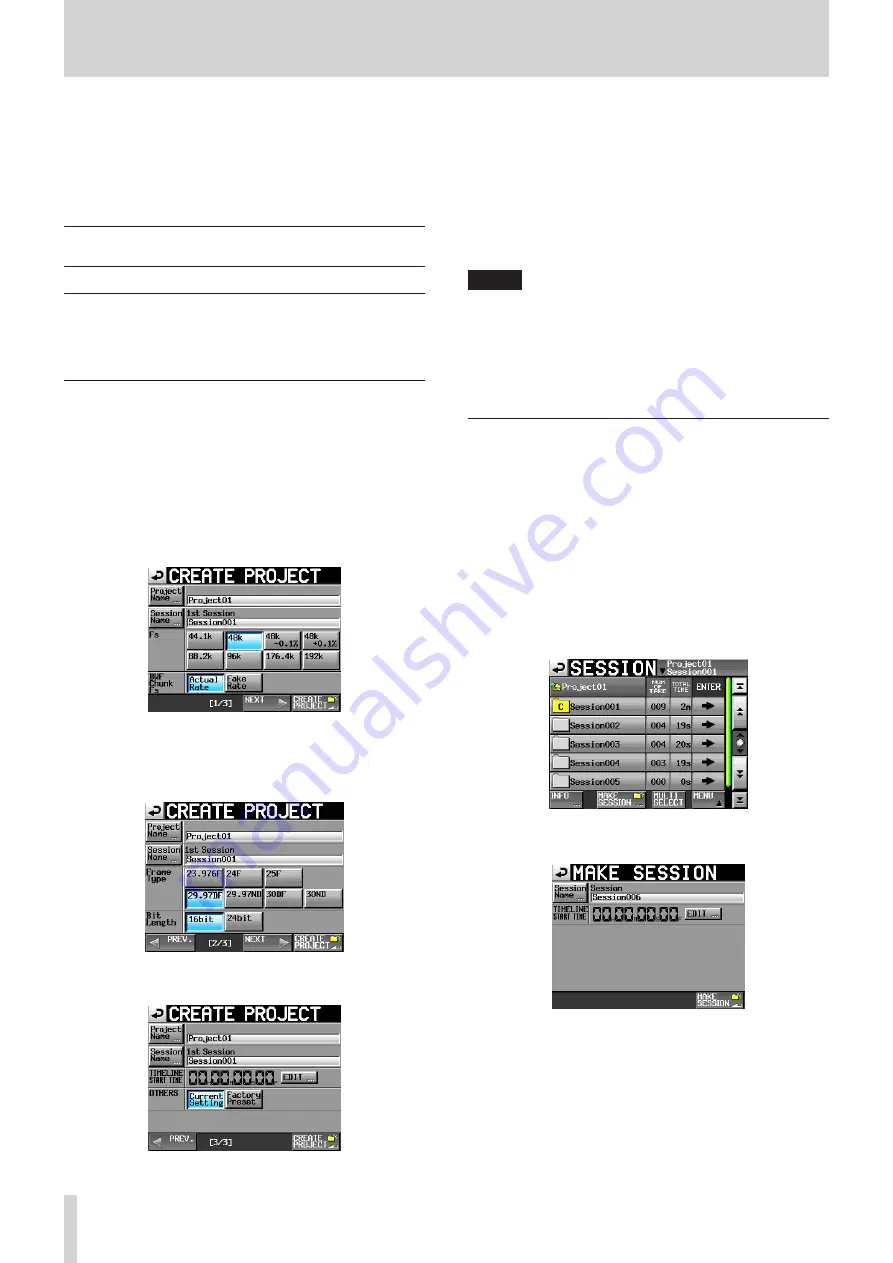
70
TASCAM HS-2000
8 – Take mode
In this chapter, we explain how to use the unit when its
operation mode is set to TAKE MODE. (See “Selecting the
operation mode” on page 47.)
Please refer to “4–Basic operation” on page 29 when
reading this chapter.
Preparing to record
Basic preparations
Refer to“4–Basic operation” on page 29 and make the
basic preparations for recording.
Creating a new project
Create new projects as necessary. You do not need to
create a new project if you plan to record into an existing
one.
1. Press the PROJECT key on the front panel to open the
PROJECT
screen.
2. Touch the
CREATE PROJECT
button on the
PROJECT
screen to open the
CREATE PROJECT
screen [1/3].
On this screen, set the project name, the name for the
first session the sampling frequency and the sampling
frequency written to BWF chunks.
Touch the
NEXT
button to open the next page [2/3].
Set the frame type and bit length.
Touch the
NEXT
button to open the next page [3/3].
Finally, set the timeline mode starting time, and then
set whether other settings should be retained from the
currently open project or whether the factory defaults
should be used instead.
For further details about these settings, see “Creating a
new project” on page 31.
3. After you complete making settings touch the
CREATE PROJECT
button.
NOTE
If a project with the same project name already exists,
the
CREATE PROJECT
button appears gray and you
will not be able to create a new project. If this happens,
change the project name.
4. Touch the
OK
button when the confirmation pop-up
message appears.
Creating new sessions
Create new sessions as necessary. You do not need to
create a new session if you plan to record into an existing
one.
1. Press the PROJECT key on the front panel to open the
PROJECT
screen.
2. Touch the
w
button of the project in which you want
to create a new session to open its session selection
screen.
If the selected project is not the current project, a pop-
up window appears confirming that you want to load
it. Touch the
OK
button.
3. Touch the
MAKE SESSION
button to open the
MAKE SESSION
screen.