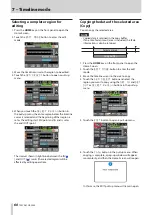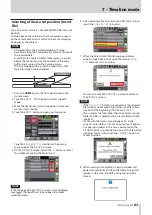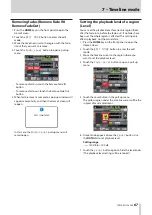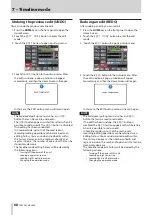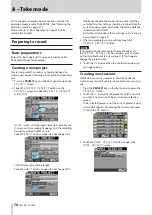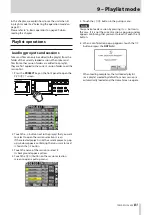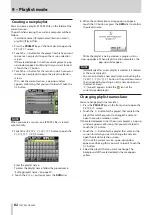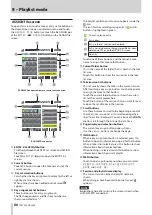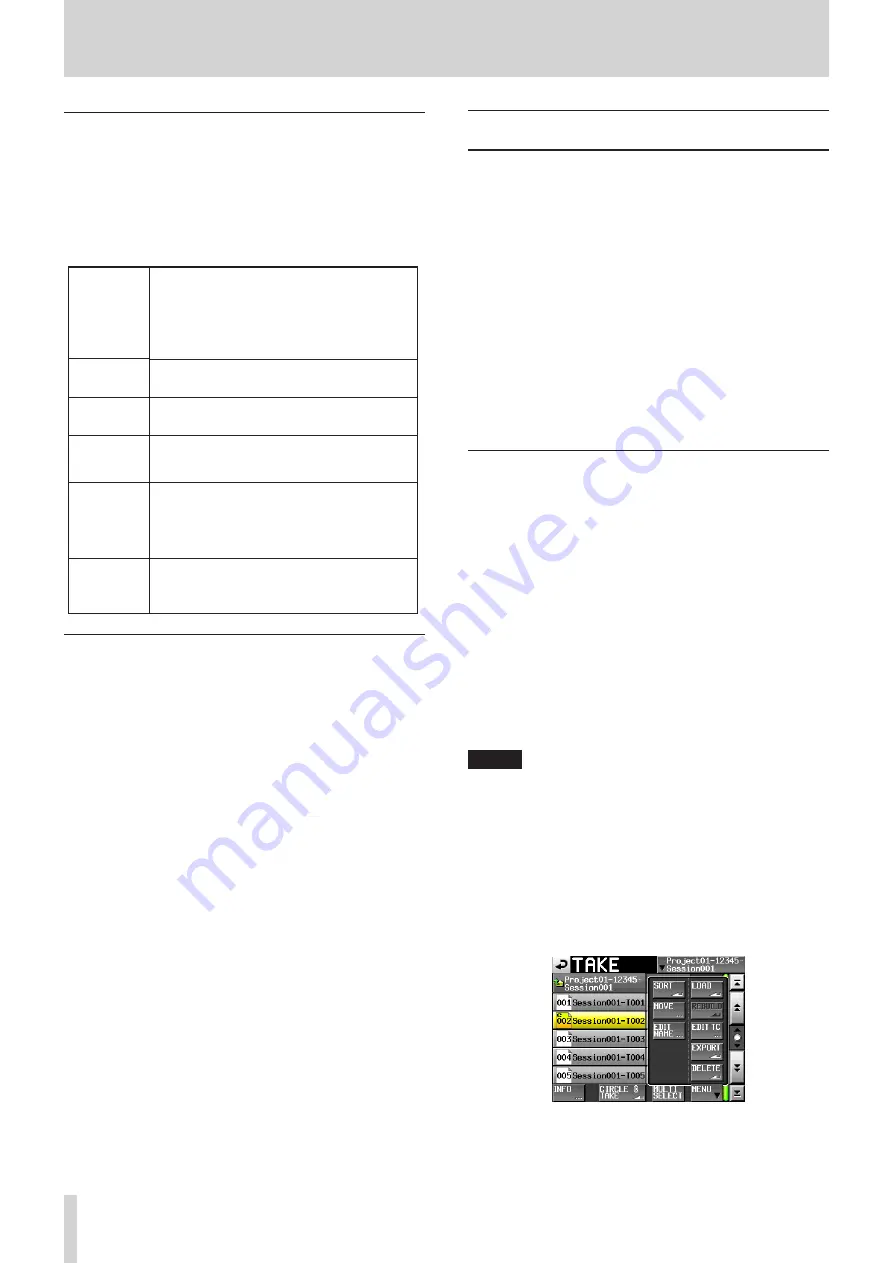
74
TASCAM HS-2000
8 – Take mode
BWF-J cue point (take mode)
When the Follow BWF-J item is set to ON, if a BWF-J
cue point is detected during playback, the following
corresponding operation will occur. In addition, if the
BWF-J Tally Out item is set to ON, in response to each
BWF-J cue point, the cue signal and tally signal will be
output from the parallel remote connector.
BC$STANDBY
When a take is loaded, the transport locates
to the first BC$STANDBY point as the playback
start point. During playback, playback pauses
when this cue point is detected. In either case,
a BC$STANDBY tally is output.
BC$CM
During playback, when this cue point is
detected, a BC$CM CUE signal is output.
BC$END
During playback, when this cue point is
detected, a BC$END CUE signal is output.
BC$STOP
During playback, when this cue point is
detected, a BC$STOP CUE signal is output, and
playback stops.
BC$FILE
During playback, when this cue point is
detected, a BC$END CUE signal is output. If
there is a BC$STANDBY cue point in the next
take, playback will move to it and pause at that
point. A BC$STANDBY tally is output.
BC$PAUSE
During playback, when this cue point is
detected, a BC$PAUSE tally is output, and
playback pauses.
Using the flash start function
Flash start playback is possible using a TASCAM RC-
HS32PD or RC-HS20PD (sold separately) or other remote
controller.
For details, see “Flash start function” on page 130.
Take operations
Multiple takes can be created in the same session folder.
For details about project and session operations, see
“5–Projects” on page 35.
The following operations are possible with takes.
Change take start times
•
Export takes
•
Delete takes
•
Sort takes
•
Change the order of takes
•
Edit take names
•
Divide takes
•
Combine takes
•
Undo the previous edit
•
Redo the cancelled edit
•
Changing the start time of a take
1. Press the PROJECT key on the front panel to open the
PROJECT
screen.
2. Touch the
w
button for the project that contains the
take for which you want to edit the start time to open
the session selection screen.
If the selected project is not the current project, a pop-
up window appears confirming that you want to load
it. Touch the
OK
button.
3. Touch the
w
button for the session that contains the
take for which you want to edit the start time to open
the take selection screen.
If it is not the current session, a pop-up window
appears confirming that you want to load it. Touch the
OK
button.
NOTE
To load a take from the current session, instead of steps
2–3, touch the session name button at the top right of
the project screen, or touch the take name button on the
Home Screen, and touch the TAKE List button in the pull-
down menu to open the take selection screen for the
current session.
4. Select the take for which you want to edit the start
time.
5. Touch the
MENU
button on the take selection screen
to open a pull-up menu.
6. Touch the
EDIT TC
button in the pull-up menu to
open the
TAKE TC
screen.