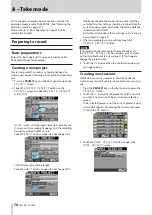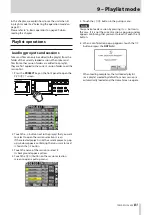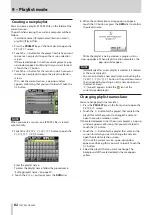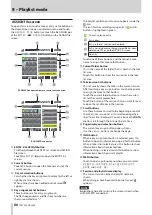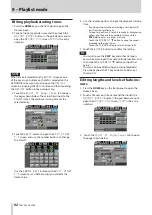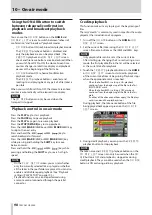TASCAM HS-2000
83
9 – Playlist mode
5. Touch the
MENU
button to open a pull-up menu.
6. Touch the
EDIT NAME
button in the pull-up menu
to open the
PLAYLIST NAME
screen.
NOTE
If the loaded playlist is selected, the
EDIT NAME
button
in the pull-up menu cannot be selected.
7. Edit the playlist name. Follow the procedures in
“Editing project names” on page 40.
8. Touch the
Enter
button on the
PLAYLIST NAME
screen or press the DATA dial to confirm the project
name and return to the
PLAYLIST
screen.
Loading playlists
You can load a playlist (JPPA PPL file) that is in the folder
of the current session.
The path when viewing the card on a computer will be as
follows:
{Card drive name}:
\
{Project name}
\
{Session name}
\
{_
playlists}
\
{Playlist file}
NOTE
You cannot load a playlist file that is not in the current
session.
1. Press the PROJECT key on the front panel to open the
PROJECT
screen.
2. Touch the
w
button for the project that contains the
playlist you want to load to open the session selection
screen.
If the selected project is not the current project, a pop-
up window appears confirming that you want to load
it. Touch the
OK
button.
3. Touch the
w
button for the session that contains the
playlist you want to load to open the playlist selection
screen.
If it is not the current session, a pop-up window
appears confirming that you want to load it. Touch the
OK
button.
4. Select the playlist that you want to load.
5. Touch the
MENU
button on the playlist selection
screen to open a pull-up menu.
6. Touch the
LOAD
button in the pull-up menu.
NOTE
You can also load a playlist by touching its
w
button.
7. When a confirmation pop-up appears, touch the
OK
button or press the DATA dial.
After loading completes, the Home Screen opens.