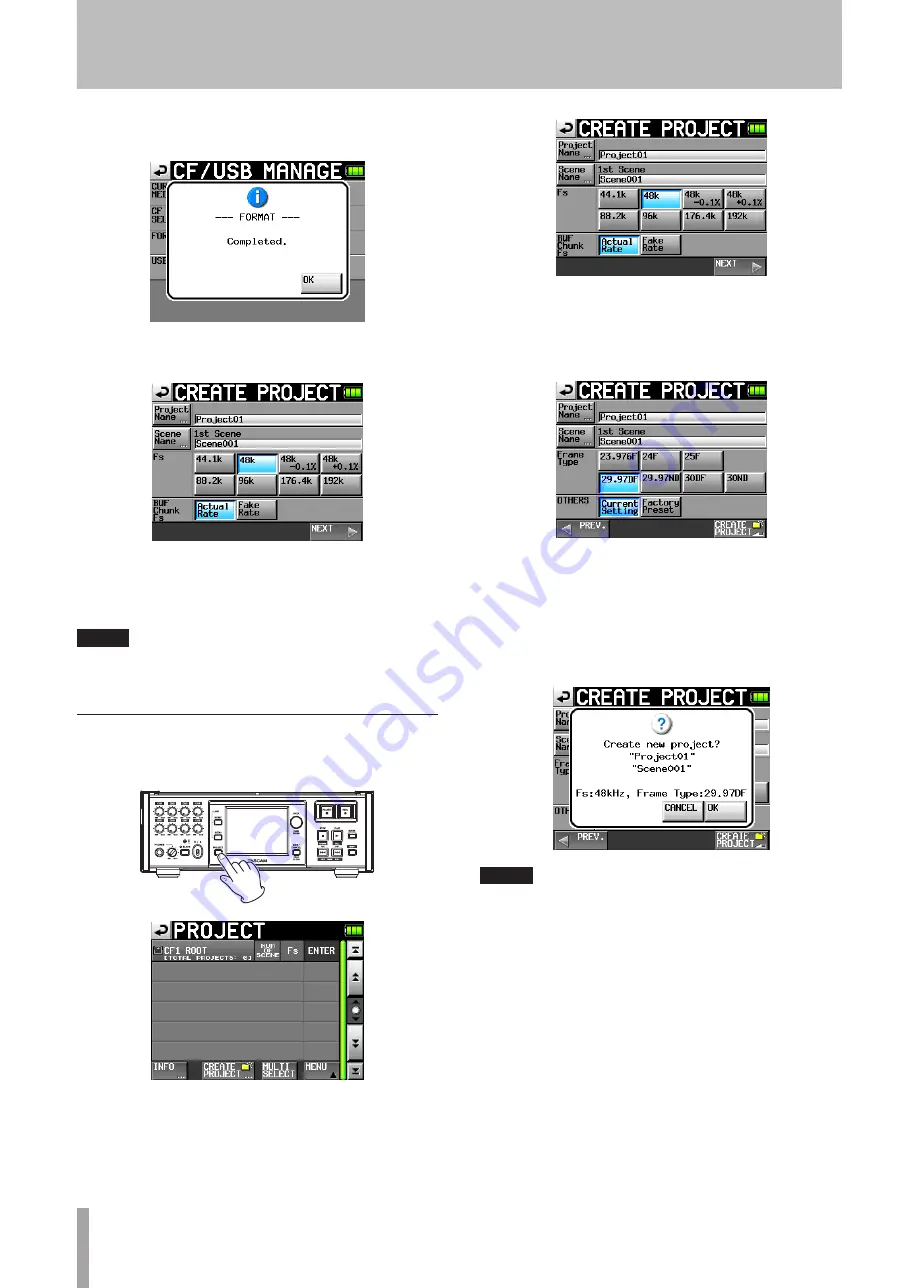
24
TASCAM HS-P82
When formatting completes, the following pop-up
message appears.
8 Touch the
CLOSE
button on the pop-up message. The
CREATE
PROJECT
screen automatically opens.
9 To make a new project, follow the procedures
starting with step 2 in the following “Create a new
project” section.
NOTE
Format CF cards with this unit. (If a CF card is formatted with
other equipment or a PC, errors may occur.)
Create a new project
1 Press the
PROJECT
key on the front panel to open
the
PROJECT
screen.
2 Touch the
CREATE
PROJECT
button to open the
CREATE
PROJECT
screen.
The
CREATE
PROJECT
screen has two pages.
On the first page, you can set the project name, the name
of the first created scene, the sampling frequency, and
the sampling frequency written to BWF chunks.
Touch the
NEXT
button to open the next page.
Set the frame type for the project or select the default
factory preset from this page.
For details about each item, see “Creating new projects”
on page 32.
3 After you complete making the settings touch the
CREATE
PROJECT
button.
NOTE
If a project with the same project name already exists, the
CREATE PROJECT button appears gray and you will not be
able to create a new project. If this happens, press the "Project
Name" button on the screen (The Project Name Edit screen
opens). Then, change the project name. After that, press the
"Enter" button on the screen or press the DATA dial.
4 Press the okay button on the confirmation pop-up
message that appears.
The Home Screen reopens.
4 − Recording and Playback
















































