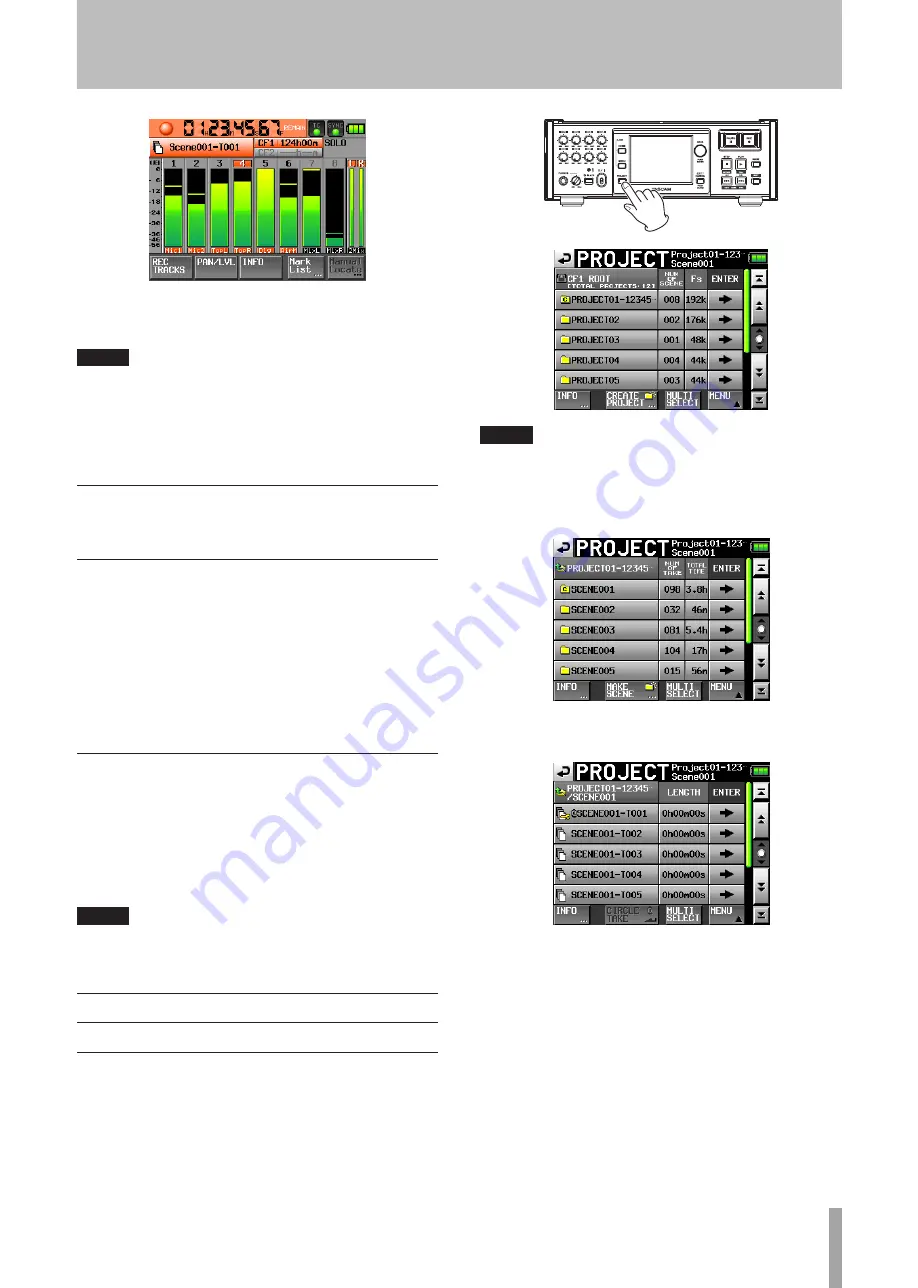
TASCAM HS-P82
29
If you press the
REC
key while recording, recording to the
current file stops, but recording continues on a new file.
NOTE
If you press the REC key less than 4 seconds after
•
beginning recording, the unit will not start recording a
new take.
If a file with the take number 999 exists, recording another
•
take is not possible.
Stop recording
Press the
STOP [RETAKE]
key to stop recording.
RETAKE
Press the
STOP (RETAKE)
key while pressing and holding
the
SHIFT
key to erase the last recorded take.
If a 2Mix take was recorded simultaneously, it is also
erased.
If the
REC
key was pressed during recording to record
multiple consecutive takes, retake is possible only from the
beginning of the recording of the last take.
Voice memo and slate tone function
Press and hold the
SLATE
key on the front panel more than
0.5 sec to momentarily record the signal through the built-in
mic on the front panel or a slate tone signal. Set whether the
mic input signal or the internal oscillator tone is recorded
on the
PREFERENCES
page of the
SYSTEM
SETUP
screen. (See
“PREFERENCES page” on page 46.)
NOTE
In order to prevent accidental operation of the SLATE key, it
must be held down briefly to turn this function ON.
Play a recording
Select a project/scene/take
1 Press the
PROJECT
key on the front panel tool to
open the
PROJECT
screen.
NOTE
Alternatively, press the scene/take name area on the Home
Screen to open the “PROJECT screen.
2 Touch the “
®
” button next to the project that you
want to play to open the scene selection screen.
3 Touch the “
®
” button next to the scene that you
want to play to open the take selection screen.
4 Touch the “
®
” button next to the take that you
want to play.
If the take is currently in the selected project, a
Load
selected take?
pop-up message appears.
If the take is not currently in the selected project, a
Selected take is in another project
pop-up
message appears.
4 − Recording and Playback
















































