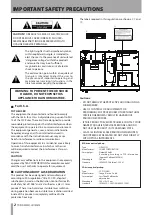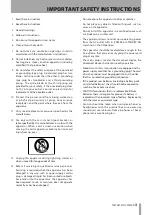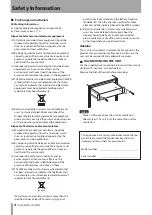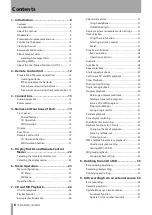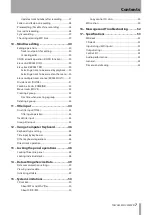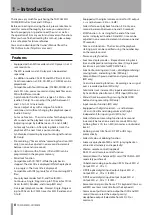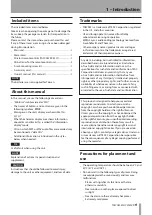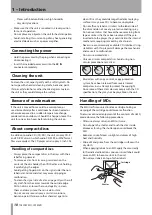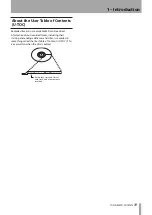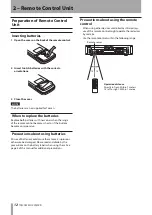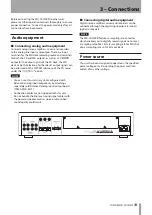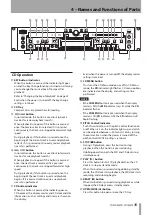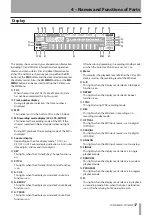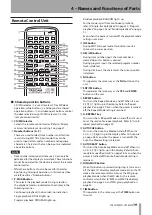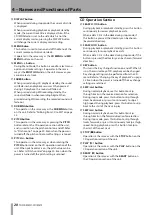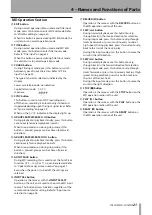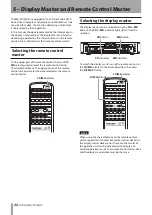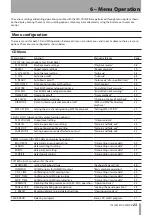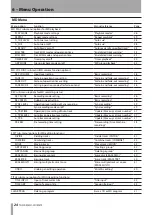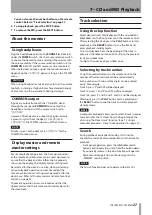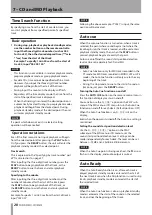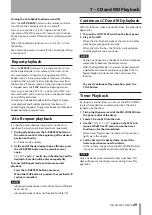14
TASCAM MD-CD1MKIII
4 – Names and Functions of Parts
Front panel
1
2
3
4
5
6
7 8 9
0 q
w
Shared features
1
Power switch
Press to turn the power on and off.
CAUTION
Before turning the power on, minimize the volume of
other equipment that is connected to this unit. Failure to
do so might cause sudden loud noises, which could harm
your hearing or result in other trouble.
2
Remote signal sensor
Receives signals from the supplied wireless remote
control (TASCAM RC-MC1). When using the remote
control, point the tip at this sensor.
3
NO button
Used to cancel menu operations during menu mode.
During title input mode, it is used to delete character
inputs
4
MULTI JOG dial/ENTER button
Functions as the
MULTI JOG
dial when rotated, and as
the
ENTER
button when pushed
MULTI JOG dial functions
Normal mode: selection of MD disc groups (when
MD
indicator is lit and group playback mode is ON) or
selection of data CD directories (when
CD
indicator is
lit)
Program mode: selection of recorded tracks
Menu mode: selection of menu options and their
settings
MD Edit mode: selection of editing points
Title input mode: character input selection
In any mode other than those listed above, the dial
performs the display master deck’s Track Skip function.
ENTER button functions
Program mode: confirmation of selected tracks
Menu mode: confirmation of menu options and
confirmation of settings and editing on the menu
(works the same as the
YES
button)
Title input mode: confirmation of selected characters
5
Yes button
Menu mode: confirmation of menu options and
confirmation of settings and editing on the menu
Title input mode: inserts characters
6
CONT PLAY switch
When ON, the CD and MD decks play successively. The
deck currently in playback automatically becomes the
display master.
7
PHONES source selection switch
During headphone monitoring,
CD
,
COMMON
or
MD
can be selected as the source. When
COMMON
is selected, the current output (either CD or MD) can
be monitored. When both decks output a signal, the
monitored source depends on the “
COMMON?
” option
setting on the SYSTEM menu.
8
PHONES level control
Adjusts the headphone output level.
9
PHONES jack
This is a standard stereo jack for stereo headphone
connection. When using headphones with a stereo
mini plug, an adaptor is required.
0
TIME button
Pressing this button changes the time mode on the
display. Refer to “Time display switching” on page 32.
Even when the power is turned off, the time mode is
retained.
q
Display button
Used to select input character type during Title Input
mode. Refer to “Title input” on page 44.
The type of character selected is indicated by the
display.
Lower case letters/code: no indication
Capital letters/code:
CAPS
Japanese:
w
Display
CD and MD data, deck operation mode, menus and
other information are shown on the display. For
details, refer to “Display” on page 17.