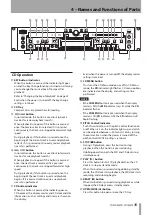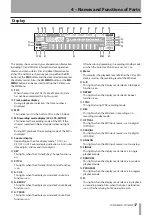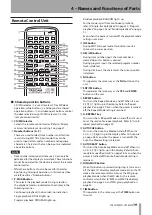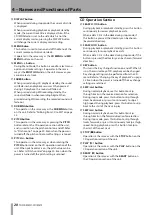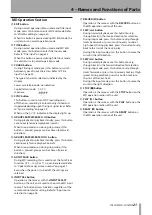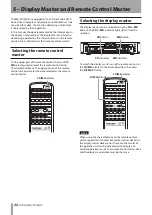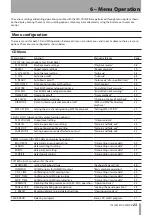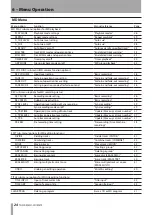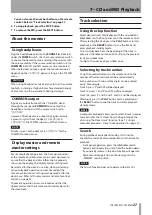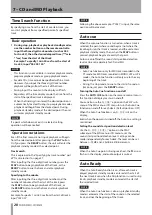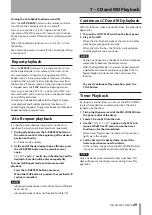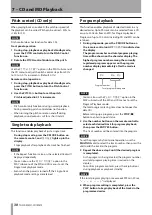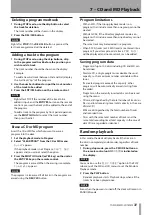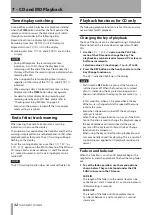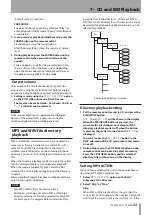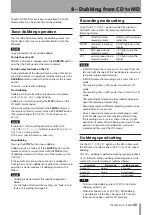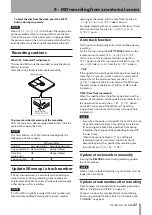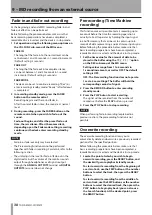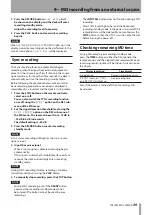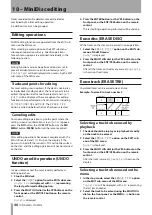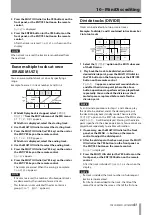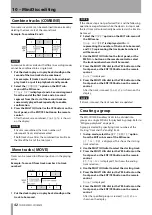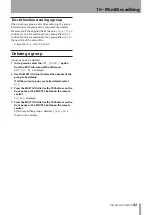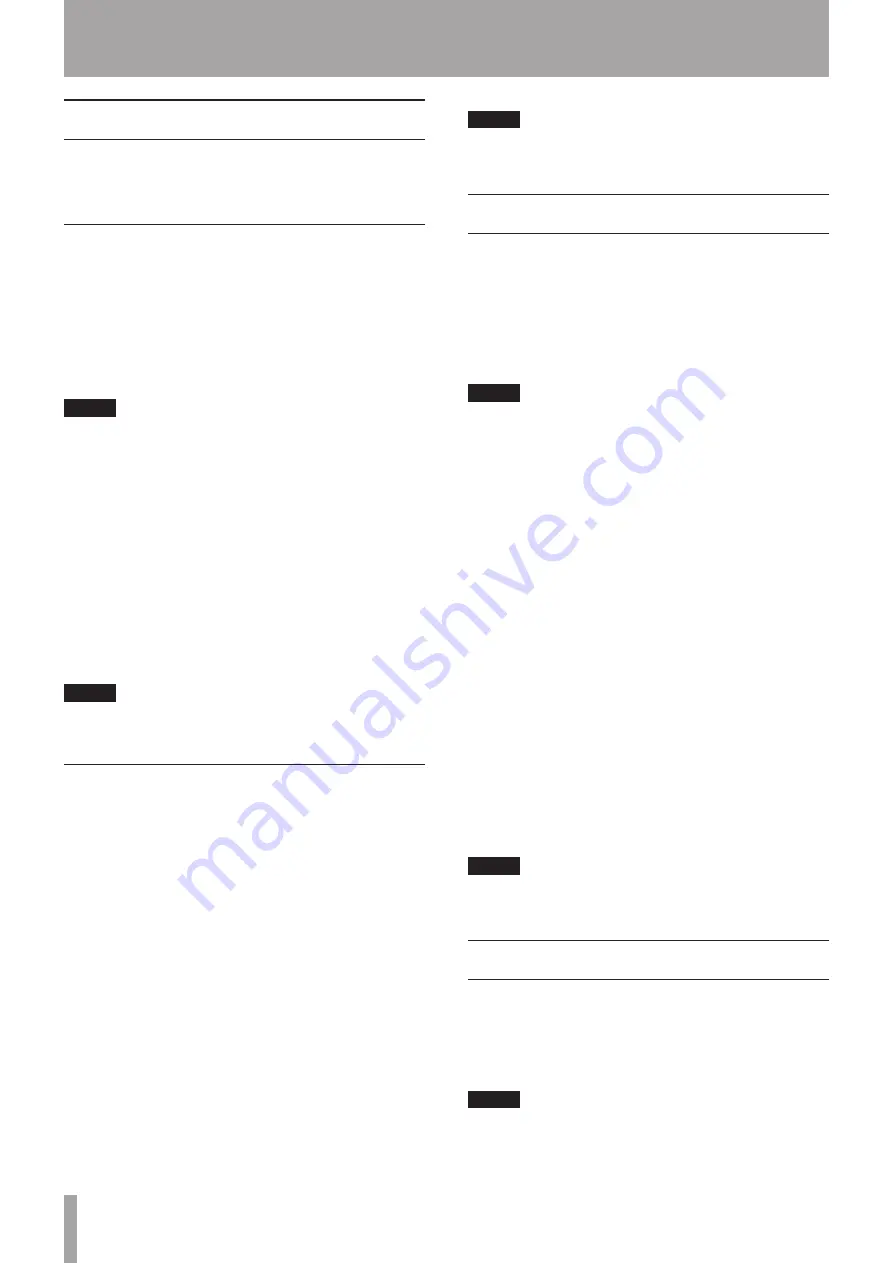
28
TASCAM MD-CD1MKIII
Time Search function
By specifying time from the start of a certain track, you
can start playback from a specified point of a specified
track.
Basic operation
1 During stop, playback or playback standby modes,
use the number buttons on the remote control to
input the three-digit track number (such as 002
for track 2), then the desired elapsed time (***min
**sec) from the start of that track.
Example: To specify 1 min 30 sec from the start of
track 2, input “002 001 30.”
NOTE
This function is not available in random playback mode,
•
program playback mode, or group playback mode.
For data CDs, time cannot be specified within a track.
•
However, if you input the three-digit track number,
playback will begin from the start of that track.
During input, the counter in the display will flash.
•
Regardless of the time display mode, the time from the
•
start of the specified track is displayed.
When the final digit is entered, the desired position is
automatically located. During stop or playback modes,
playback will begin from the desired point. During
playback standby mode, at the desired point the unit
will enter playback standby mode.
NOTE
If a point which does not exist is selected, setting
operation will be cancelled.
Operation variations
Even if the final second is not input, playback will begin
from the selected point after pressing the
PLAY
button.
Or, if you press the
READY
button, the unit will enter the
playback standby mode at the selected point.
Track search
This is explained in the “Specifying by track number” part
of “Track selection” on page 27.
After inputting the three-digit track number, press the
PLAY
button to begin playback of that track, or the
READY
button to cue the track and enter playback
standby mode.
Specifying to the minute
After inputting the three-digit track number and the
number of minutes after the start of the track, press
the
PLAY
button to begin playback of that track, or
the
READY
button to cue the track and enter playback
standby mode.
Example: To specify 1 min 00 sec from the start of track 2,
input “002 001.”
NOTE
Following the above example, if “0021” is input, the same
position will be located.
Auto cue
When the auto cue function is turned on, when a track is
selected, the point where sound begins (not where the
track begins) on that track is located, and the unit enters
playback standby mode. Then, when the
PLAY
button is
pressed, playback begins at exactly that point.
Auto cue on/off and the sound start position detection
level can be set separately for CD and MD.
NOTE
Auto Cue functions only for MD tracks recorded in the
•
ST mode. For MD tracks recorded in MONO, LP2 or LP4
modes, the Auto Cue function will only cue to the very
beginning of the track.
During the stop mode, to cue to the start of sound on
•
track one, just press the
READY
button.
Turning the Auto Cue function on and off
Press the
AUTO CUE
button on the remote control to turn
this function of display master on and off.
You can also use the
A_CUE?
option on the PLAY sub-
menu of the MD menu or CD menu to turn the Auto Cue
function on and off for each deck. (Default position: OFF)
When the Auto Cue function is on,
A.CUE
is lit on the
display.
Even when the power is turned off, the Auto Cue setting is
maintained.
Setting the sound start position detection level
Use the
A_CUE LEVEL?
option on the PLAY
submenu of the MD menu or CD menu to set the
sound start position detection level. Settings can be
made independently for each deck. The level can be set
between –72 dB and –24 dB in 6 dB increments.
NOTE
When the Auto Cue point is being searched, the
Á
arrow
flashes in the display, and audio output is muted.
Auto Ready
When the Auto Ready function is on, after each track is
played, playback standby mode is entered at the start of
the next track. Even when the Skip function is used to skip
tracks, playback standby mode is entered at the start of
the selected track.
NOTE
When the Auto Cue function is also on, playback standby
mode is entered at the start of the sound on the selected
track, and not the beginning of that track.
7 – CD and MD Playback