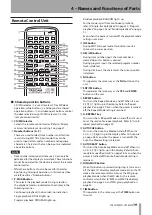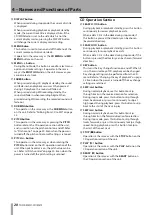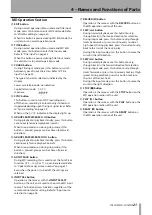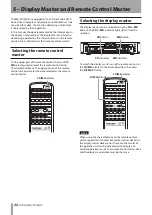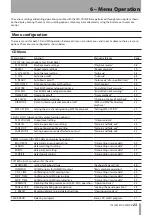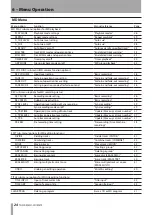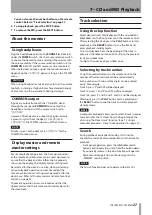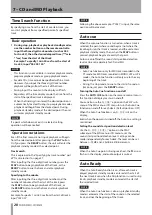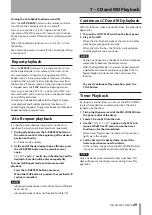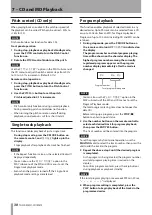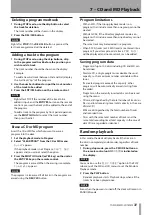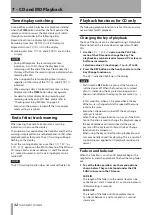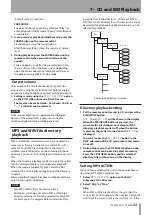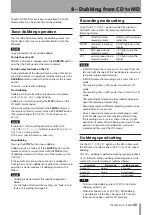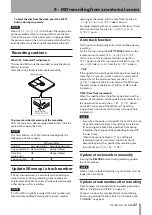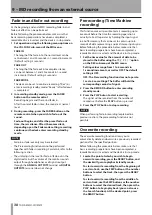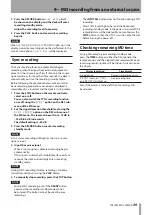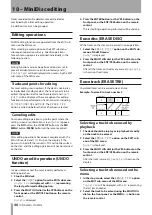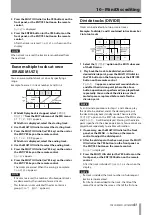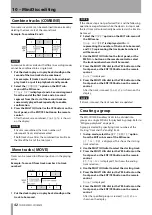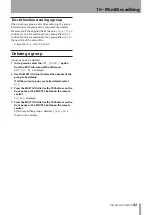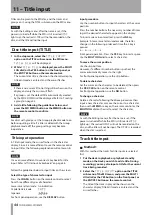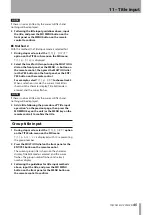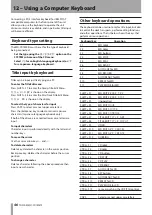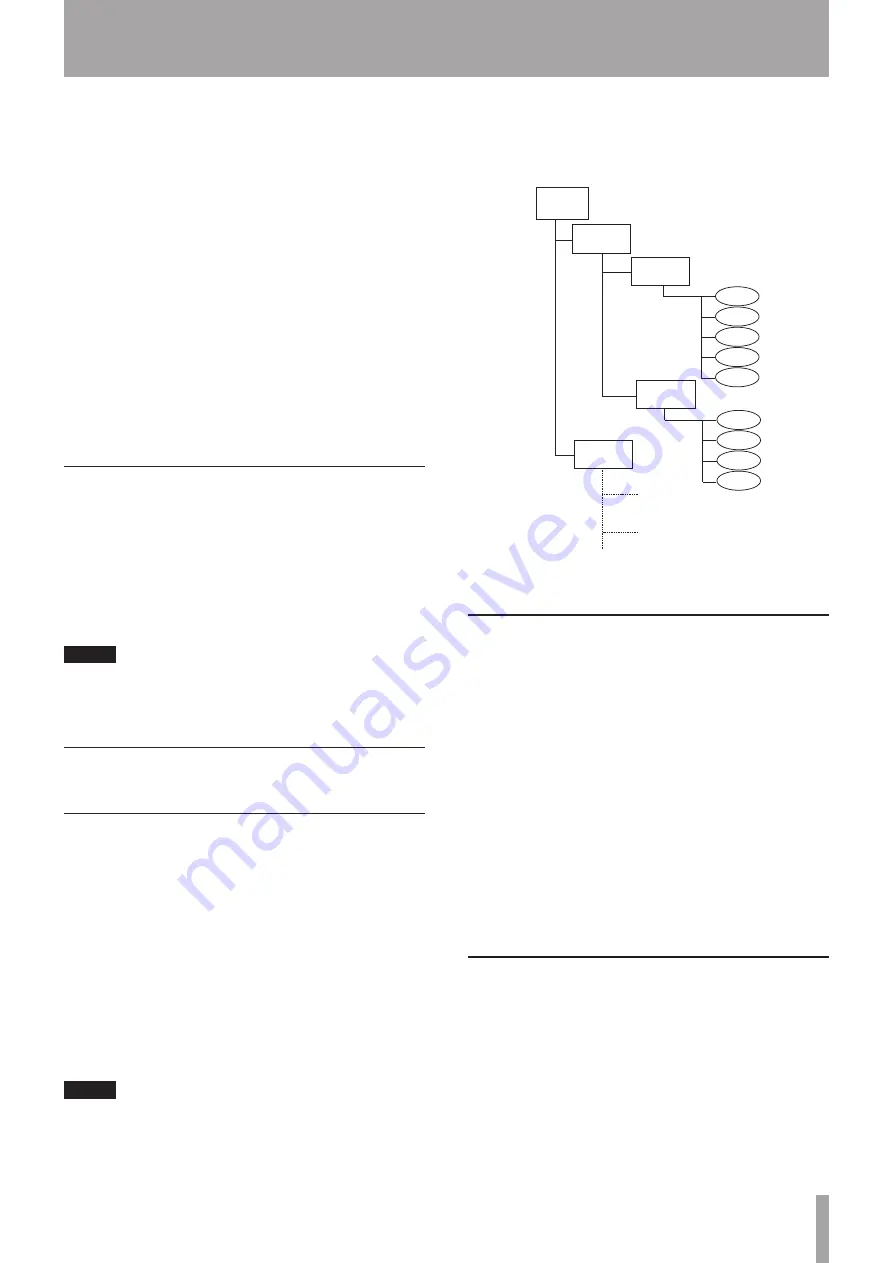
TASCAM MD-CD1MKIII
33
(Default setting: 3 seconds).
FADE MODE
The deck can be set to continue playback (“Play”) or
enter playback standby mode (“Ready”) after fadeout
is completed.
2 In stop mode or playback standby mode, press the
FADER button on the remote control.
Playback begins and the sound fades in.
After the preset fade-in time, the sound is at normal
level.
3 During playback, press the FADER button on the
remote control when you wish to fade-out the
sound.
Fade-out begins, and after the preset fadeout time,
there is silence. After it becomes silent, depending
upon the Fade mode setting, playback continues or
the deck enters playback standby mode.
Output volume
The volume of the CD playback output signal can be
adjusted. This adjustment functions for both for analog
output (including headphone output) and digital output.
1 Setting is made using the
PLAY VOLUME?
option
on the VOL FUNC sub-menu of the CD menu.
The level can be set between –54 dB and +18 dB, or
“- - -” (– infinity) can be selected.
NOTE
Since volume adjustment is performed in the digital
domain, if the output level is excessive in the plus
direction, digital distortion will be generated.
MP3 and WAV file directory
playback
MP3 and WAV files recorded onto a CD are handled the
same way as files are handled in an ordinary PC, with
some MP3 and WAV files held within a directory. In
addition, several directories can be combined into one
directory. This results in multiple layers of directories and
files.
When the Directory playback mode is on, only those files
within a selected directory are available for playback.
When the mode is turned off, all MP3 and WAV files
stored on the disc are played regardless of the directory
structure.
Please note that Program playback and Repeat playback
only function within directories.
NOTE
Each MP3 or WAV file is handled as a track.
•
Directories which do not contain MP3 or WAV files
•
directly under them cannot be selected for playback.
For example, in the diagram below, under directory
A are directory B and directory C. If there are MP3 or
WAV files in both directory B and C, directory A cannot
be selected for playback, but directory B and C can be
selected for playback.
Disc
Directory
A
Directory
B
Directory
C
Directory
D
mp3. 1
mp3. 2
mp3. 3
mp3. 4
mp3. 5
mp3. 6
mp3. 7
mp3. 8
mp3. 9
(MP3 file)
Example of directory structure
Directory playback setting
1 Set the remote control master to CD, and press the
DIR/GROUP button.
DIR ON
or
DIR OFF
will be shown in the display.
When the DIR/GROUP button is pressed, the
current setting is changed. For example, if the
directory playback mode is off, when the button
is pressed, the mode is turned on and
DIR ON
is
displayed.
You can also use the
DIR MODE?
option in the
PLAY sub-menu of the CD menu to turn this mode
on or off.
2 During Stop mode, the CD SEARCH button on the
remote control can be used to select a directory.
Press the CD SEARCH button, and the selected
directory title will be shown on the display.
Setting MP3 ACTION
You can choose whether the unit continues playback or
stop when MP3 or WAV playback fails.
1 Select
MP3 ACTION?
option on the PLAY
submenu of the CD menu.
2 Select “Skip” or “Stop.”
Skip
When MP3 or WAV playback fails, the unit skips the
current track and advances to the next track. Playback
will stop if the current track is the last track (i.e., if the
7 – CD and MD Playback