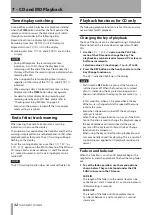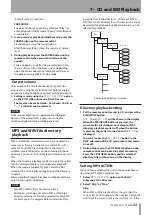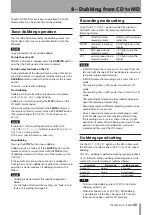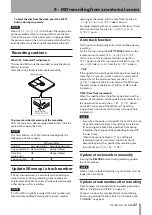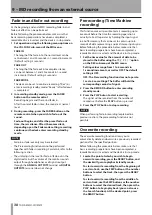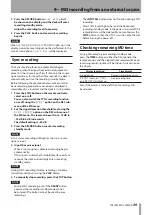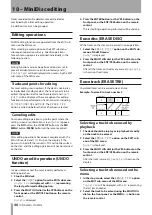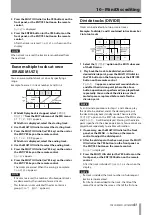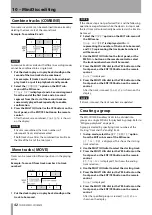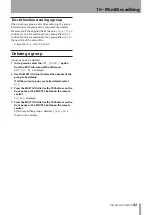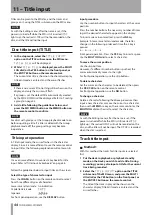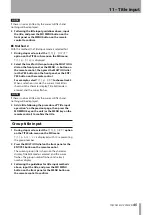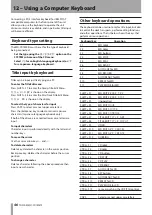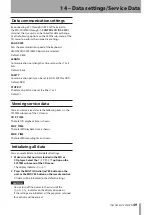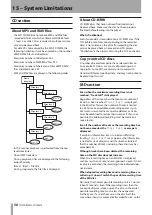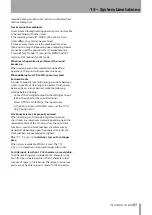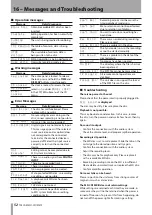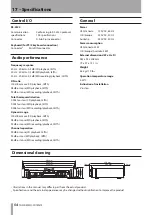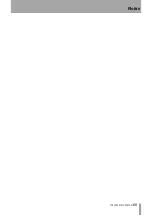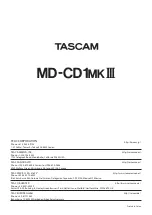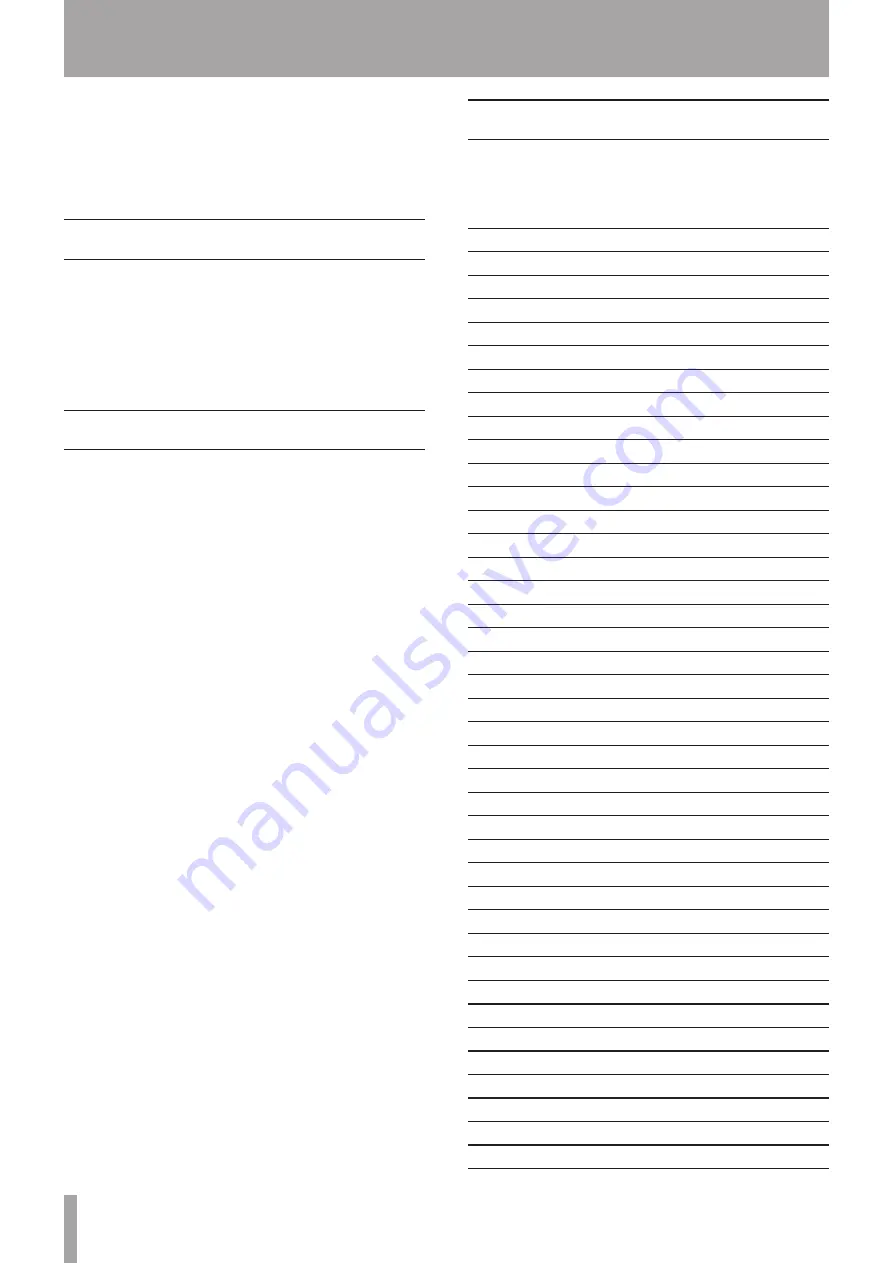
46
TASCAM MD-CD1MKIII
12 – Using a Computer Keyboard
Connecting a PS/2 interface keyboard for IBM PC/AT
compatible computers to the front panel of the unit
allows you to use the keyboard to operate the unit.
Various controls are available, and in particular title input
will be more efficient.
Keyboard type setting
The MD-CD1MKIII must be set for the type of keyboard
being connected.
Set the type using the
KEYBOARD?
option on the
SYSTEM sub-menu of the CD menu.
Select
US
for an English-language keyboard, or
JP
for a Japanese-language keyboard.
Title input by keyboard
Titles can be input just like typing on a PC.
To enter the Title Edit menu
Press SHIFT + F7 to enter the Group Title Edit Menu.
Title Grp>##
is shown on the display.
Press SHIFT + F8 to enter the Disc/Track Title Edit Menu.
Title> ##
is shown on the display.
To select the type of characters for input
Press CAPS to select or cancel upper case letters
Press the (katakana) key to select or cancel Japanese
characters (Japanese-language keyboards only)
If both of the above are cancelled, lower case letters are
input
To input characters
Character input is performed directly with the letter and
number keys.
To move the cursor
Use the cursor arrow keys
å
and
œ
.
To delete characters
Delete key: deletes the character in the cursor position
Back space key: deletes the character before the cursor
position
To change a character
Delete a character following the above procedure then
input a new character.
Other keyboard operations
The keyboard can be used not only for title input, but also
to control the deck transports, perform editing functions
and other operations. The list below shows the keys that
perform various operations.
Keyboard key
Operation
F1
MD
Â
F2
MD
¯
F3
MD button
F4
MD STOP
F5
MD PLAY
F6
MD READY
F7
AUTO CUE for MD
F8
MD RECORD
F9
AUTO READY for MD
F10
REPEAT for MD
F11
PLAY MODE for MD
SHIFT + F1
MD EDIT
ERASE TRK
SHIFT + F2
MD EDIT
ERASE DISC
SHIFT + F3
(inoperative)
SHIFT + F4
MD EDIT
MOVE
SHIFT + F5
MD EDIT
DIVIDE
SHIFT + F6
MD EDIT
COMBINE
SHIFT + F7
TITLE EDIT
TITLE GRP
SHIFT + F8
TITLE EDIT
TITLE INPUT
SHIFT + F9
UNDO
SHIFT + F10
MD EDIT
GRP CANCEL
SHIFT + F11
MD EDIT
GRP CREATE
SHIFT + F12
DUBBING
CTRL + F1
CD
Â
CTRL + F2
CD
¯
CTRL + F3
CD button
CTRL + F4
CD STOP
CTRL + F5
CD PLAY
CTRL + F6
CD READY
CTRL + F7
AUTO CUE for CD
CTRL + F8
KEY button
CTRL + F9
AUTO READY for CD
CTRL + F10
REPEAT for CD
CTRL + F11
PLAY MODE for CD
CTRL + F12
same as pushing the CD PITCH control
CAPS
Select or cancel upper case letters