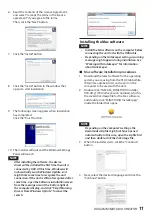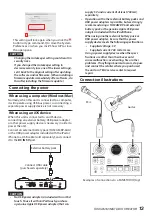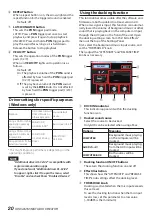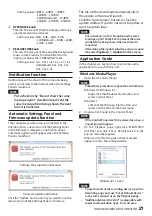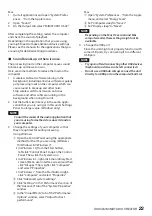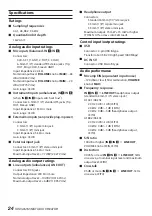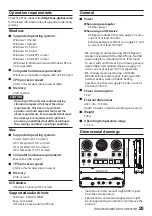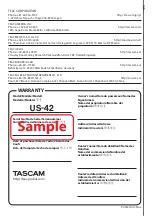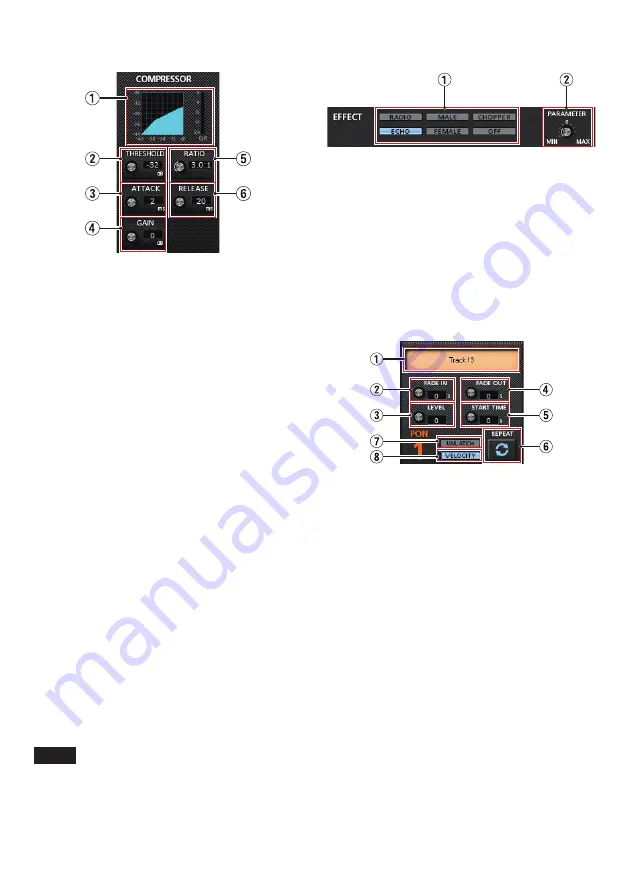
TASCAM MiNiSTUDIO CREATOR
19
8
COMPRESSOR display area overview
1
Compressor status display
Three meters show the level of the signal input
to the compressor (INPUT), the level of the signal
output from the compressor (OUTPUT) and the
gain reduction caused by the compressor (GR).
2
THRESHOLD knob
Sets the threshold level that will cause the
compressor to start.
Range: −32 dB–0 dB (default: 0 dB)
3
ATTACK knob
Sets the amount of time until the compression
reaches the compression RATIO setting after the
input volume exceeds the threshold.
Range: 2 ms–200 ms (default: 2 ms)
4
GAIN knob
Sets the gain of the output signal.
When the volume is compressed, the output
level becomes lower than the input level. Use the
GAIN knob to increase the output level so that it
is close to the input level.
Range: 0 dB–20 dB (default: 20 dB)
5
RATIO knob
Sets the compression ratio for the input volume.
Turning it right raises the compression ratio,
increasing the amount of compression.
Range: 1.0:1–inf:1 (default: 1.0:1)
6
RELEASE knob
Sets the amount of time until the compression
stops and the sound returns to its uncompressed
level after the input sound goes below the
threshold level.
Range: 10 ms–1000 ms (default: 10 ms)
NOTE
When the compressor is off, the compressor
curve will appear but the meters will not be
active.
8
EFFECT display area overview
1
EFFECT type switches
Use this to select a preset effect to apply to the
signals input through the inputs (
1
,
3
,
y
and
u
).
Options: RADIO, ECHO, MALE, FEMALE,
CHOPPER, OFF
2
PARAMETER knob
Adjust the amount the sound is affected.
Turn it toward MAX increase the amount the
sound is affected.
8
PON trigger display area overview
1
Trigger sound status
Drag and drop audio files to load them.
i
When a PON trigger pad (1/2/3) has an audio
file loaded, the name of that file is shown in the
trigger sound status area and it lights orange.
i
When there is a problem with a loaded audio
file, the name of that file is shown in the trigger
sound status area but the area appears gray.
i
When no audio file is loaded, the trigger sound
status area appears gray.
2
FADE IN knob
Sets the fade in time of the triggered sound.
Range: 0.00–5.0 s (default: 0.00 s)
3
LEVEL knob
Adjusts the volume of triggered sound.
Range: 0–100 (default: 60)
4
FADE OUT knob
Sets the fade out time of the triggered sound.
Range: 0.00–5.0 s (default: 0.00 s)
5
START TIME knob
Sets where playback of the triggered sound starts
in the file.
Range: 0.0–5.0 s (default: 0.0 s)