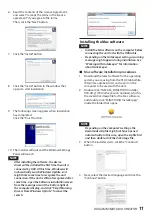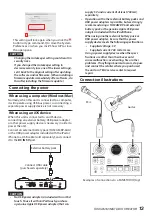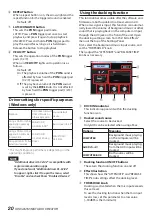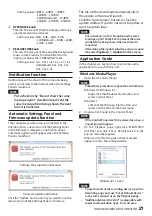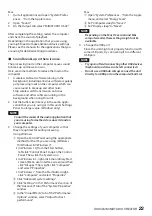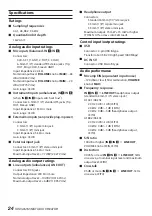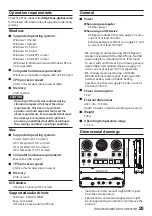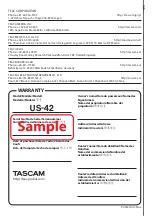20
TASCAM MiNiSTUDIO CREATOR
6
REPEAT button
When a repeat button is on, the arrows light and the
repeat function for the triggered sound is enabled.
Default: off
7
LATCH/UNLATCH button
This sets the PON trigger pad mode.
LATCH: Press a PON trigger pad once to start
playback, and press it again to stop playback.
UNLATCH: Press and hold a PON trigger pad to
play the sound for as long as it is held down.
Release the button to stop playback.
8
VELOCITY button
This sets the operation modes of the PON trigger
pads (1/2/3).
When on, VELOCITY lights and operation is as
follows.
Default: off
On: The playback volume of the PON sound is
affected by how hard the PON trigger pad
(1/2/3) is pressed.
Off: The playback volume of the PON sound
is set by the LEVEL knob. It is not affected
by how hard the PON trigger pad (1/2/3)
is pressed.
Driver settings for specific purposes
(Windows only)
Purpose
ASIO driver set with
DAW software or
other application
Sound default
device
Using a DAW or other
application primarily
for recording
MiNiSTUDIO
US-32/42 ASIO*
Basic driver US-42*
Using a DAW or other
application primarily
for playback
MiNiSTUDIO
US-32/42 Mixing
Driver
MiNiSTUDIO
US-32/42
Using primarily for live
broadcast/karaoke
* This might improve performance depending on the
operating conditions.
NOTE
“Additional driver US-32/42” is compatible with
major communication apps.
If you do not want “Additional driver US-32/42”
to appear, right-click it to open the menu, select
“Disable” and uncheck Show “Disabled Devices”.
Using the ducking function
This function becomes usable after the software and
firmware are both updated to at least version 2.0.
When a mic signal is input, this function can automat-
ically lower the volume of background music or other
sound that is playing back on the computer or input
through the AUX jack on the front of the unit. Open
the ducking setting screen from the “Extra Effects”
menu at the top of the Settings Panel.
First, select the background music input source, and
set the “THRESHOLD” knob.
Then, adjust the “ATTENUATE” and “RELEASE TIME”
knobs as necessary.
1
DUCKING indicator
This indicator appears lit within the ducking
function is on.
2
Ducked sound source
Select the source to be ducked.
Only AUX can be selected when using a Mac.
Options
Meaning
COMPUTER
Background music playing
on the computer will be
ducked.
AUX
(default)
Background music playing
from the AUX input will be
ducked.
COMPUTER/AUX
Both sources will be
ducked.
3
Ducking function ON/OFF buttons
These turn the ducking function on and off.
4
Effect illustration
This shows how the “ATTENUATE” and “RELEASE
TIME” knob settings affect the ducking level.
5
THRESHOLD knob
Ducking is activated when the mic input exceeds
this set level.
To use the ducking function when the mic input
level is low, set this parameter to a low value
(−30dBFS is the minimum).