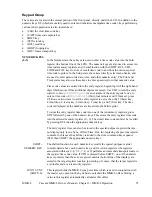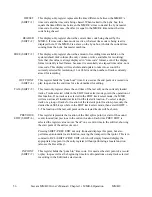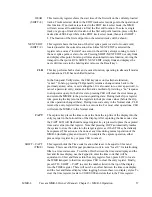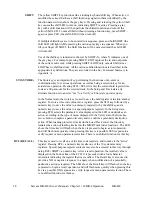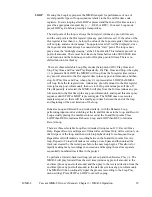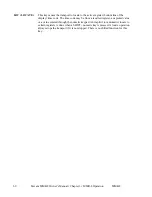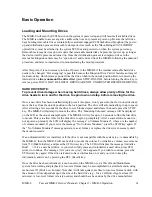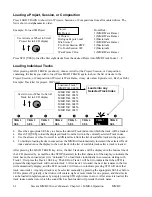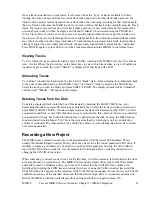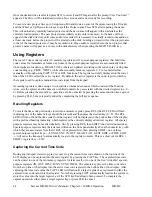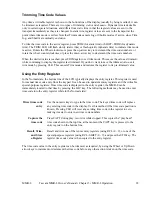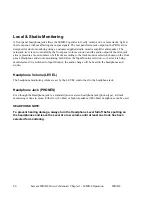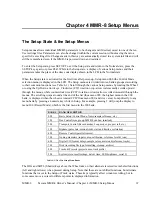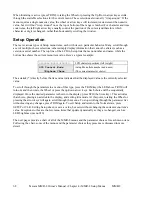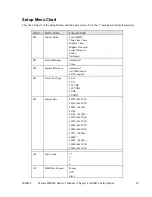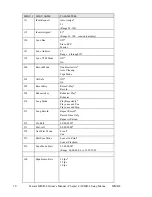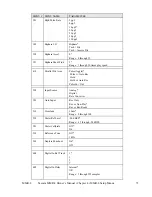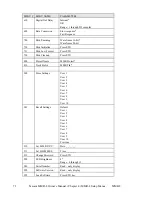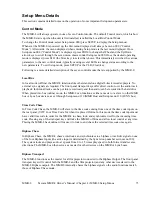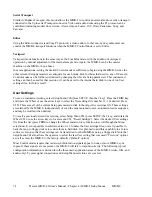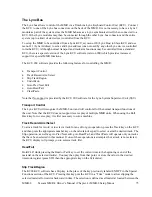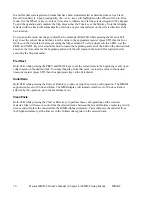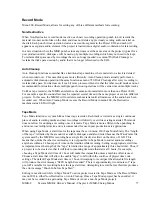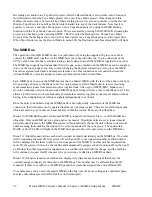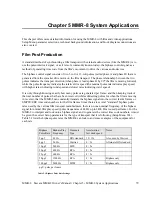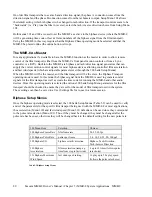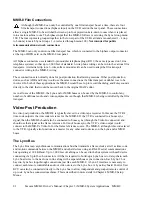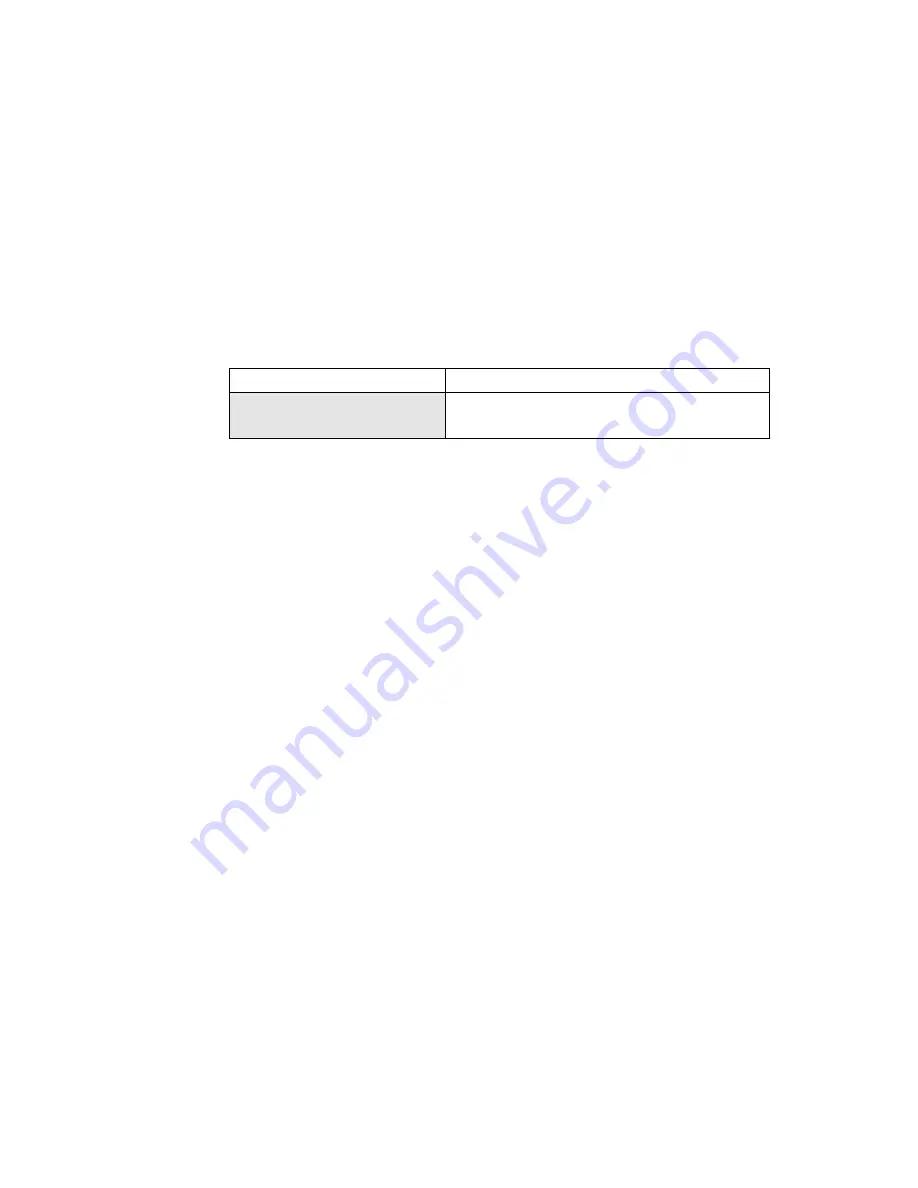
Tascam MMR-8 Owner’s Manual • Chapter 4 • MMR-8 Setup Menus
MMR-8
68
When trimming is active (press TRIM), rotating the Wheel or pressing the Up/Down arrow keys scrolls
through the available selections for the current menu. These selections also usually “wrap around.” If the
menu requires a single numeric value, the wheel or arrow keys will increment or decrement the numeric
value, but it will not “wrap around” once the top or bottom of the range is reached. For character and time
code items, the left/right arrow keys usually control the position of the cursor (and therefore which
character or digit is changed), rather than horizontally scrolling the window.
Setup Operation
There are various types of Setup menu items, each with its own particular behavior. Many scroll through
a set of multiple-choice selections; others simply display information that cannot be altered, such as a
version or serial number. The top line of the LCD in Setup lists the menu number and name, while the
bottom line shows the current menu item value. Here’s a typical example:
01234567890123456789
LCD character positions (left to right)
000 Control Mode
(Setup Menu Item number and name)
*Biphase Chase
(The current parameter choice)
The asterisk (*) directly before the item value indicates that the displayed value is the currently selected
value.
To scroll through the parameters in a menu of this type, press the TRIM key (the LED above TRIM will
turn on) and then rotate the Wheel or press the up/down arrow keys. Each choice will be sequentially
displayed. Once the desired parameter is shown in the display, press STO (the Store key). This activates
that choice, placing an asterisk in the display, and exiting trim mode. At this point, rotating the Wheel or
pressing the arrow keys will again scroll through the menus. To stop scrolling through the parameter list
without saving any changes, press TRIM again. To exit Setup and return to the Normal state, press
SETUP or CLR. Exiting Setup does not save a value, but exits without changing the current menu item’s
value. Exceptions to this are the few menu items that update dynamically as they are changed, such as
LED brightness (menu 920).
The next pages provide a chart of all of the MMR-8 menus and the parameter choices for each menu item.
Following the chart, some of the menus and the parameter choices they present are discussed in more
detail.
Summary of Contents for MMR-8
Page 5: ......
Page 6: ......
Page 7: ......
Page 8: ......
Page 9: ......
Page 38: ...32 Tascam MMR 8 User s Guide Chapter 3 MMR 8 Operation MMR 8...
Page 42: ...36...
Page 94: ...Tascam MMR 8 Owner s Manual Appendix A Control Panel Summary 88...
Page 110: ...Tascam MMR 8 Owner s Manual Appendix E Glossary 104...