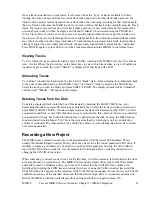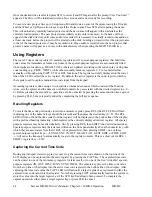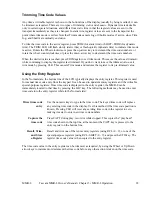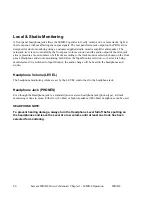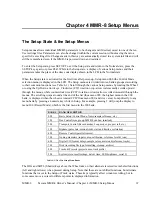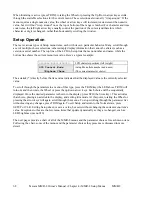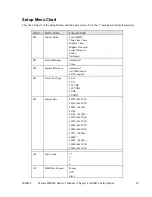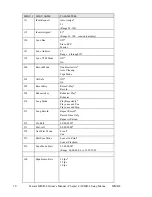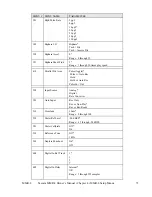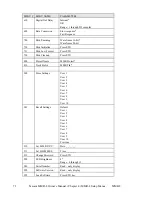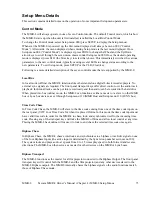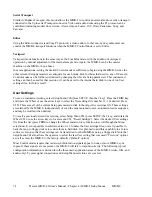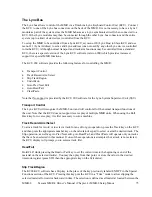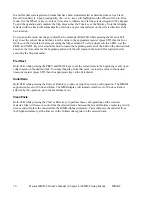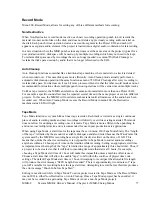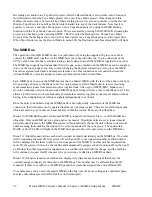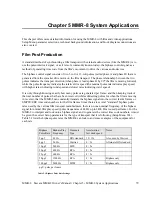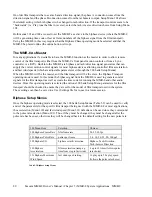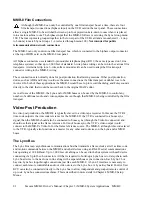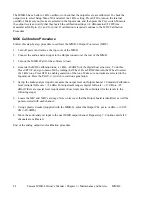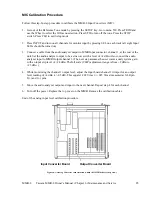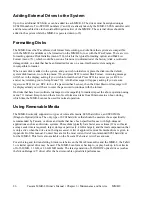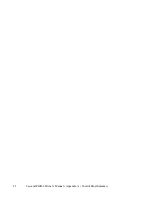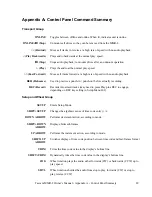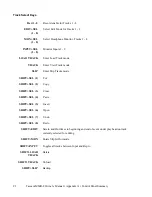MMR-8
Tascam MMR-8 Owner’s Manual • Chapter 4 • MMR-8 Setup Menus
77
Record Mode
Menu 200, Record Mode, allows for setting any of three different methods for recording.
Non-Destructive
When Non-Destructive record mode is active, each new recording operation (punch in/out) records the
material into new audio files on the disk, and does not delete any previously existing audio material on
the disk. Each punch in/out operation creates a new audio segment in the Project EDL and each will
appear as a separate audio element if the project is loaded into a digital audio workstation for later editing.
In a mix situation where the MMR punches in many times over the same area of the project (typical for a
post production mix), disk space will be used up by multiple recordings which may not need to be kept.
To reclaim disk space used by recordings that are no longer needed, use menu720 (Disk Cleanup) to
reclaim the disk space used up by audio that is no longer referenced in the EDL.
Auto Cleanup
Auto Cleanup functions somewhat like a traditional tape machine, where material on a track is deleted
when recorded over. This uses disk space more efficiently. Auto Cleanup mode actually performs an
automatic disk cleanup operation (the same function as menu 720, Disk Cleanup) after every recording to
reclaim disk space. For that reason, it is a bit more processor intensive that the other record modes and not
recommended for situations where multiple punch in/out operations will be carried out on multiple tracks.
Unlike a tape recorder, the MMR can reference the same audio material in more than one Project EDL
For example a specific sound effect may be repeated several times in the same project or even in different
projects. In this case, the MMR-8 will not delete such material until all instances of the audio have been
recorded over. When Auto Cleanup Mode is set as the Record Mode in menu 200, the Destructive
machine status LED will light.
Tape Mode
Tape Mode functions very much like a linear tape recorder. Each track is viewed as a single continuous
piece of audio recording media and new recordings will directly overwrite existing material. This mode
does not allow for undoing a recording once it is made. Tape Mode is more efficient when punching in
and out across multiple tracks, and is recommended for use in post production mix applications.
When using Tape Mode, a start time for the tape must be set in menu 230 (Tape Mode Start). The “length
of the tape” is limited by the amount of available disk space and also limited because the WaveFrame file
system used by the MMR for recording has a single file (track) size limit on the drive of 1 GB. This
means that, unlike the other record modes, it is not possible in Tape Mode to scatter audio recordings
anywhere within a 24 hour span of time on the timeline while recording. Setting an appropriate start time
is important since the length of the “tape” is limited to a range of approximately three hours total. Thus, if
a project is to be created so that it will lock to incoming timecode that starts at 6 hours, for example,
choosing a Tape Mode start time of 1 hour will make this impossible unless a machine offset is used.
Choose a start time that will allow the usable “tape” to fall within the confines of project time code
settings. The default Tape Mode start time is 1 hour. Attempting to record past the allowable file length
will produce the error message “SFFS Length Exceeded”. There is approximately two minutes of “tape
pre-roll” available for recording before the tape start time. Attempting to record before this time produces
the error message “Punch In before Tape Start”.
Editing is not allowed while in Tape Mode. To edit a project created in Tape Mode, set the Record Mode
(menu 200) to either Non-Destructive or Auto Cleanup. Once a Tape Mode project has been edited, it
may not be recorded into again using Tape Mode (it is now a non-Tape Mode project).
Summary of Contents for MMR-8
Page 5: ......
Page 6: ......
Page 7: ......
Page 8: ......
Page 9: ......
Page 38: ...32 Tascam MMR 8 User s Guide Chapter 3 MMR 8 Operation MMR 8...
Page 42: ...36...
Page 94: ...Tascam MMR 8 Owner s Manual Appendix A Control Panel Summary 88...
Page 110: ...Tascam MMR 8 Owner s Manual Appendix E Glossary 104...