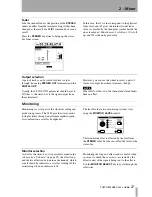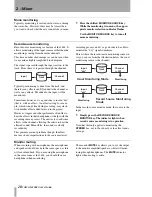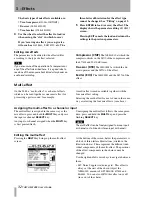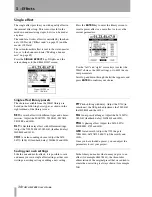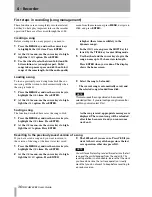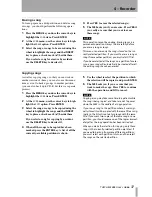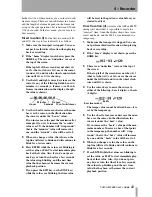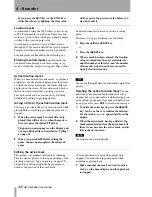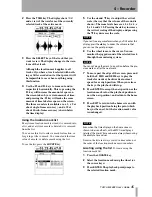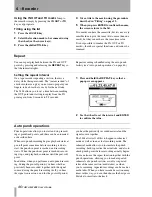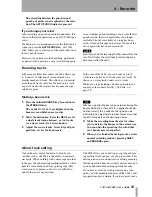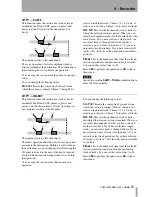36
TASCAM 2488
User’s Guide
4 – Recorder
First steps in recording (song management)
These functions are not completely recorder-related,
but they do have play important roles in the recorder
operation. These are all accessed through the
SONG
menu from the main menu (press
MENU
, navigate to
SONG
, and press
ENTER
).
Creating a song
Before starting work on any project, you need to
1
Press the
MENU
key, and use the cursor keys
to highlight the
SONG
item. Press
ENTER
.
2
At the
SONG
menu, use the cursor keys to high-
light the
CREATE
option. Press
ENTER
.
3
Use the wheel to select between 16-bit and 24-
bit resolution. As you might expect, 24-bit
songs take up more space on disk than 16-bit
songs of the same length, but the audio quality
is higher (there is more subtlety in the
dynamic range).
4
In the
CREATE
screen, press the
SHIFT
key fol-
lowed by the
TITLE
key to enter titling mode.
5
Use the wheel and the cursor keys to give the
song a name up to 12 characters in length.
Press
ENTER
when you’re done. The display
shows the home screen.
Loading a song
To load a previously-saved song from disk (the cur-
rent song will be written to disk automatically when
the song is loaded):
1
Press the
MENU
key and use the cursor keys to
highlight the
SONG
item. Press
ENTER
.
2
At the
SONG
menu, use the cursor keys to high-
light the
LOAD
option. Press
ENTER
.
3
Select the song to be loaded.
The current song is automatically saved, and
the selected song is loaded from disk.
NOTE
This menu reads the songs stored on the currently-
selected partition. If you are loading a song from another
partition, you must select it first.
Saving a song
The function described here saves the song to disk.
1
Press the
MENU
key and use the cursor keys to
highlight the
SONG
item. Press
ENTER
.
2
At the
SONG
menu, use the cursor keys to high-
light the
SAVE
option. Press
ENTER
.
As the song is saved, appropriate messages are
displayed. The current song will be reloaded
after it has been saved, and you can resume
work on it.
Reverting to the previously saved version of a song
If you have saved a song and you want to return to
the version of the song at the time it was last saved:
1
Press the
MENU
key and use the cursor keys to
highlight the
SONG
item. Press
ENTER
.
2
At the
SONG
menu, use the cursor keys to high-
light the
REVERT
option. Press
ENTER
.
3
The 2488 asks if you are sure. Press
YES
if you
want to throw away all changes since the last
save operation, otherwise press
NO
.
NOTE
You will lose all recordings and edits made since the last
save, and they will disappear from the undo list. This
revert operation is not undoable. Be sure that the work
you have done since the last save operation is really
work that you do not want to keep before reverting to
a previous version.