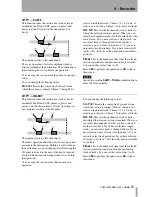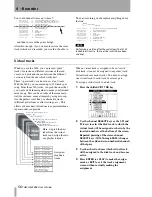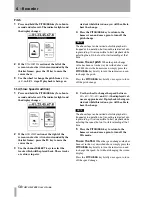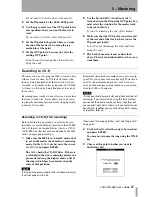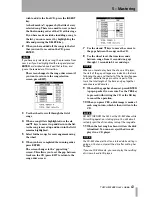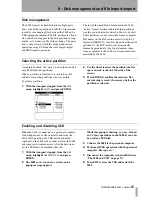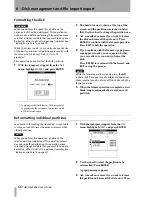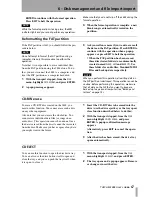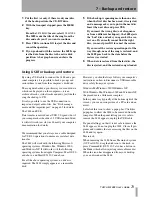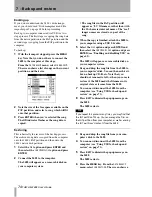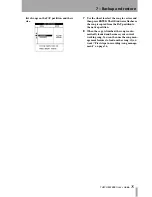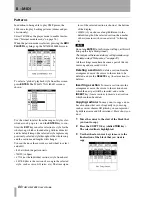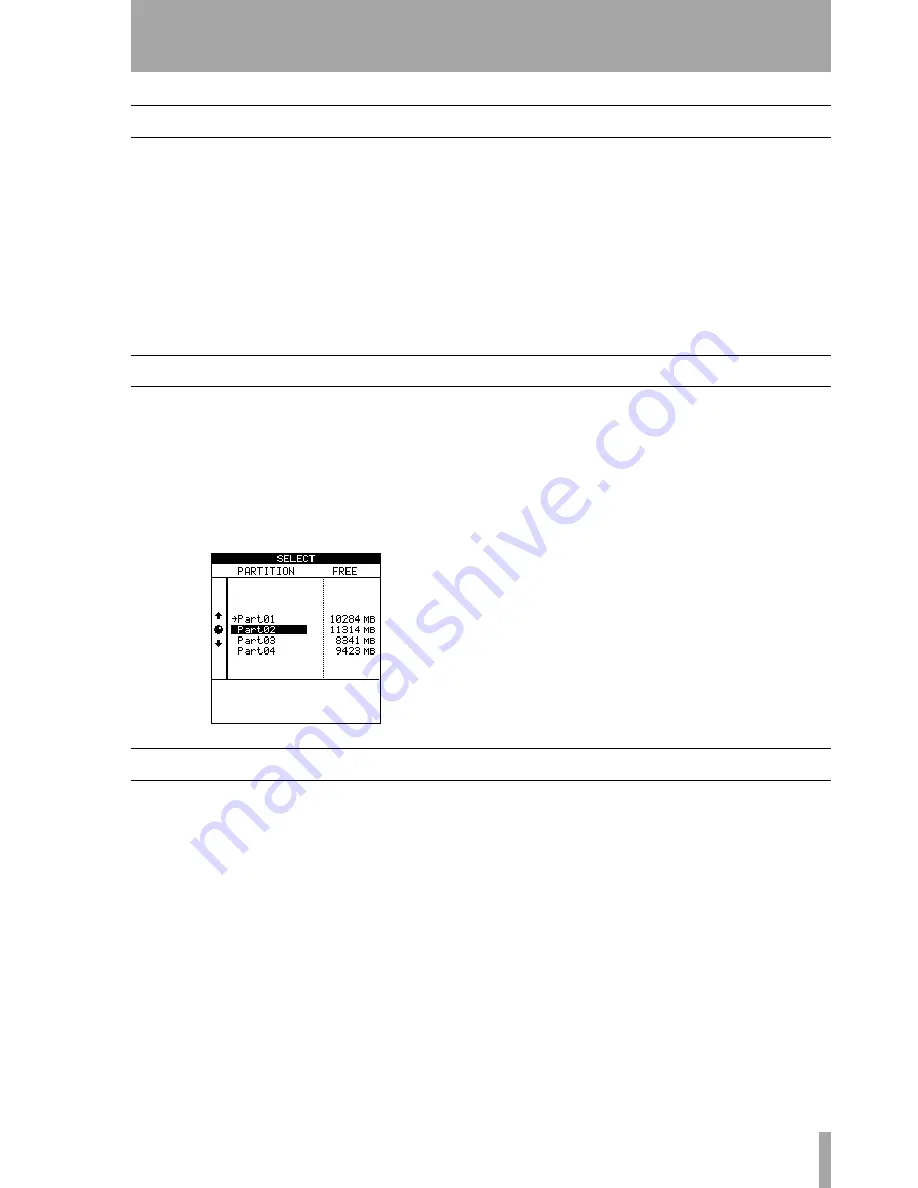
TASCAM 2488 User’s Guide
65
6 – Disk management and file import/export
Disk management
The 2488 formats its hard disk into multiple parti-
tions. One of these partitions is in FAT-16 format and
is used for exchanging files between the 2488 and a
USB-equipped computer. The FAT partition is a fixed
size, and does not appear in the disk partition or song
menus, as it is only used for file exchange. The parti-
tion is only accessed with the backup and restore
operations using USB and the wave import/export
and SMF import operations.
The rest of the hard disk is formatted in the 2488
“native” format, further subdivided into partitions
(see the section below for details of how to do this).
These partitions are not accessible from a computer.
File names on the FAT section are restricted to 8.3
format (
FILENAME.EXT
). Any files taken from the native
partitions to the FAT section are automatically
renamed appropriately. Any long filenames taken
from a computer to the 2488 are also renamed auto-
matically by the 2488.
Selecting the active partition
As explained above, the “native” part of the hard disk
may be divided into partitions.
When a partition is selected, it is said to be active,
and data from other partitions is not accessible.
To select a partition:
1
With the transport stopped, from the
DISK
menu, highlight
SELECT
, and press
ENTER
.
2
Use the wheel to select the partition (the free
space on each is shown at the side of the
screen).
3
Press
ENTER
to confirm the selection. The
current song is saved, if necessary, before the
partition is selected.
Enabling and disabling USB
When the 2488 is connected to a personal computer
for backup/restore or file transfer to and from the
2488’s FAT partition, the USB must be enabled
(opened) on the 2488 side in order to allow the 2488
and computer to communicate. After the data trans-
fer, the USB must be disabled (shut off).
1
With the transport stopped, from the
DISK
menu, highlight
USB OPEN/CLOSE
, and press
ENTER
.
2
The 2488 saves your data, restarts, and a
popup message appears.
While this popup is showing, you are “locked
out” of any operations on the 2488. It can only
be used as a USB disk.
3
Connect the 2488 to the personal computer.
4
Perform all USB operations with the personal
computer (file copy, etc.).
5
Disconnect the computer (you should first see
“The 2488 and USB” on page 73).
6
Press
EXIT
to close the USB and restart the
2488.